Pluto TV is a free TV that offers video content from categories documentaries, comedy, sports, crime, adventure, and more. Pluto TV is one of the most popular free alternatives to cable. On the Pluto TV app, you can access more than 250 channels, including Comedy Central, MTV, Nickelodeon, A&E Networks, and CNN. It streams the contents in SD and HD quality. Pluto TV is available on many smart TV including the Panasonic Smart TV.
In Pluto TV, you don’t need any sign up to stream the contents. It brings you more than 1000 titles of on-demand content. Though it is a free service, it offers a closed captioning feature too. But it doesn’t include any storage features. Pluto TV is available on Google Play Store, so you can easily install it on Panasonic Android TV.
How to Stream Pluto TV on Panasonic Smart TV
[1] Launch your Panasonic Smart TV and connect it to the internet connection.
[2] Navigate to the Home screen.
[3] Click on the Apps tab and select Google Play Store.
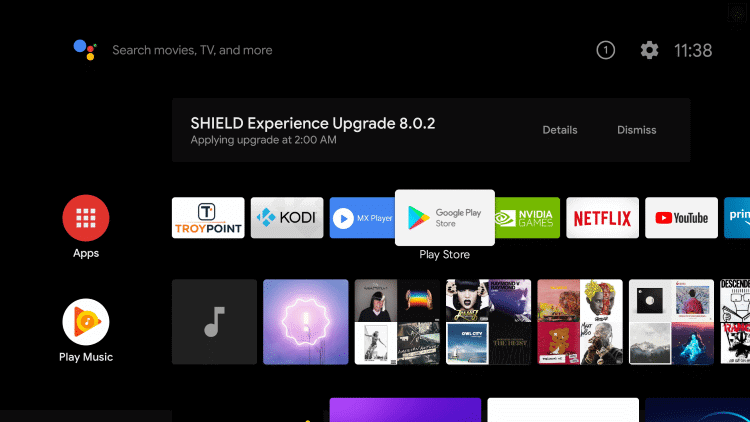
[4] Tap the Search icon and search for Pluto TV.
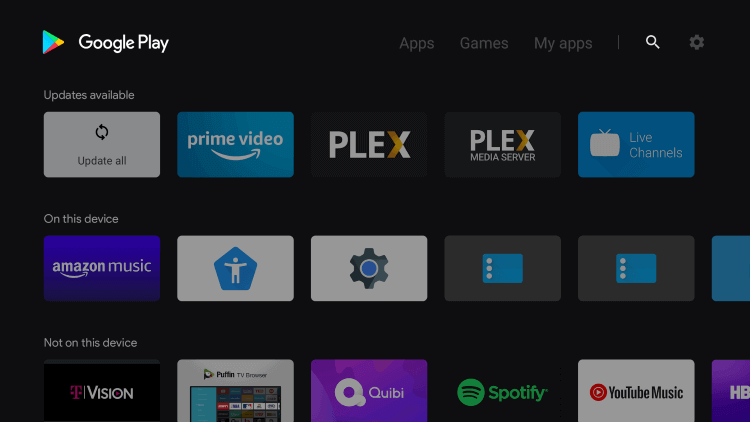
[5] Choose the Pluto TV app from the list and click on Install to install the Pluto TV app.
[6] Click on Open to launch the Pluto TV app.
[7] Stream your favorite content on your Panasonic Smart TV.
Related: How to Install Pluto TV on TCL Smart TV.
How to Cast Pluto TV on Panasonic Smart TV
[1] Ensure that the Panasonic Smart TV and the smartphone are connected to the same WiFi network.
[2] Download and install the Pluto TV app from the Google Play Store.
[3] Once installed, launch the Pluto TV app and click on any channel or video that you want to stream.
[4] Now, click on the Cast icon.
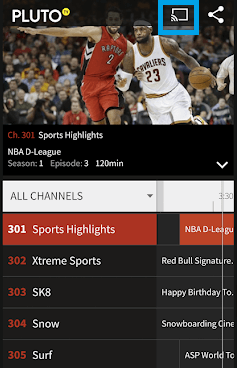
[5] Select your Panasonic Smart TV.
[6] Now, the selected content will be played on your smart TV.
You can use any one of the methods given in this article to stream Pluto TV on Panasonic Smart TV. Kindly share the issues with Pluto TV app in the comments section below.







Leave a Reply