Plex is an American streaming media service and media player platform. By installing Plex Media Player on your LG Smart TV, you can organize photos, videos, and audio from your own server. Sometimes, the Plex app will become slow or show lagging issues on LG Smart TVs. So, proceed with some troubleshooting methods to fix Plex not working issue on LG Smart TV.
Plex on LG Smart TV – New Update
The Plex app was available on LG Smart TVs from webOS 3.0 and later models. But, after the new update released by Plex (on September 2021), the Plex app won’t work on older Smart TV models. You can check the Plex announcement here. After the announcement, the Plex app is not working for many LG and Samsung Smart TV users. As of now, you can use the Plex app on LG Smart TVs with webOS 5.0 or newer models. Due to root certificate limitations with the device’s OS, only webOS 5.0 and above devices support secure connections with a Plex Media Server. LG TVs running on the NetCast platform will not be supported by Plex.
How to Fix Plex Not Working on LG TV
If the Plex app is not working on your webOS 5.0 or above models, you can make some changes to the Plex app. You need to set the Allow Insecure Connections in the app settings and set Secure Connections preference as Preferred to solve the error.
Allow Insecure Connections on Plex
[1] Launch your LG smart TV and press the Home button to launch the home screen.
[2] Open the LG Content Store and select the Apps section.
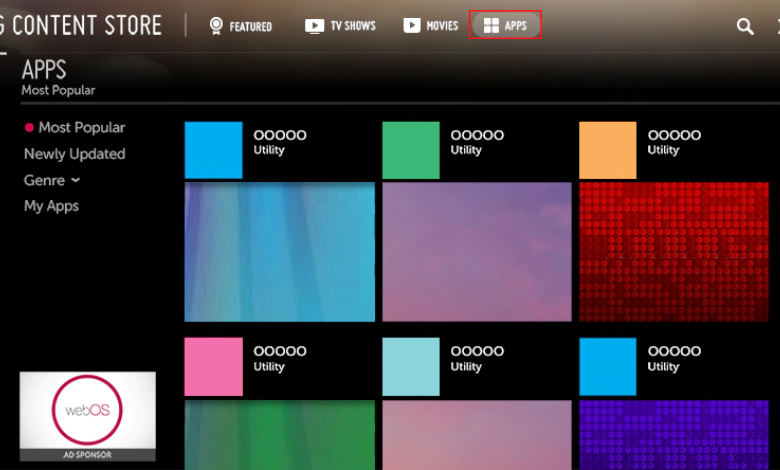
[3] Under the Apps category, choose the Plex app and open it.
[4] On the Plex app, head over to Settings.
[5] Navigate to the Advanced section (It is labeled Main on some models).
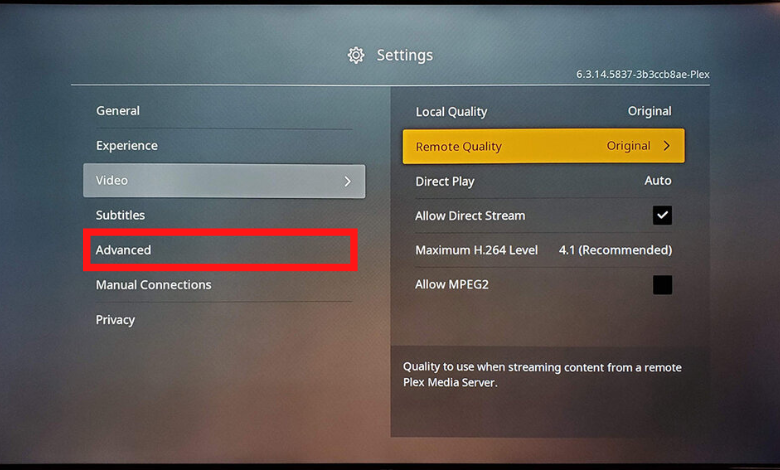
[6] Now, set the Allow Insecure Connection to Always.
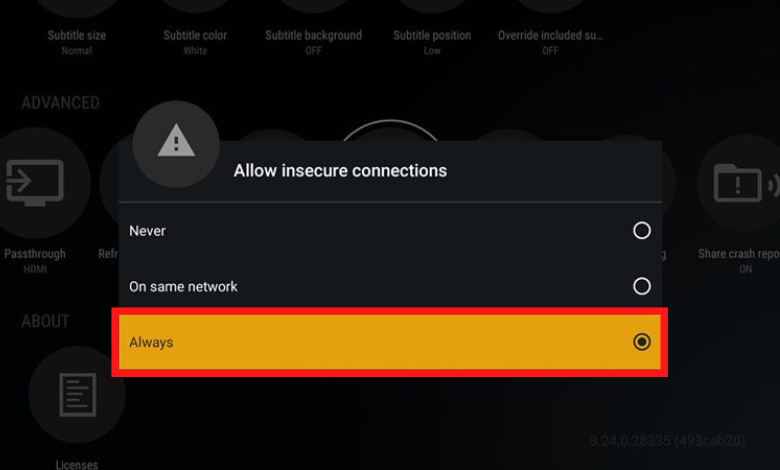
Change Secured Connection on Plex
[1] Open the Plex app and navigate to the Settings tab.
[2] On the left menu bar, select Network.
[3] After that, hit the drop-down menu next to Secure Connections.
[4] Now, set Preferred on Secure Connections.
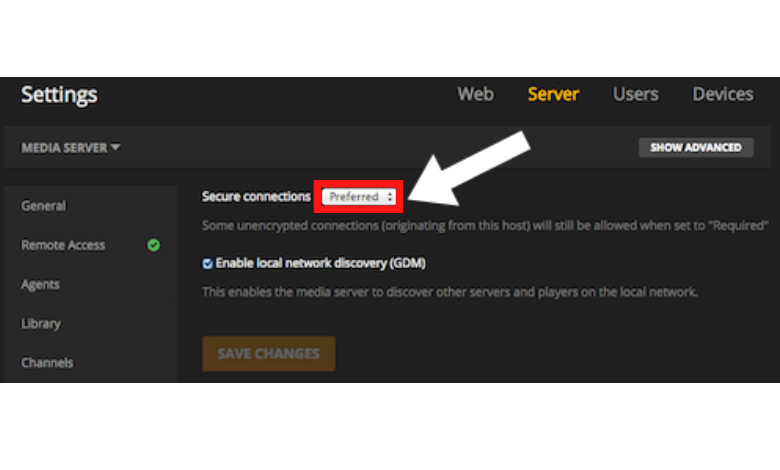
[7] After changing the settings, use the Plex app on your LG TV.
[8] It will work without any issues.
The above methods are the possible methods to fix Plex not working issue under the Plex app. If the error isn’t solved, you can also follow common fixes to bypass the error.
Common Solution to Fix Plex Not Working on LG TV
- Restart LG TV: Restarting your LG TV will fix the malicious bugs and glitches which restrict the performance of your device. Close all the apps on your LG TV and restart it
- Update Plex App: If your Plex app is outdated, it may not work on your LG TV. So, update the app on LG smart TV to its latest version to resolve the issue.
- Disable VPN: If any VPN or proxy is enabled on your LG TV, the Plex app may not work. So, disable the VPN (Virtual Private Network) to eradicate the error.
- Clear Cache: Sometimes, your LG TV might run on too much of cache files. In that case, you need to clear the cache files. Clearing the cache on your LG TV will increase speed and eliminate various malware on the TV.
Contact LG Support
After performing all the possible steps, If you still can’t able to resolve the issue on your LG TV, then try to contact LG Support for aid. The experts will give tips to solve any Plex error on your LG smart TV.
FAQ
No, you can’t use the Plex app on older LG Smart TV models. You can check the Plex-supported LG Smart TVs on the Plex support website.







Leave a Reply