PBS is a complete entertaining channel with a variety of content that will impress each and everyone in your family. To be more specific, PBS has shown in multiple genres, including history, entertainment, cooking shows, documentaries, and more. Also, it has all the infotainment shows relating to technology, nature, and science. So, you need not add multiple apps on your TV, just a single PBS app covers all. In this section, we shall discuss adding and streaming PBS on Hisense Smart TV.
PBS app has curated playlists for you that will introduce you to a variety of new topics. However, you can create your playlist and add your favorite shows. So, you can find and stream them later. If you browse through the PBS library, you will find shows that will impress you.
Subscription plans on PBS
You can subscribe to the PBS Passport, which gives you a lot of additional features. These additional features include early access to PBS shows. However, you don’t need a PBS Passport to access the app library.
PBS Passport costs $5 per month or $60 per year. If you have Amazon Prime, you can get PBS Passport for $3.99 per month.
Add PBS on Hisense Smart TV
You know that a Hisense Smart TV has either a Roku OS or an Android OS. The following section will help you add the same on both of these OS.
How to Add PBS on Hisense Roku TV
#1. Turn on your Hisense Roku TV and then connect to your internet.
#2. Select the Streaming Channels option from the home screen.
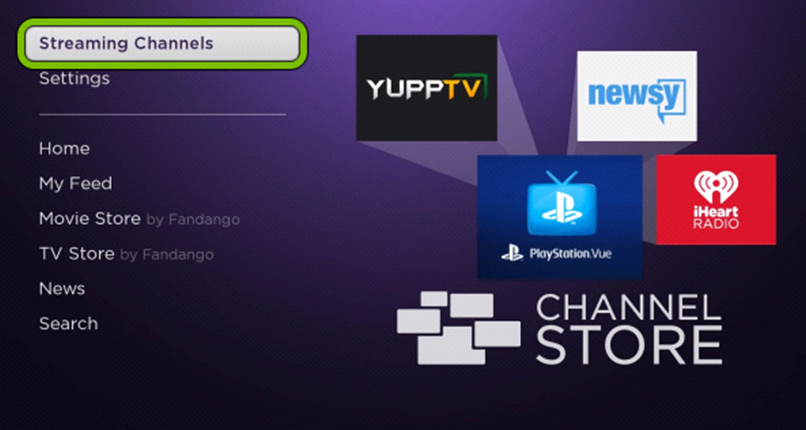
#3. Select the Search Channels option on the menu.
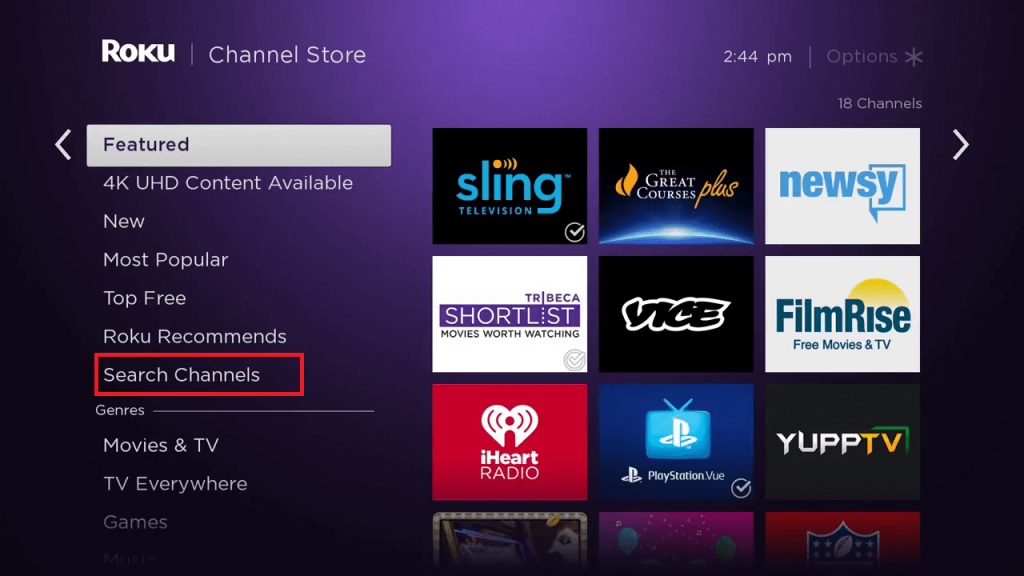
#4. With the virtual on-screen keyboard, type and search for PBS.
#5. Select the PBS app from the suggestions and then select the Add Channel option.
#6. Launch the PBS app by selecting the Go to Channel button.
#7. Follow the prompts to get the PBS Activation Code on your screen.
#8. Go to the PBS Activation website on your PC or phone.
#9. Type down the PBS Activation Code in the box and then click on Continue.
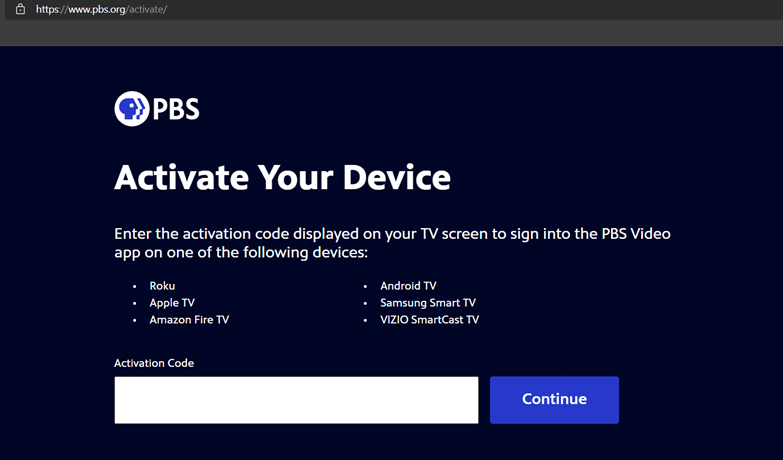
#10. Within a few minutes, the PBS app gets activated and you can access the library.
Related: How to Stream PBS on Sharp Smart TV.
How to Add PBS on Hisense Android TV
#1. Start by turning on your Hisense Android TV and then connecting to your WiFi.
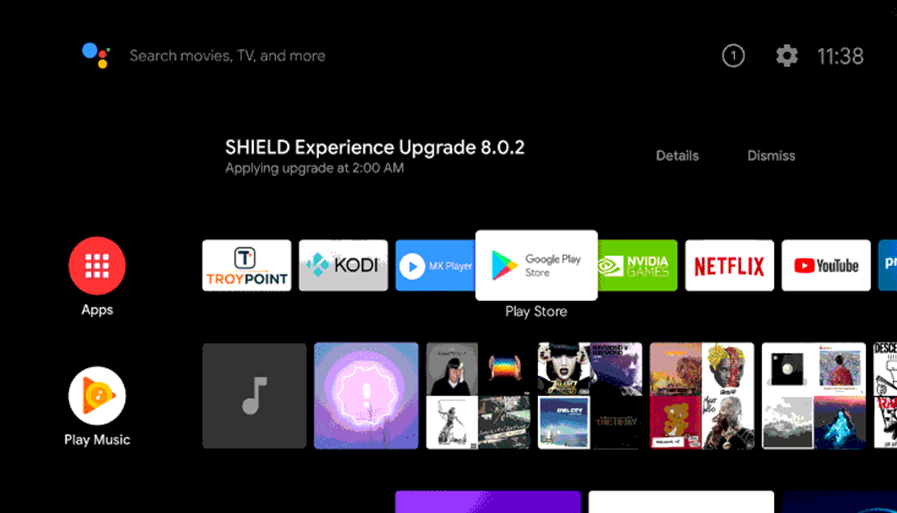
#2. Choose the Apps tab and then launch the Google Play Store.
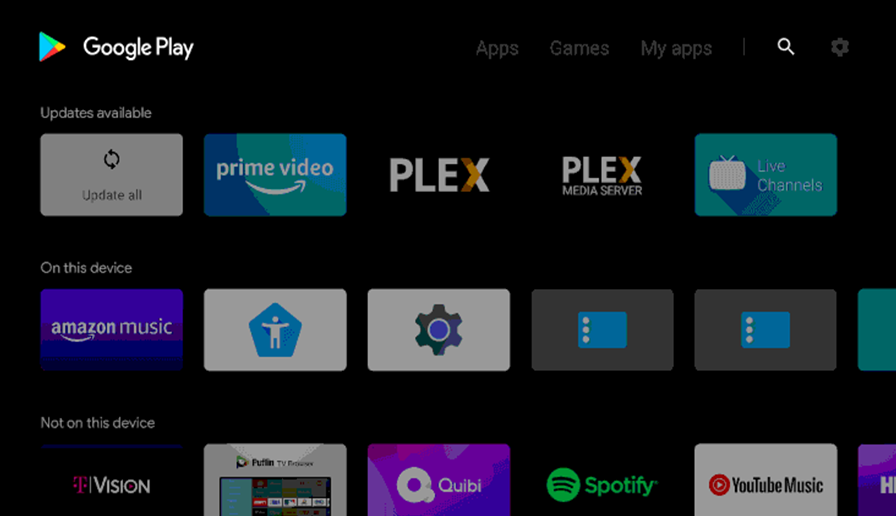
#3. On the search bar, type and search for PBS.
#4. Pick up the PBS app icon from the search results and then click on Install.
#5. Next, click on Open to launch the PBS app and then click on Sign In.
#6. Follow the prompts to get the PBS Activation Code on your screen and note it down.
#7. Using any web browser on your phone or PC, go to the PBS Activation site.
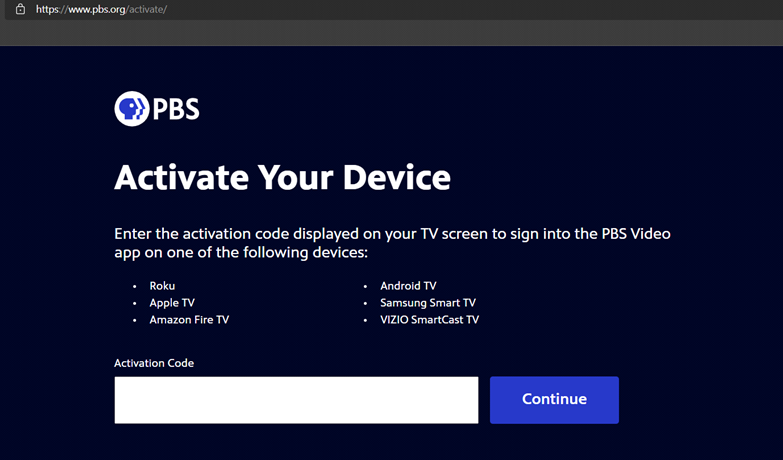
#8. Complete the activation process.
#9. You can start streaming the PBS shows on your Hisense TV.
Depending on the operating system on your TV, choose the method to add PBS. Now, you can enjoy a lot of movies, entertaining shows, and infotainment on your TV. If you have any doubts about the PBS app, let us know in the comments below.







Leave a Reply