Pandora is a popular music streaming service with over 50 million active monthly listeners. It allows you to stream music on a variety of devices. The Pandora app streams the music tracks, songs in high-quality audio. It also provides detailed information about the song, which means you can access the lyrics of the song while playing. You can also stream Pandora on TCL Smart TV.
With the Pandora app, you can create personalized radio stations based on artists or songs you like. The free service is ad-supported while the paid one is ad-free. You can download the songs in the app for offline streaming with a paid subscription. It has a new voice mode that enables you to play, pause, search, skip, adjust volume, and thumb up music using a simple voice command.
Pandora Subscription Plan
The Pandora app offers three subscription plans and they are Pandora Plus, Premium, Pandora Premium Family Plan. Pandora Plus comes with a package of $4.99 per month and $54.89 per year. The cost of Pandora Premium is $9.99 per month and $109.89 per year. Pandora Premium Family Plan costs $14.99 per month and $164.89 per year. You can have six accounts in the Premium family plan.
How to Get Pandora on TCL Smart TV
TCL Smart TV supports both Roku TV OS and Android TV OS.
Stream Pandora on TCL Roku TV
#1 Switch on your TCL Roku TV and connect to the internet.
#2 Select the Streaming channel option from the home screen.
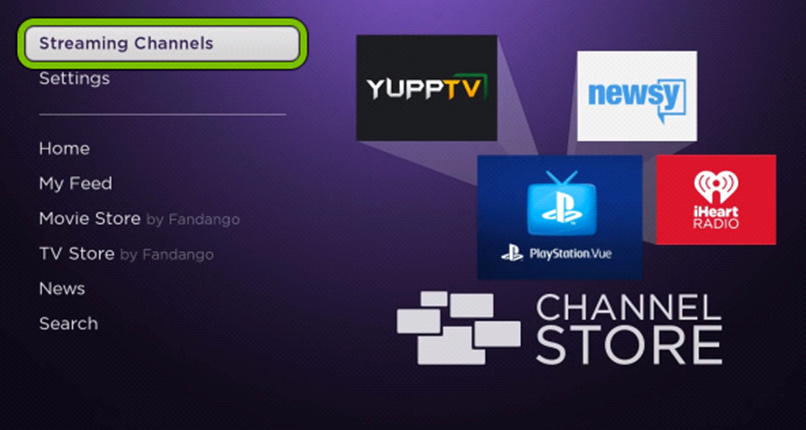
#3 Click the Search Channel option. Type Pandora on the search bar.
#4 Choose the Pandora app from the list. Select Add Channel to install the app on your TV.
#5 Click OK if prompt and navigate to Go to Channel to launch the Pandora app.
#6 Sign in to the app. Now it provides a Pandora Activation code on the screen.
#7 On a web browser, go to Pandora Activation Website on the PC.
#8 Enter the Activation Code which you received.
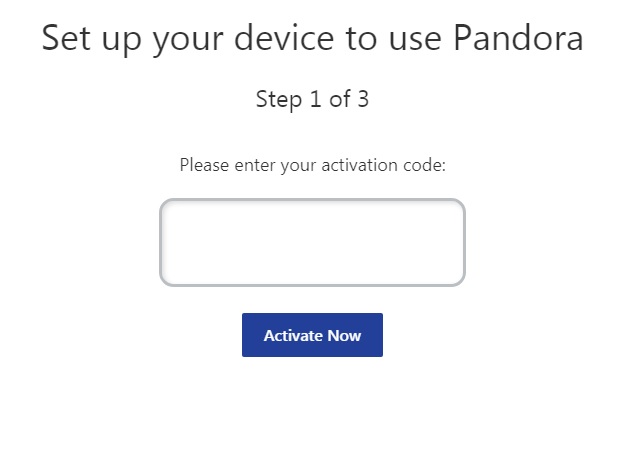
#9 Select Activate now to activate the app. Start streaming on your Smart TV.
Related: How to Stream Spotify on TCL Smart TV
Stream Pandora on TCL Android TV
#1 Start your TCL Android TV and connect to the internet connection.
#2 Click on the Apps section and launch the Google Play Store.
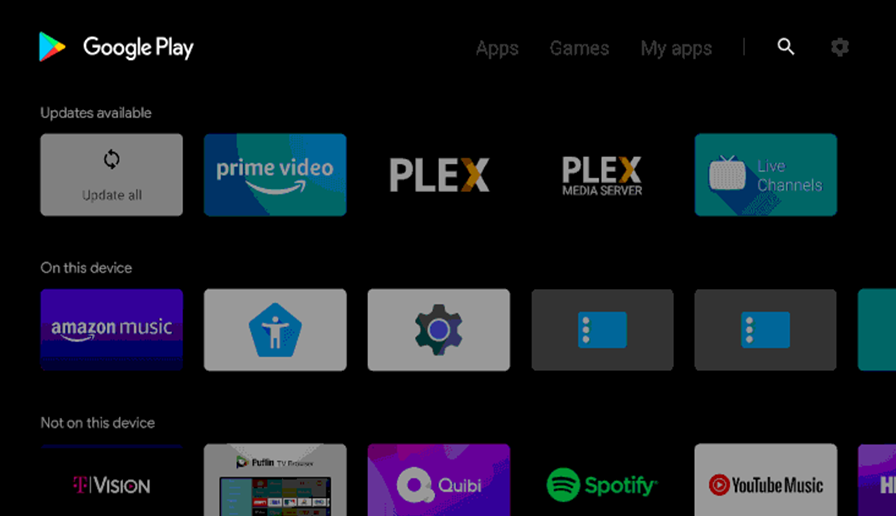
#3 Enter Pandora in the search to find the app.
#4 Pick the Pandora app from the list. Select Install to download the Pandora app on your TCL Smart TV.
#5 Now, click Open to launch the Pandora app on your Smart TV.
#6 Sign in to the app and follow the on-screen instructions to get the Activation code.
#7 Go to Pandora Activation Site from your PC or Smartphone.
#8 Enter the Activation code and then click Activate Now. Now Stream the songs on your TV.
You can experience the magic in music with the Pandora app. Pandora is far superior to other paid streaming services, especially the stations that play songs from a variety of artists. In case of any queries with the above guide, then specify in the comments section below.

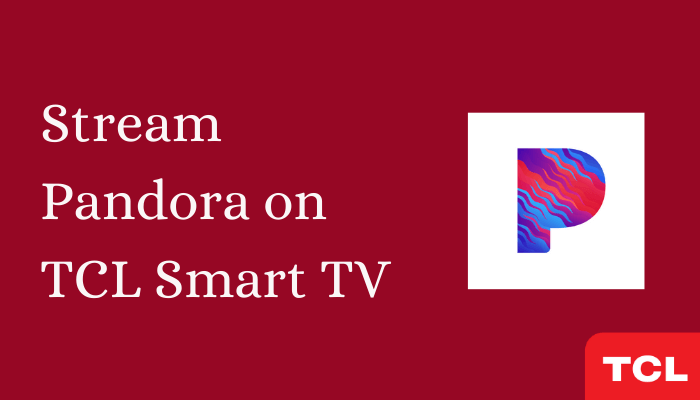





Leave a Reply