Nickelodeon or Nick is a channel that is everyone’s favorite. It doesn’t matter if you are a kid or a teen, there is at least a show that you like on Nick. The Nick app on your TV has a simple interface and you can search for your favorite show easily. The history of Nick dates back to 1979, when it was launched as the first channel for kids. This channel from ViacomCBS has sister channels for kids, including Nick Jr., Nicktoons, and TeenNick. So, if you wish to stream Nickelodeon or Nick on your Toshiba Smart TV, then keep reading the section.
The streaming content on Nick includes movies, shows, series, and animated series. Popular Nick shows include SpongeBob SquarePants, Cousins for Life, iCarly, Victorious, and The Loud House. The Nick app itself doesn’t have any subscription plans. All you need is a TV provider subscription to unlock the Nick library.
Stream Nick on Toshiba Smart TV
There are two operating systems that Toshiba Smart TV supports. It includes a Fire TV OS and an Android OS. In both these OSes, you can install the Nick app.
How to Install Nick on Toshiba Fire TV
(1). Turn your Toshiba Fire TV on and then choose the Find tab.
(2). Click on the Search icon and then type down Nickelodeon.
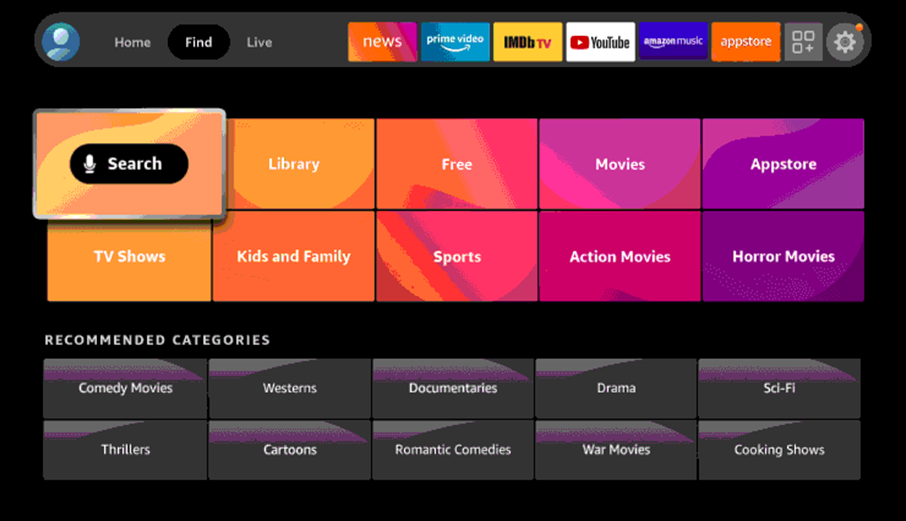
(3). Pick the Nickelodeon app from among the search results and click on Get.
(4). Further, launch Nick by clicking on Open.
(5). Click on Sign In and get the Activation Code.
(6). Visit the Nick Activation site on any browser and enter the activation code.
(7). Then, click on the Continue button.
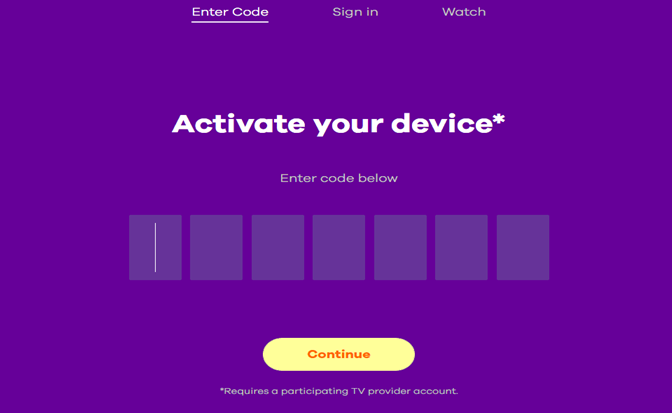
(8) Further, log In with the credentials of your TV Provider.
(9). Stream all the Nick videos on your Toshiba JVC Fire TV.
How to Install Nick on Toshiba Android TV
(1). Firstly, turn on your Toshiba Android TV and go to the home screen.
(2). Click the Apps tab and then the Google Play Store.
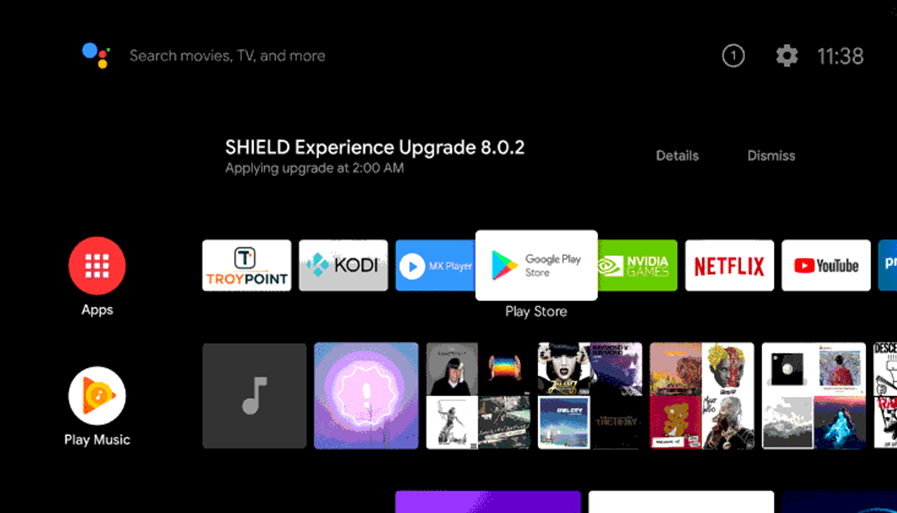
(3). Select the Search icon on the Play Store.
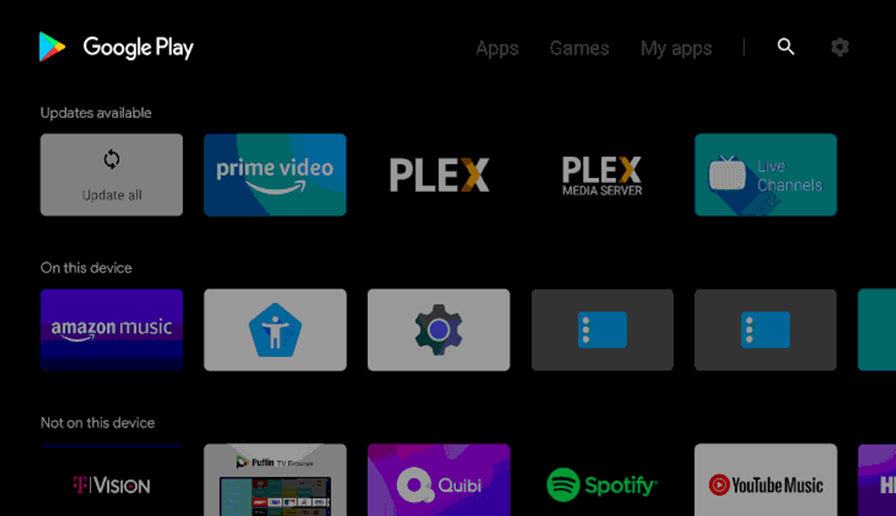
(4). Using the on-screen keyboard, type down Nick.
(5). Tap on Install to download the Nick app.
(6). Also, click on Open and launch the Nick app on your TV.
(7). Get the Activation Code on your TV screen.
(8). Go to the Nick Activation website.
(9). Enter the Activation code in the field provided and then click Continue.
(10) Enter the credentials of your TV provider for verification.
(11) With this, Nick is activated on your TV.
(12) Now, you can enjoy streaming the Nick content on your Toshiba Android TV.
If you have a TV provider subscription, then you can stream Nick on your Smart TV. Popular streaming services with Nick include Philo, Hulu, YouTube TV, and fuboTV. Also, you can enjoy Nick for one whole week for free with the free trial on some of these.







Leave a Reply