The MUTV (Manchester United TV) is a premium television channel that is operated and owned by the English football club Manchester United. The MUTV app is available only for smartphones and streaming devices. Recently, the MUTV app is added to the LG Content Store. With that, you can easily install the MUTV app on your LG TV.
MUTV Supported LG TVs
Only the selected LG TVs are compatible with the MUTV app. The list includes,
- 2022 model LG TVs running on webOS 7.0 (webOS 22)
- 2021 model LG TVs running on webOS 6.0
- 2020 model LG TVs running on webOS 5.0
Sign up for an account on the Manchester United website.
How to Get MUTV on LG TV
[1] Connect your LG TV to a stable WiFi network.
[2] Press the Home button on your remote control to launch the home screen dashboard.
[3] Navigate to the LG Content Store.
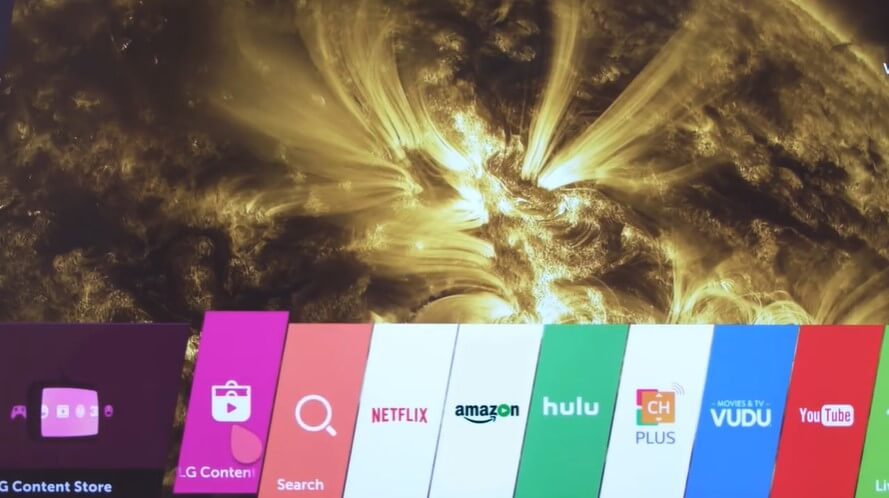
[4] Navigate the Search bar at the top of the screen.
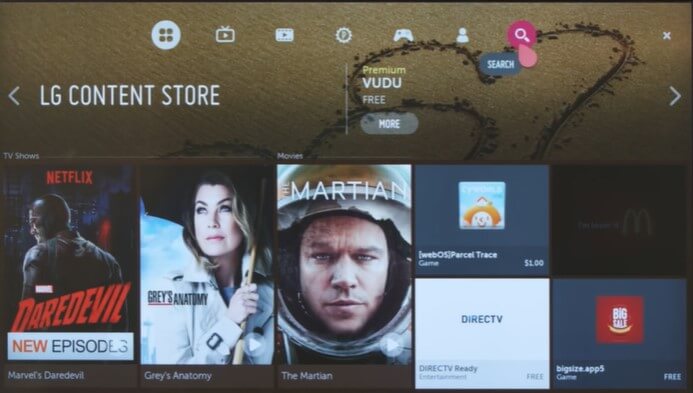
[5] On the search field, input MUTV and pick the app from the search result.
[6] Click Install to download the app on your LG TV.
[7] Once downloaded, click Launch to open the app.
[8] Sign in with your Manchester United account and watch your favorite MUTV content on LG Smart TV.
How to AirPlay MUTV on LG TV
With AirPlay 2 enabled on your LG TV, you can screen mirror MUTV contents from your Apple devices to your LG TV.
[1] Ensure to connect your LG Smart TV and iPhone to the same WiFi network.
[2] Enable the AirPlay feature on LG TV from the Apple and Homekit Settings.
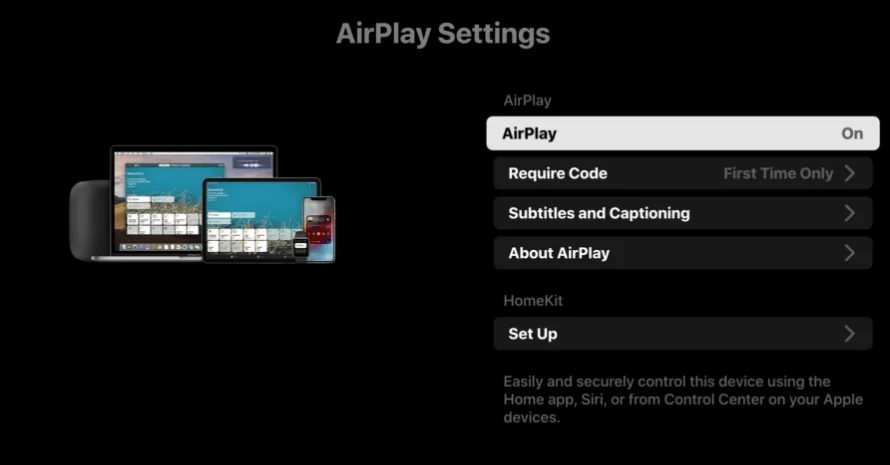
[3] Open the App Store on your iPhone or iPad and install the Manchester United Official App.
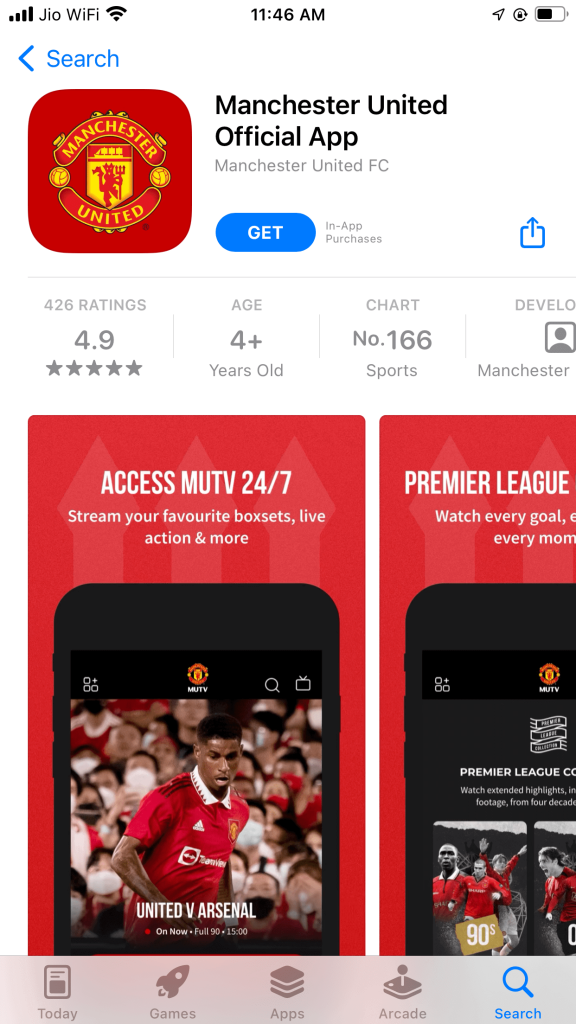
[4] Launch the app and sign in with your credentials.
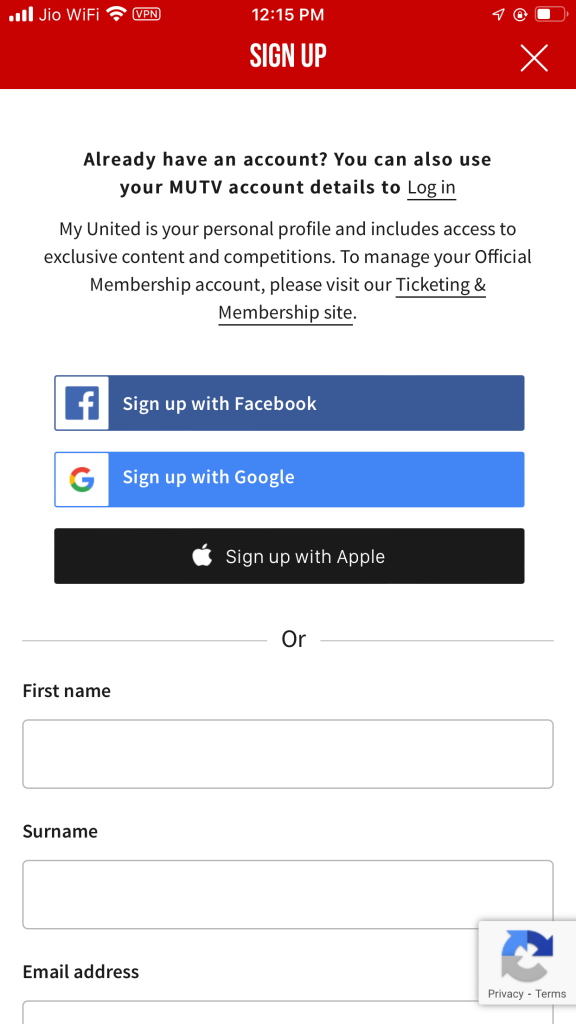
[5] After that, navigate MUTV at the bottom.
[6] Now, choose your favorite MUTV content and click Watch Now.
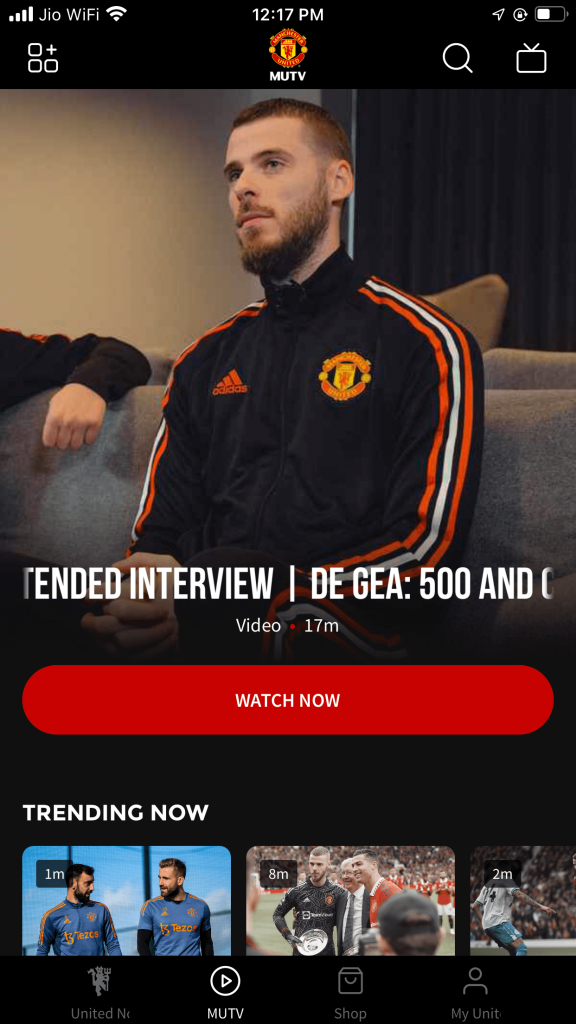
[7] Click the AirPlay icon at the bottom of the screen and look for available devices.

[8] From the search result, choose your LG Smart TV.
[9] Finally, the MUTV content on your iPhone will display on the LG TV.
FAQ
You can watch MUTV on Amazon Prime 24/7 and enjoy live or on-demand shows.







Leave a Reply