Quick Tips
- You can enable the Screen Saver on your LG Smart TV when not in use.
- All Settings → General → Additional Settings → Screen Saver → Turn on.
Like PC, smart TVs come with the Screen Saver feature. When you are away from your LG Smart TV, you can enable the Screen Saver feature to display images and animations. Unlike a PC, you can’t change the screen saver on your smart TV, but you can still choose the images to be displayed. In addition, you can enable it whenever you need and disable the feature later.
How to Enable Screen Saver on LG Smart TV
[1] Launch your LG smart TV and press Menu (Gear icon) on the remote.
[2] Next, navigate to All Settings.
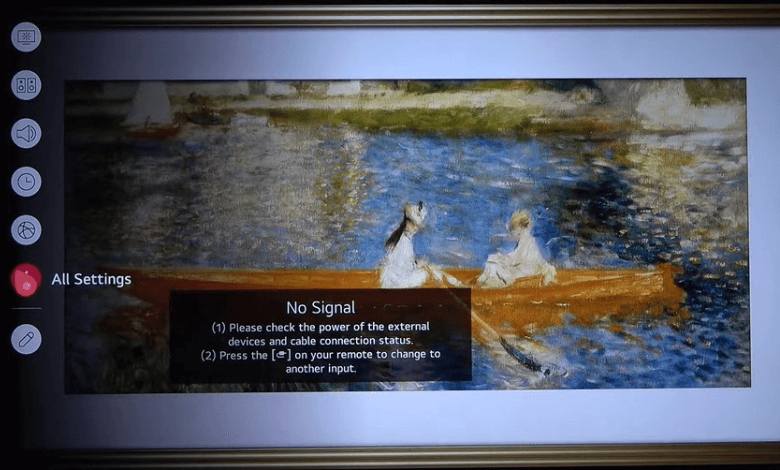
[3] Select General → Additional Settings.
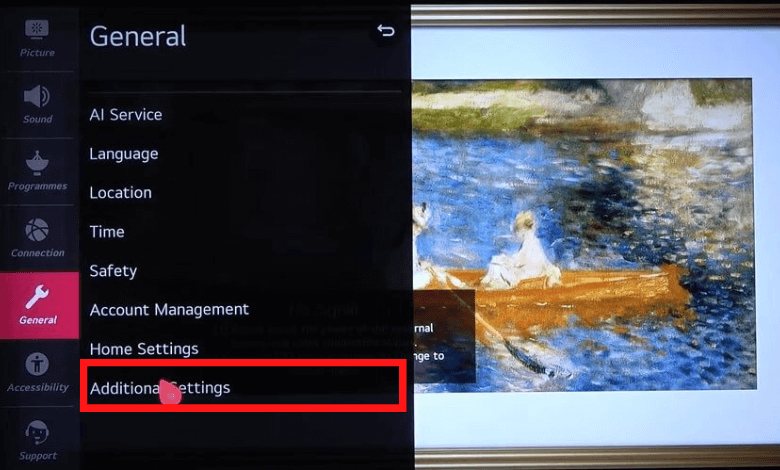
[4] Under the Additional Settings, select Screen Saver and enable it.
Note: In most cases, LG smart TVs come up with the Screen Saver enabled in Settings.
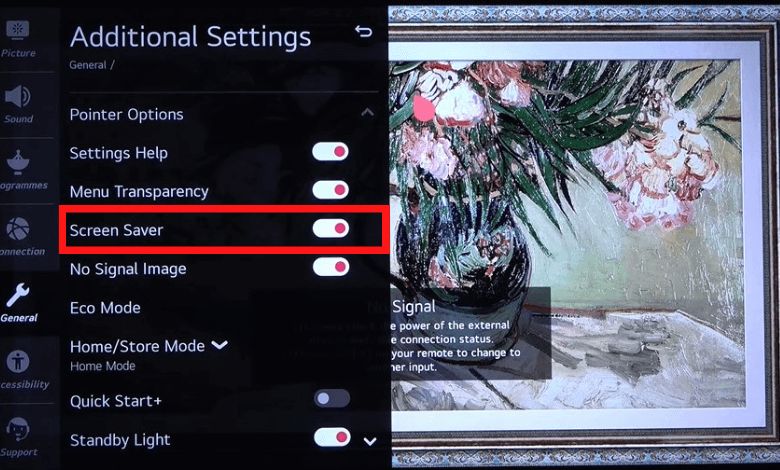
How to Display Photo Gallery as Screen Saver
You can also enable the OLED Gallery to display the images as the Screen Saver on your smart TV.
[1] Press Home on the remote to launch the home page.
[2] Using the navigation buttons, select OLED Gallery.
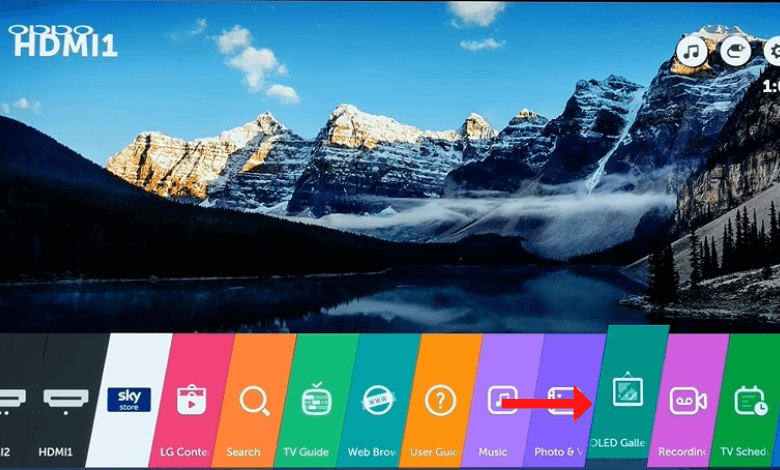
[3] Choose your favorite Art or image you want to display during the slideshow.
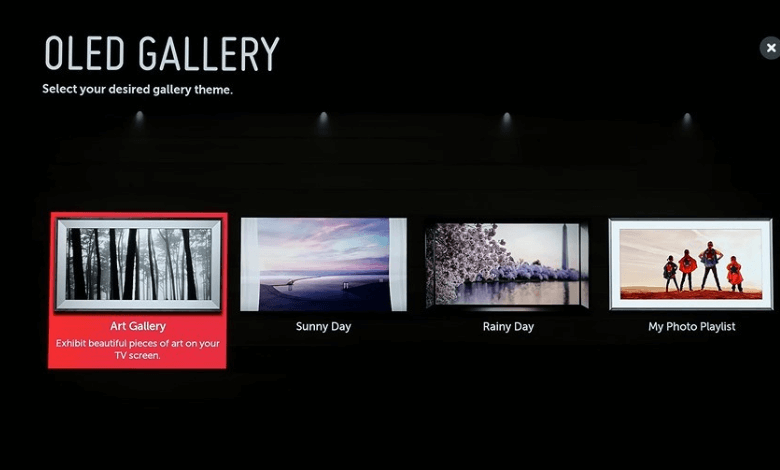
Note: Remember that you can’t add new pictures for a slideshow. You can only choose the images you like to display.
[4] Once you choose the image, select OK.
How to Fix LG Smart TV Stuck on Screen Saver
Your LG smart TV may be stuck on screen saver mode due to some glitches. In this scenario, you can try to restart your LG Smart TV to fix the issue.
[1] Turn off your LG Smart TV and disconnect all the cables from it.
[2] Unplug the power cord from the outlet and wait for a few minutes.
[3] Next, connect all the cables to your smart TV and the power cord back into the outlet.
[4] Power on your LG Smart TV and check whether the issue is fixed.
If the issue is not still fixed, you can contact LG support for assistance.
FAQs
If you like to disable the Screen Saver, select All Settings → General → Additional Settings → Screen Saver → Turn off.
Yes. You can change the region on LG Smart TV in two ways: TV Settings and the LG ThinQ app on your smartphone.







Leave a Reply