Quick Tips
- Using Downloader: Launch Fire TV Home → Install Downloader → Enable Unknown Sources → Enter the URL → Go.
- Cast IPTV using Android: Enable Mirroring → Launch IPTV → Notification Panel → Cast → Fire TV.
- Using iPhone: Enable Mirroring → Launch AirScreen → IPTV → Control center → Screen Mirroring → Fire TV.
Internet Protocol Television, or IPTV, is an inexpensive service to stream a massive library of content. It uses internet protocol networks to deliver television content to the TV. The content will be stored at the transmission end so that you can access your favorite show anytime. There are several IPTV providers in the market offering thousands of TV channels and on-demand content. You can access IPTV on FireTV using different methods.
How to Install & Use IPTV on Fire TV
IPTV apps are currently not available in the Amazon App Store on Fire TV. So you can use the sideloading method to get IPTV on all models of Fire TVs like Hisense TV, TCL TV, JVC TV, etc. Let us see the steps to sideload IPTV on Fire TV using Downloader.
Install Downloader
1. Launch the Fire TV Home and connect Fire TV to WiFi.
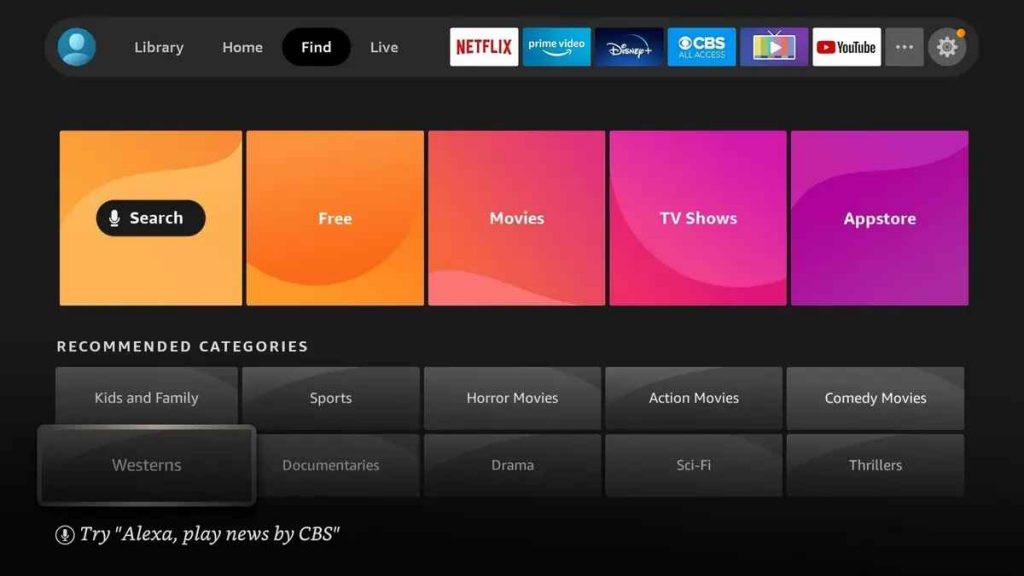
2. Click on the Find title and select the Search option under the expanding screen.
3. Search for Downloader and pick the app from the search results.
4. Click Get or Download to install the app.
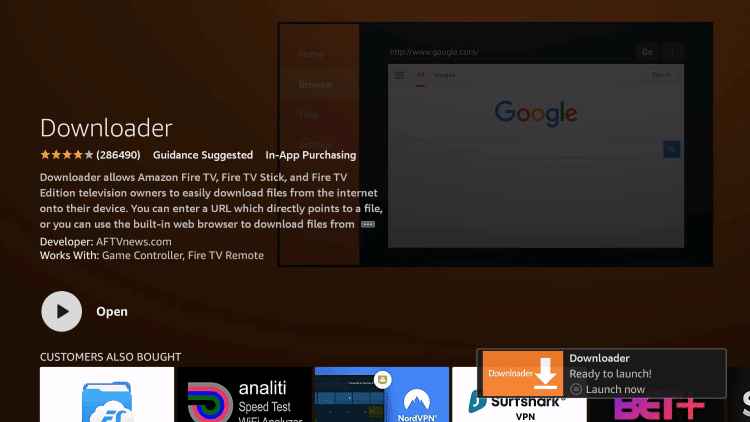
Enable Unknown Sources
1. Head to the home screen and click on the Settings icon.
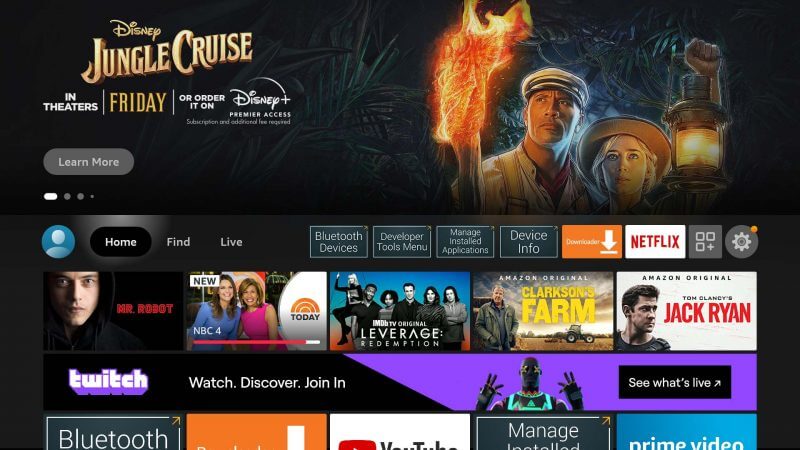
2. Click My Fire TV from the list.
3. Tap Developer Options.
4. Click Apps from Unknown Sources and turn it on.
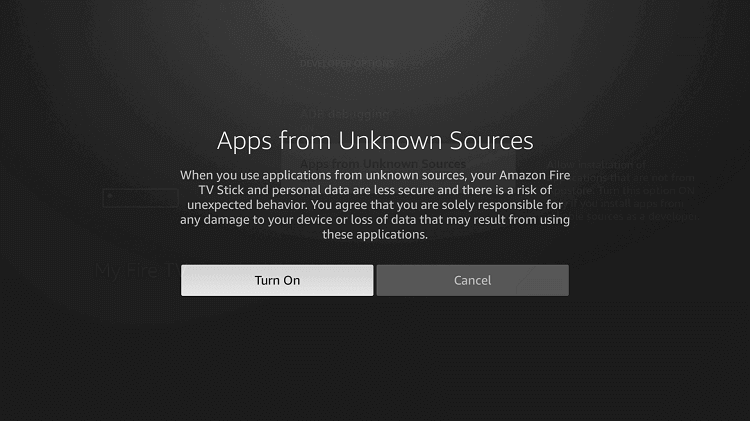
Download IPTV on Fire TV
1. Launch the Downloader app on Fire TV.
2. Click Allow in the prompts to continue.
3. Enter the URL of Smart IPTV or any other IPTV you wish to install.
- APK File – http:/bit.ly/3W1zfMh
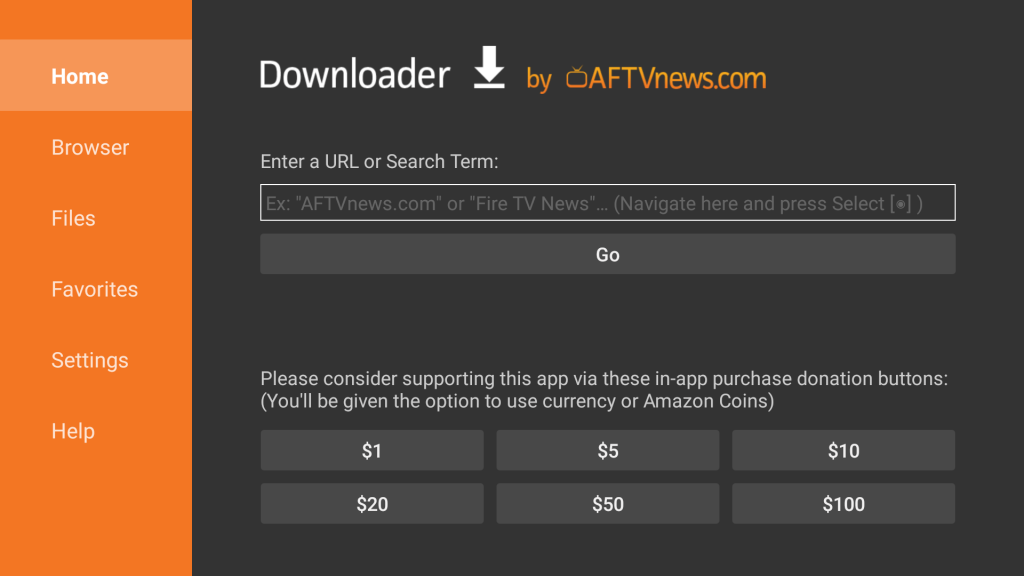
4. Click the Go button to download the APK file.
5. Wait till the apk file gets downloaded and click Install.
6. After the installation, click Open to launch the app.
How to Setup IPTV on Fire TV
Once the app gets installed, you must activate the IPTV to start accessing its contents.
1. Launch the Smart IPTV app on your Fire TV from the Apps section.
2. It will now display a tab with your Mac Address on your Fire TV screen.
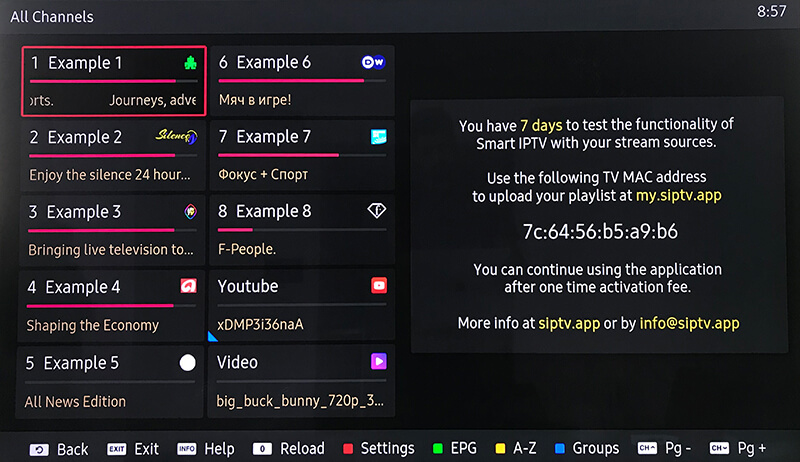
3. Make a note of the Mac Address.
4. Go to the Smart IPTV activation site using any browser.
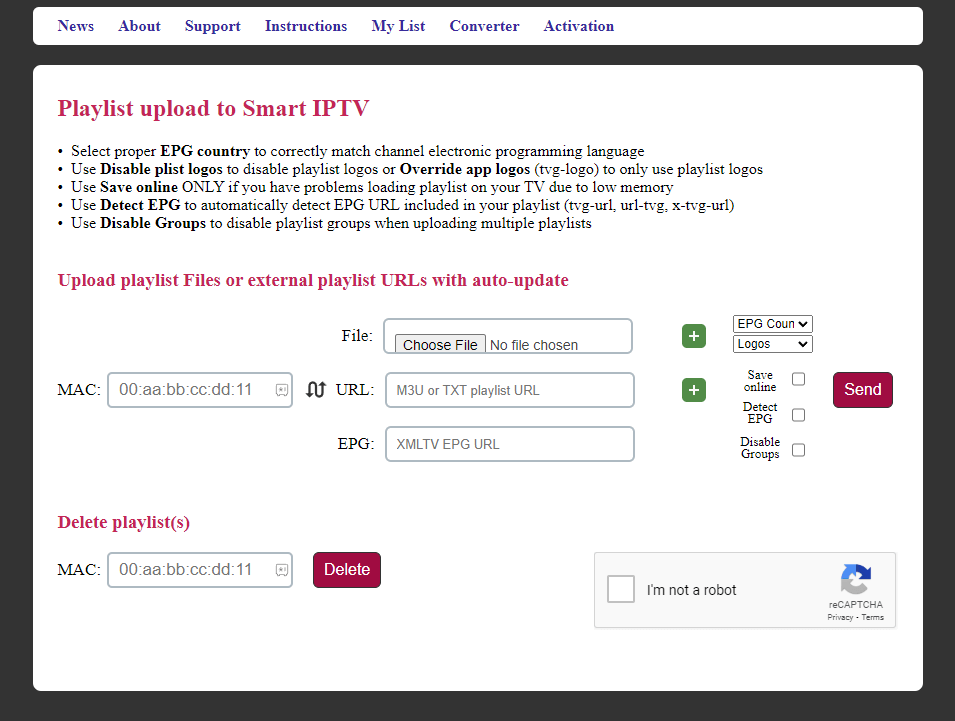
5. Enter the Mac address, M3U URL, and EPG Guide.
6. Check the I’m not a robot box and click Send.
7. You will receive a notification saying the action is successful.
8. Restart the Smart IPTV app and start streaming.
How to Cast IPTV to Fire TV
As an alternate method, you can use your smartphone to cast IPTV to your Fire TV device.
Enable Mirroring
1. Click on the Menu button on your Fire TV remote.
2. Select the Mirroring option to enable screen mirroring and cast to Fire TV.
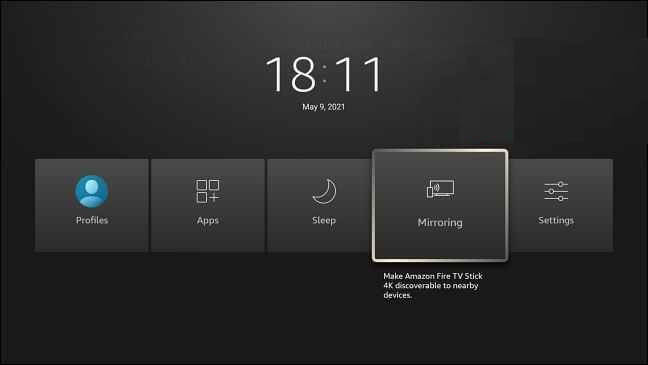
Using Android Phone
1. Connect your Androird Device and Fire TV with the same internet connection.
2. Install an IPTV provider like IPTV Pro from the Play Store.
3. Go to the Notification Center and click on the Cast option.
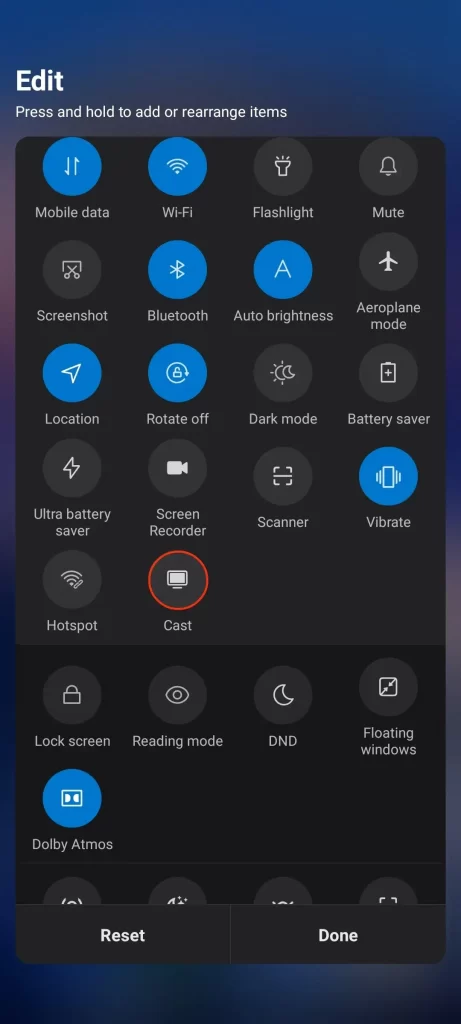
4. Select your Fire TV device from the list to connect.
5. Launch your IPTV Pro device and enter your account details given by the IPTV provider.
6. Elect any content and stream it on your Fire TV screen.
Using iPhone
1. Install and set up the AirScreen app on your Fire TV.
2. Connect your iOS device and Fire TV with the same WiFi to connect.
3. Install any IPTV like Smarters IPTV Lite from the App Store.
4. Launch the app and enter the login details given by the IPTV provider.
5. Go to the Control Center and click the Screen Mirroring option.

6. Select your Fire TV device to connect and play your favorites on a big screen.
Best IPTV Providers for Fire TV
★ IPTV Smarters – Best service to stream live TV, movies, radio, etc.,
☆ External IPTV – Most preferred to watch full-HD quality content.
★ IPTV Trends – Get access to premium channels worldwide.
☆ Tribe IPTV – Excellent service with 12000+ channels and HD content.
★ XtremeHD – Offers over 20000+ TV channels at an affordable price.
☆ Necro IPTV – Get 2000+ live channels from across the globe.







Leave a Reply