Twitch is a live video streaming service precisely focused on gaming. This platform also broadcasts videos from other genres such as music, sports, news, talk shows, travel, food, and more. You can connect with the popular streamers in the app. Twitch can be installed on the LG Smart TV from the LG Content Store. You can also add and stream Twitch on LG Smart TV.
In Twitch, you can stream gameplay of various games, including Call of Duty, Clash Royale, GTA, Dota 2, Valorant, and so on. Unlike other apps, Twitch allows you to live chat with other players. You can also create your own gaming content to telecast it on the app, allowing other users to comment on it. It can share the gameplay from PS4, PS5, Xbox One, Nintendo Switch.
Pricing on Twitch
Twitch has three types of subscription plans, namely Tier 1, Tier 2, and Tier 3. It differs according to the features, badge flair, and emotes.
| Twitch Plans | Cost per Month | Benefits |
| Tier 1 | $4.99 | Twitch channel subscription with monthly games |
| Tier 2 | $9.99 | Tier 2 Badge Flair 5 exclusive emotes 1 emote modifier |
| Tier 3 | $24.99 | Upgraded Tier 3 Badge Flair Additional 5 exclusive emotes add-on 2 emote modifier |
How to Watch Twitch on LG Smart TV
Quick Guide: Go to Home Screen >> Select Search >> Browse for Twitch >> Click Install >> Select Launch >> Sign in to Twitch account
#1 Launch the LG Smart TV and check whether your LG Smart TV is connected with the Wi-Fi network.
( To ensure network status: Enter Settings > General > Network Status)
#2 Press the Home button on your LG Smart TV remote.
#3 Select the Search icon on the home screen of LG Smart TV.

#4 Search for Twitch app using the virtual keyboard and select the app.
#5 Click Install to get the Twitch app from the LG Content Store.
#6 Further, select Launch to launch the Twitch app.
#7 Select Sign in and sign in with your Twitch account credentials.
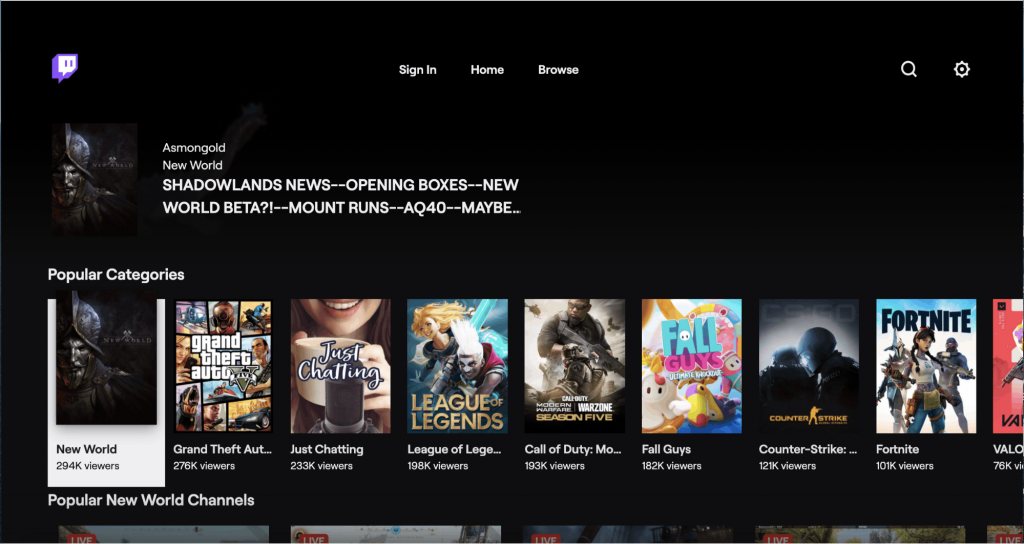
#8 Start accessing Twitch app on your LG Smart TV.
Related: How to Watch Twitch on Panasonic Smart TV
Alternate Way to Stream Twitch on LG TV
You can cast Twitch on your LG Smart TV using your smartphone. Before you begin, make sure your smartphone and your LG Smart TV are connected to the same Wi-Fi network.
#1 Visit Play Store or App Store on your smartphone.
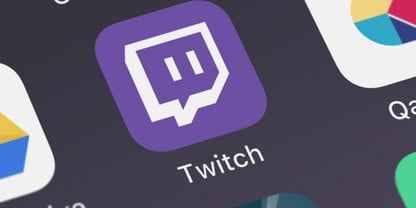
#2 Install and launch the Twitch app on your phone.
#3 Log in to the Twitch app using your account details.
#4 Choose to play any content on the Twitch app.
#5 Now, select the Cast icon on top of the screen.
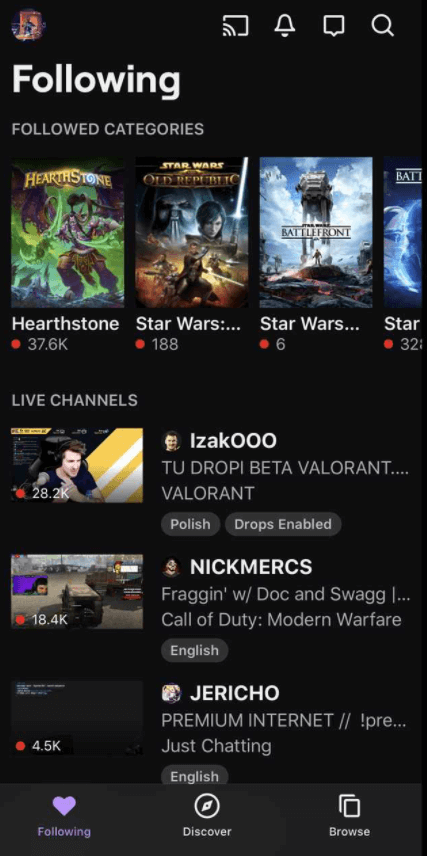
#6 Choose your LG Smart TV to connect.
#7 After casting, you can stream content on your LG Smart TV.
Twitch is the most loved app by gamers to showcase their talents. Twitch also offers a dark mode to stream in low light conditions. If you have any queries in installing the Twitch on your LG Smart TV, please mention them in the comments below.

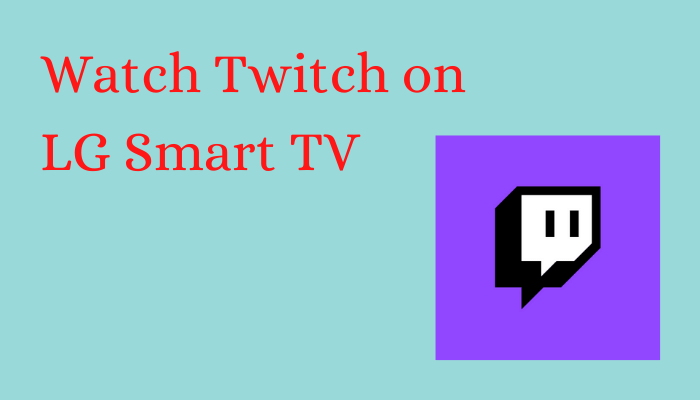





Leave a Reply