| App Support | Yes |
| Cast Support | Yes [Play Store] |
| AirPlay Support | Yes [App Store] |
| Activation Link | https://www.espn.com/activate |
| Pricing | Starts from $10.99/month |
| Free Trial | No |
| Sign Up Link | https://plus.espn.com/ |
Formula 1, or F1, is a popular sporting event conducted every year across the major parts of the world. You can stream all the matches of the F1 2024 Season on your Smart TV with the ESPN Plus subscription. You can visit this F1 support page to view the entire schedule of the 2024 season.
The monthly subscription of ESPN+ costs $10.99, whereas the annual plan costs $109.99. Visit the official site of ESPN Plus and sign up for the membership you want.
How to Stream F1 With ESPN on Hisense Smart TV
You can install the ESPN app on your Hisense Smart TV, running on Android, Google, Fire, Roku, VIDAA, and XClass TV OS.
To Watch F1 on Hisense Android/Google TV
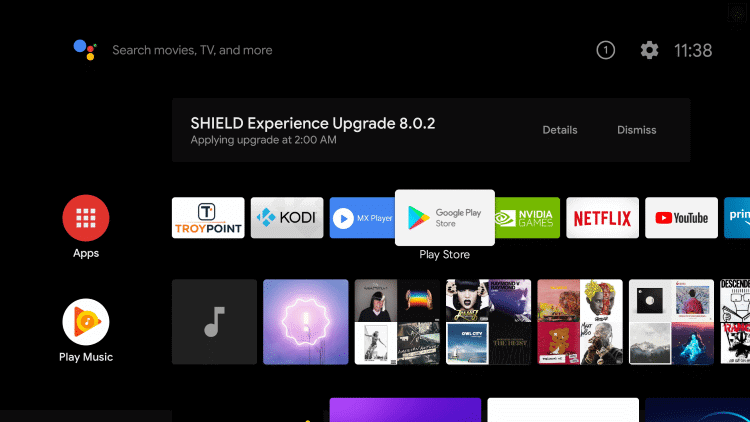
- Power On your Hisense TV and connect it to a stable internet connection.
- Now, select the Apps tab and launch the Google Play Store. If you’re a Hisense Google TV user, click Search for Apps and Games.
- Click on the Search option and enter ESPN using the on-screen keyboard.
- Select the official app and tap the Install button to get the app on your Hisense Smart TV.
- After installing the ESPN app, launch it and activate it to watch the F1 races.
To Watch F1 on Hisense Roku TV
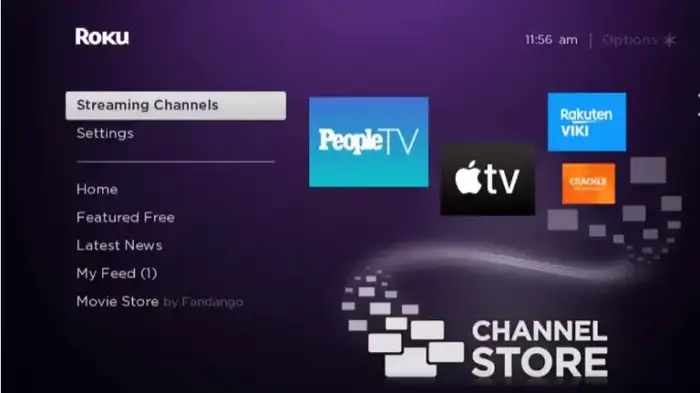
- Turn on and connect your Hisense Roku TV to the internet connection.
- Select the Streaming Channel option and hit Search Channel.
- Enter ESPN using the on-screen keyboard and select the official app from the result.
- Choose the Add Channel option to install the app on Hisense Roku TV.
- Finally, select the Go to Channel option to launch the app on your TV.
To Watch F1 on Hisense Fire TV
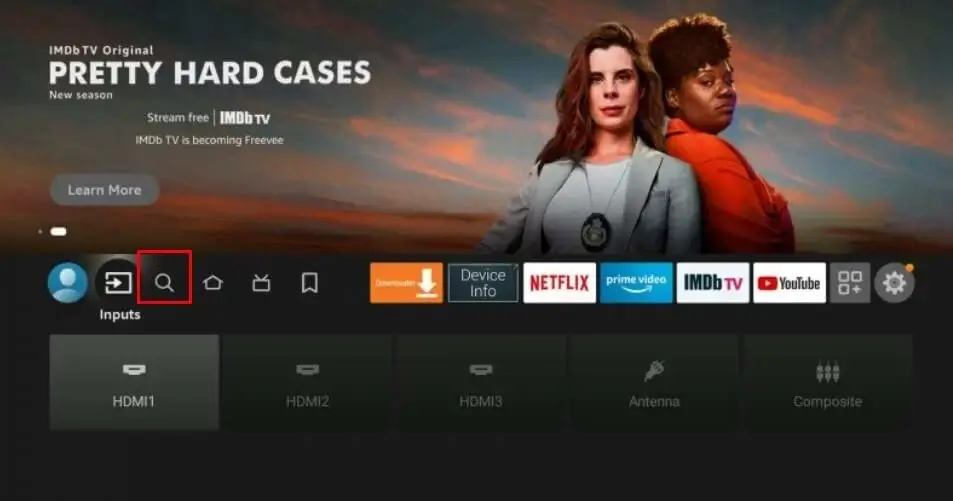
- Launch the Hisense Fire TV and select the Search icon on the home screen.
- Enter ESPN and choose the app from the suggestions.
- Select the ESPN app and hit the Get/Download button to download the app on Hisense TV.
- After downloading, click Open to launch the app on Hisense Fire TV.
To Watch F1 on Hisense VIDAA TV
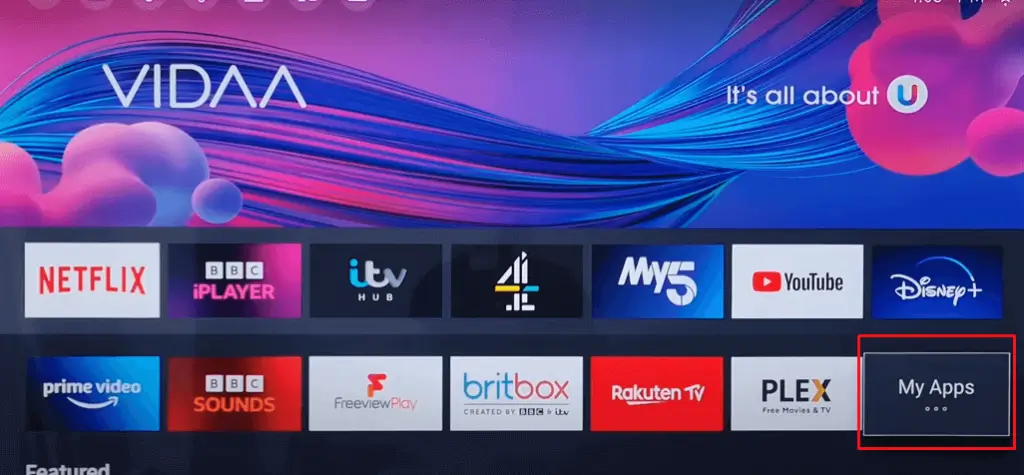
- Power on your Hisense VIDAA TV and ensure it has an internet connection
- Click on the Apps option on the home page and navigate to the VEWD App Store.
- Hit the Search icon, enter ESPN, and search for it.
- Choose the app from the suggestion list and click on the Install button.
To Watch F1 on Hisense XClass TV
The ESPN app will be pre-installed on your XClass TV by default.
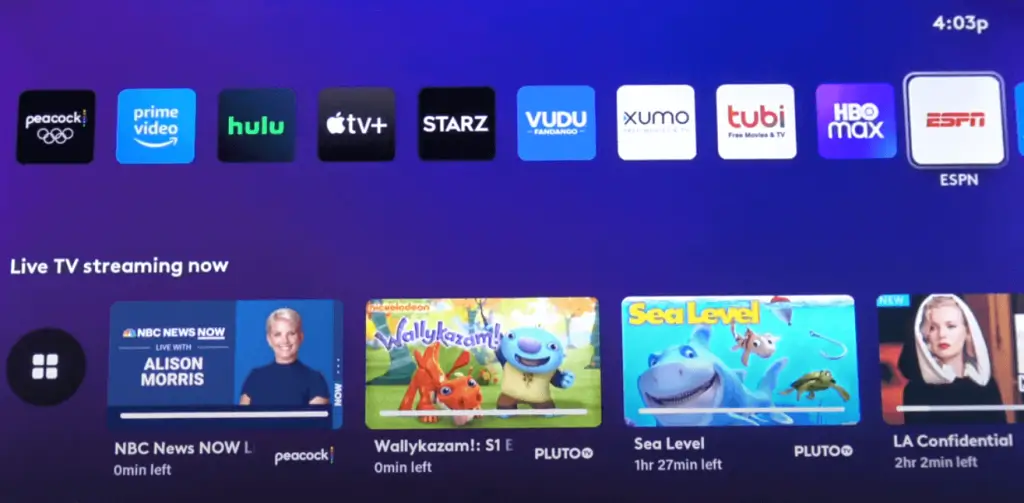
- Go to the Home screen on your Hisense XClass TV.
- Scroll down by pressing the down arrow button on the remote. Now, it shows various apps in the list.
- Then, scroll right and find the ESPN app.
How to Activate ESPN on Hisense Smart TV
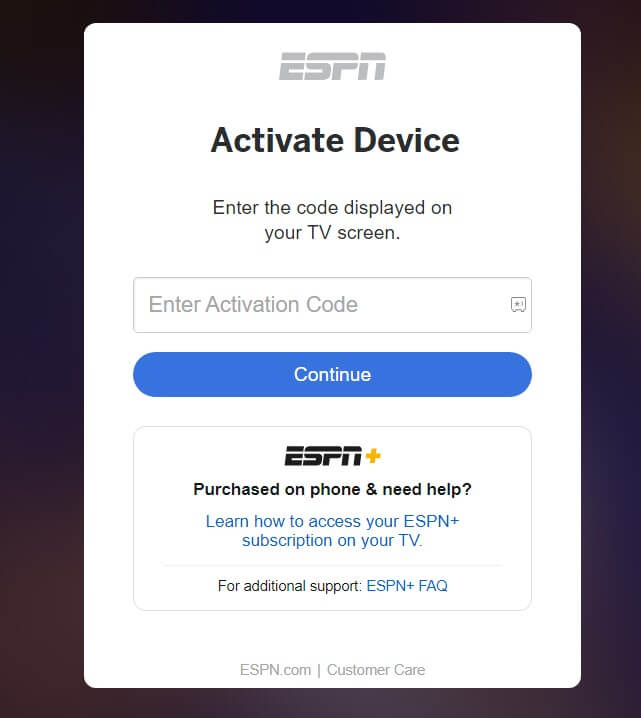
- Launch the ESPN app and access the Settings icon.
- You will see two options on your TV screen. Choose a TV Provider and Log in with your ESPN Account.
- If you choose “Log in with your ESPN Account,” you will see an activation code. Make a note of it.
- On your PC or smartphone, visit the ESPN activation website (https://www.espn.com/activate).
- Enter the TV code in the required field and click the Continue button.
- Finally, log in with ESPN+ account credentials to stream the F1 race.
Note – If you have selected the “Choose a TV Provider” option, pick your TV provider and enter the necessary account credentials to activate the app.
How to AirPlay F1 on Hisense Smart TV
- Launch the ESPN app on your iPhone or iPad and sign in with your credentials. New users can install the app from the App Store on their devices.
- Connect your TV and iPhone/iPad to the same WiFi.
- Play the event and hit the AirPlay icon on the media playback.
- Choose your TV from the available devices.
- The Formula 1 match on your iPhone will start to AirPlay on your TV.
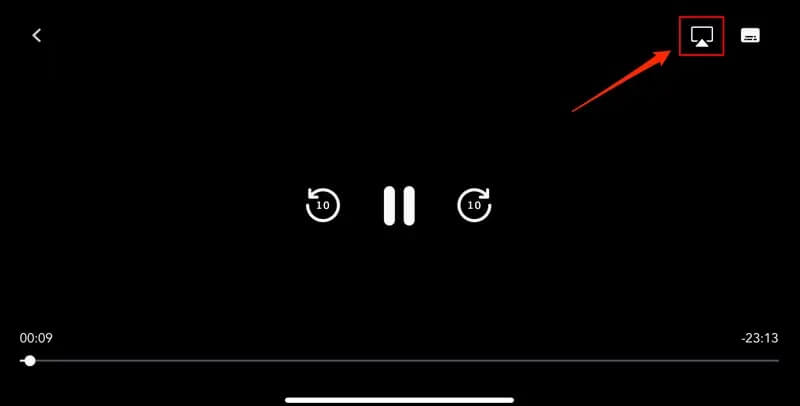
How to Cast F1 on Hisense Smart TV
- Launch the ESPN app on your Android and sign in with your credentials. New users can install the app from the Google Play Store on their devices.
- Connect your Smart TV and Android smartphone to the same WiFi.
- Select the content you want to stream and hit the Cast icon.
- Choose your TV name from the list.
- Now, play the F1 game and watch it on the TV screen.
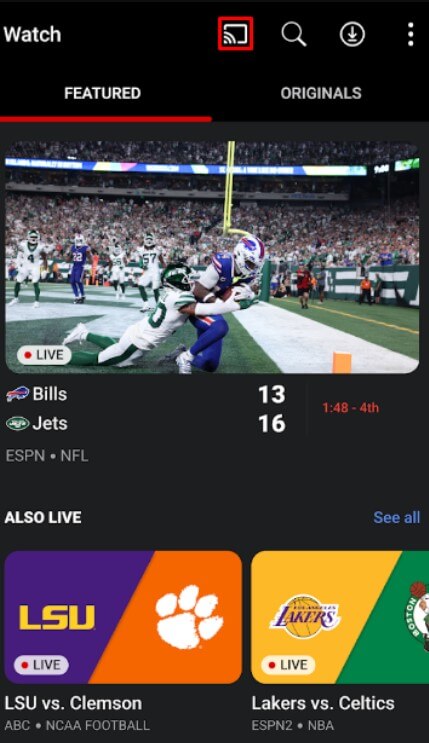
FAQ
Yes, you watch F1 races with F1 TV on Hisense Smart TV running on Android, Google, Fire, and Roku TV OS.

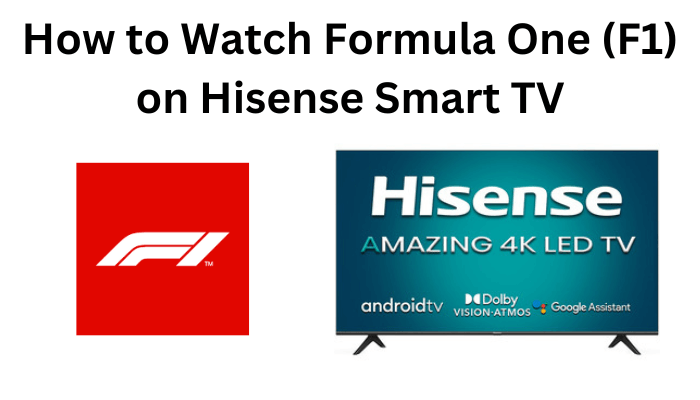





Leave a Reply