LG Smart TV is the premium Smart TV in the world, and it is the most preferred Smart TV among users. The operating system is webOS, and the app store is known as LG Content Store, which has almost all the streaming apps to stream the contents. Every smart device gets new updates then and there. It is highly important to update them and thereby remove the old software. Likewise, you need to update your LG Smart TV frequently to get new features and customization options.
Update LG Smart TV
The LG Smart TV comes with the new firmware regularly with newly added features. There are different ways to update the LG TV based on the OS, and they are
- webOS
- Netcast
- Using USB
How to Update LG Smart TV [webOS]
(1). Launch LG Smart TV and connect to the internet.
(2). open the Settings menu and click All Settings.
(3). Tap the General Settings menu in the settings.
(4). Scroll down and select the About this TV option.
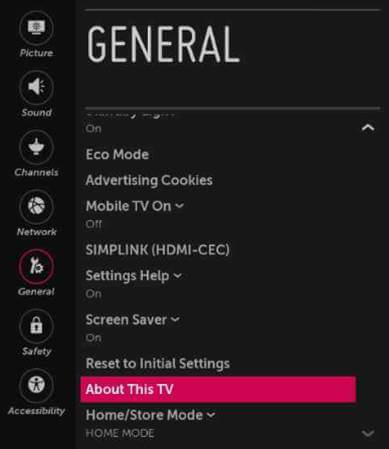
(5). Click Check for Updates to find the new updates for the TV.
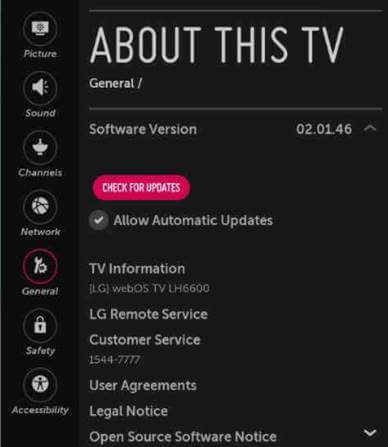
(6). Select Install to install the new firmware on LG Smart TV.
How to Update LG Smart TV [Netcast]
(1). On the LG TV home screen, tap the Settings icon.
(2). In the Settings menu, choose the Software Update option.
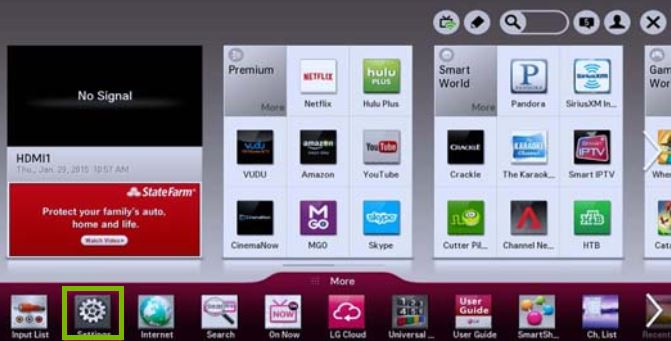
(3). Click the Check Update Version button. If you want, you can turn on the Automatic Software Update toggle.
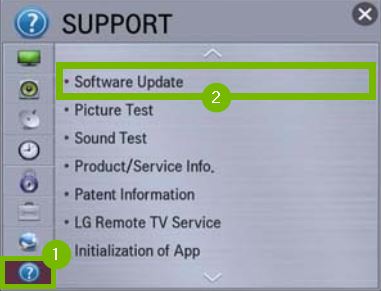
(4). If a new update is available, you will get the pop-up asking you to install the new update.
(5). Follow the on-screen prompts to complete the update.
(6). After the update, your LG TV will restart. Then, you can use your TV as usual.
How to Update LG Smart TV: Using USB
(1). Check for the LG Smart TV model number at the back of the device.
(2). Go to Settings and select General Settings. Tap About This TV and click TV Information to know the model number.
(3). Visit the LG website using a PC and enter your TV model number.
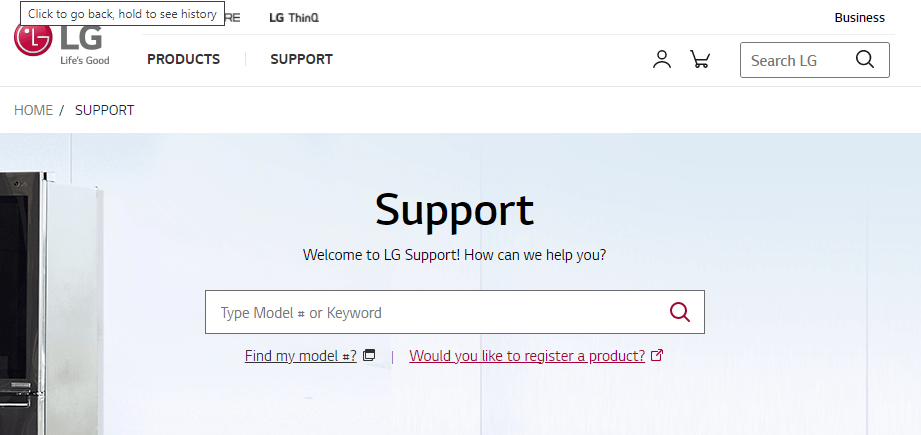
(4). Click Download to get the software update and choose the location to save the file.
(5). Connect the USB to your PC and copy the software file.
(6). Launch the LG Smart TV and plug in the USB drive to the USB port of the TV.
(7). Select Stay for the TV to identify the software update.
(8). Once it is detected, you can see the prompt says USB Update Ready.
(9). Tap Install to install the new software on your LG Smart TV.
How to Update LG Smart TV Automatically
(1). On your LG Smart TV, select the Settings button on your remote.
(2). Scroll down and tap General Settings.
(3). Click the About This TV option and select the Allow Automatic Update.
(4). This will update your LG TV automatically whenever a new update is available.
Related: How to Update Vizio Smart TV.
LG Smart TV can be updated with new firmware using the above two methods. When you update your LG TV, the web browser apps on LG Smart TV will be updated automatically. Updating the Smart TV will be helpful in trying out the new feature and being ahead in advanced streaming technologies.
FAQs
If you have enabled the Automatic Update feature, your LG TV will download and install the update when the TV is in sleep mode.
Yes, you can. The latest version of webOS is 6.1 (as of May 13th, 2022).

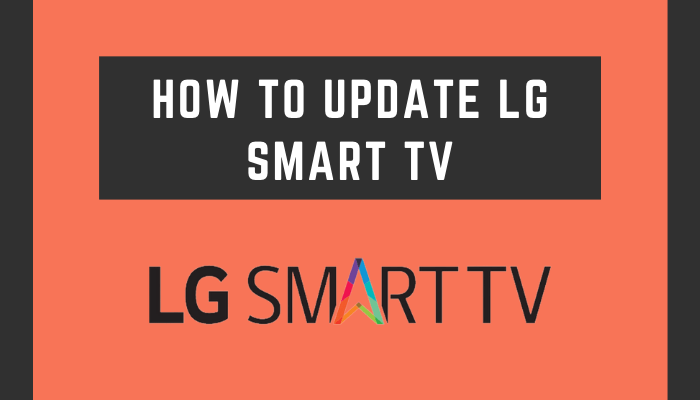





Leave a Reply