LG Smart TV allows you to update your apps whenever it gets a new update. By updating apps on your TV, you can use the app with new features and bug fixes. It is important to update an app like updating your smart tv firmware. If you are facing any issues or if the app responds slowly, updating the app might fix the issue. If you are not sure how to update the apps on LG Smart TV, then go through the below article.
How to Update Apps on LG Smart TV?
Follow the steps below to update the apps on your TV:
1. Turn on your LG Smart TV and connect it to the internet.
2. Tap the Home button to get the home screen.
3. Then, click on the LG Content Store and open it.
4. On the top menu panel, click on the Apps menu.
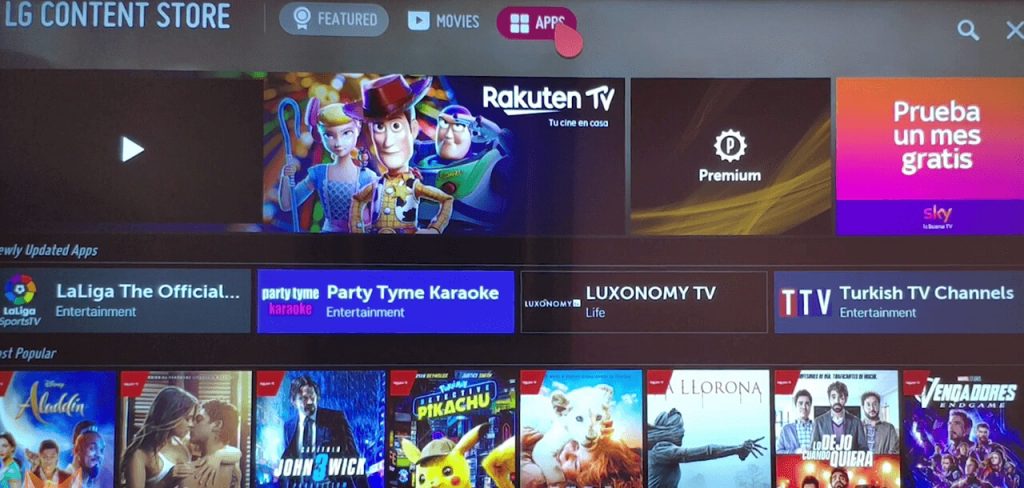
5. Now, select the application that you would like to update.
6. Click on the Update button to install any new updates.
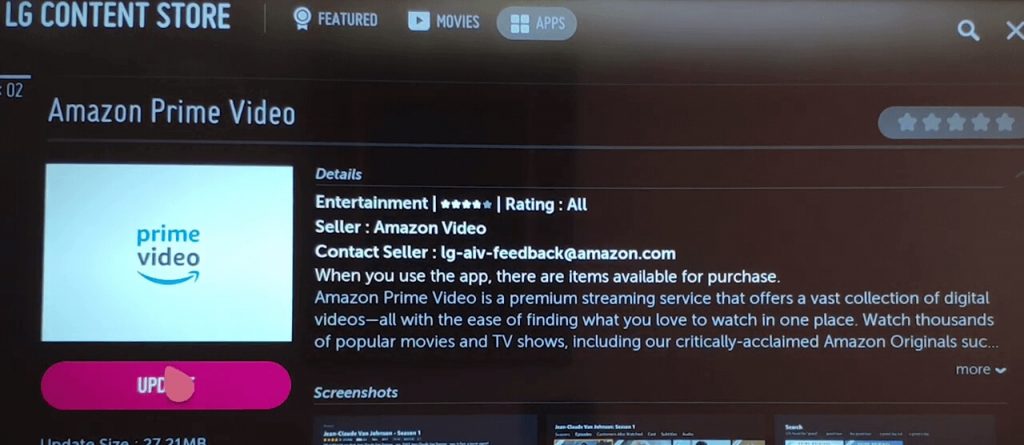
7. If you want, you can update all the apps at once. In the Apps section, click the Update All button.
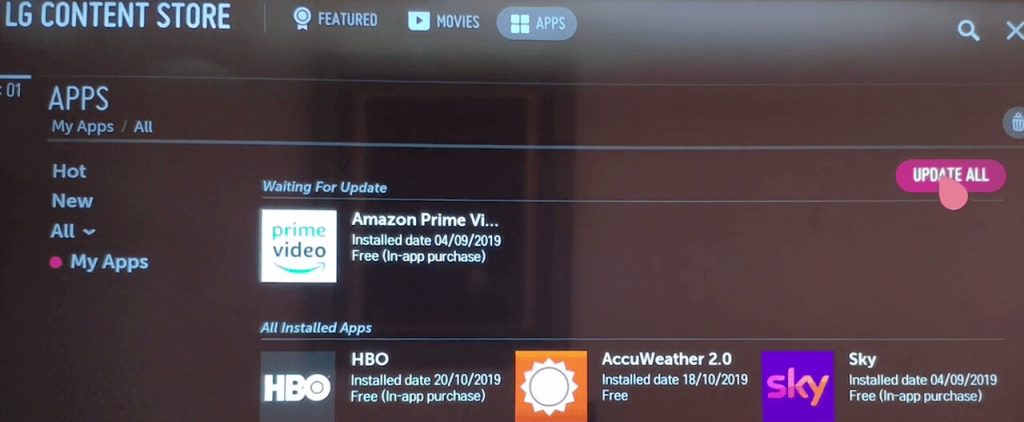
How to Update LG TV Firmware?
By updating LG Smart TV firmware, you will be able to update all the applications that are awaiting update at once.
1. Now, turn on your TV and press the Home button.
2. Then, choose the Settings option.
3. Open the General option and choose the About This TV feature.
4. If an update is available, you will get the Update Available pop-up.
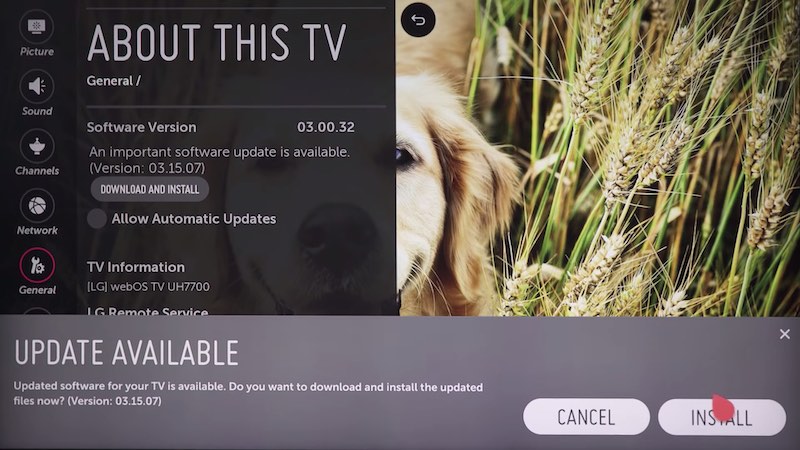
5. Now, click on the Download and Install or Install button.
6. After the new update is over, the apps will update automatically for the newer version.
Or you can go to the LG Support site from your computer web browser. Enter your TV model and download the latest available firmware. Copy the firmware to a USB drive and connect it to the TV. Then, go to Setup and Support from the home screen and install the available updates.
How to Turn on Automatic Updates on LG Smart TV
If you want to update apps on your LG TV automatically, you can enable the Allow Automatic Updates feature.
1. Turn on your LG Smart TV.
2. Go to Settings > All Settings.
3. Then choose General and then select the About this TV option.
4. Tick the check box Allow Automatic Updates.
App Not Updating on LG Smart TV
If the apps or an app is not updating your LG Smart TV, there may be some software issues. Follow the below steps to fix the issue.
- The Content Store on your LG Smart TV is based on your region. Make sure that the region on your LG TV is saved correctly.
- While updating the app, ensure that your LG TV gets enough internet speed.
- If you are using the ethernet cable, make sure that the cable is not damaged.
- For older LG TVs, some apps may have stopped updates. Check the compatibility with the LG Content Store website.
FAQs
Yes, you can download and install new apps on your LG Smart TV from the Content Store.
It helps improve the performance of the app along with additional features and bug fixes.
It is a good practice to update your apps within a month of it getting a new update. Using the latest version of the app gives you the best experience.

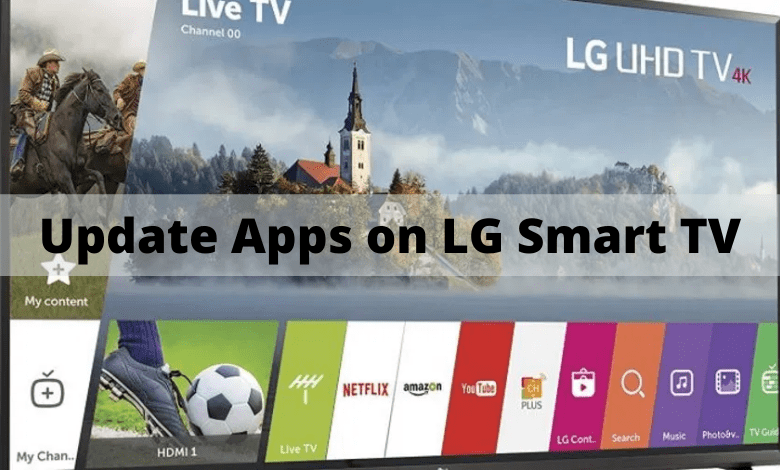





It really worked, thanks for the guide