JVC Smart TV is one of the best smart TV with extraordinary display. The LED TV uses Dolby Vision to provides the perfect visual experience for the users. It comes in two Operating Systems, Android TV OS and Roku TV OS. The Android TV OS has Google Play Store, Roku TV OS has the Roku Channel Store to install apps like Hotstar on JVC Smart TV. You have to update the apps to get to use the new features, and the app releases new updates with advanced settings. The updates also provide the solution to the bugs in the previous versions. In the below section, we will see the ways to update apps on JVC Smart TV.
Update Apps on JVC Smart TV
You can update the apps on JVC Smart TV by following the below steps for the respective TV OS.
- Roku OS
- Android OS
On JVC Roku TV
(1). Start the JVC Roku TV and connect to the internet connection.
(2). Press the home button and select Streaming Channels.
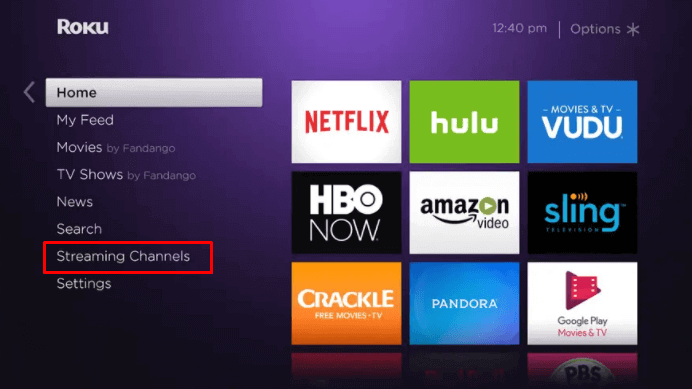
(3). Browse for the required app in the Channel Store.
(4). Press the * (Options) button on the remote.
(5). Select Check for updates to update the apps on JVC Roku TV.
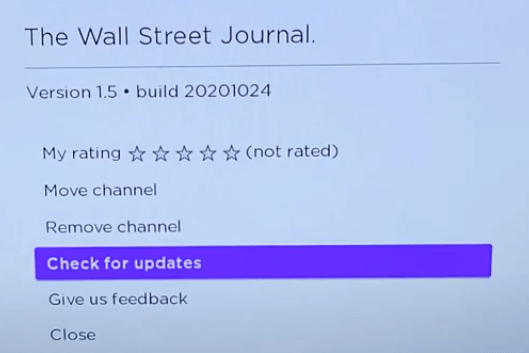
(6) If an update is available, the selected app will be updated.
Related: How to Update Apps on Sony Smart TV.
On JVC Android TV
(1). Turn on the JVC Android TV and select the Apps tab.
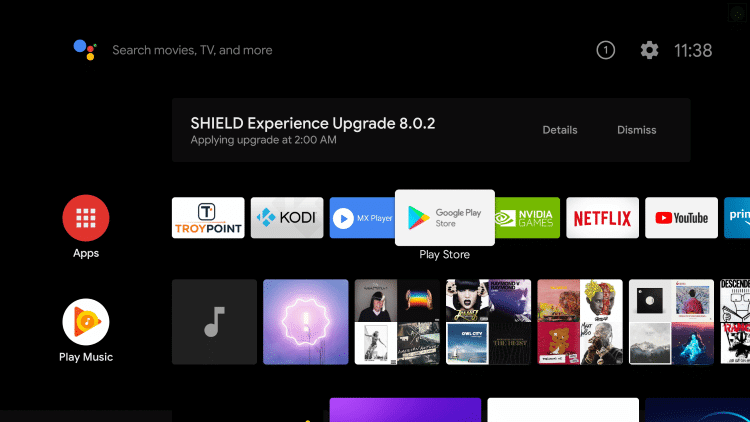
(2). Click the Google Play Store on the Apps to open.
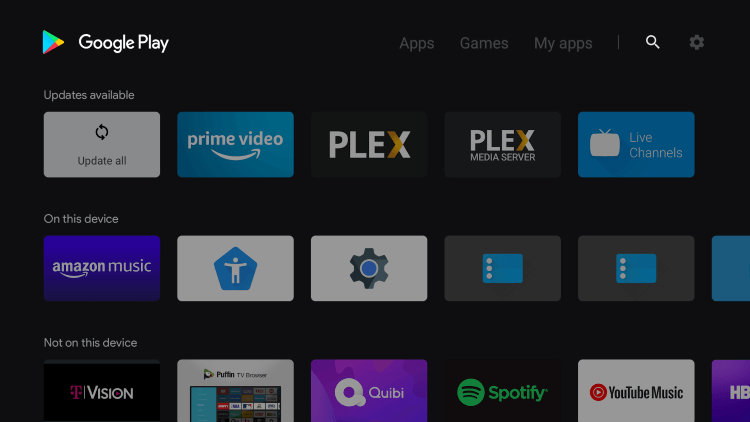
(3). Select My Apps and click the Updates option.
(4). Tap the Update All to update all the apps at the same time.
(5). Select the individual app and update the particular app alone on the JVC Android TV.
You can also choose the Auto-update option on the Play Store settings to update the app automatically without any manual intervention. It is always easy to update the apps on the JVC Smart TV in the respective store. The updates focus on making the interface more user-friendly. If you have any issues with the JVC Smart TV, please do let us know in the comments section below.

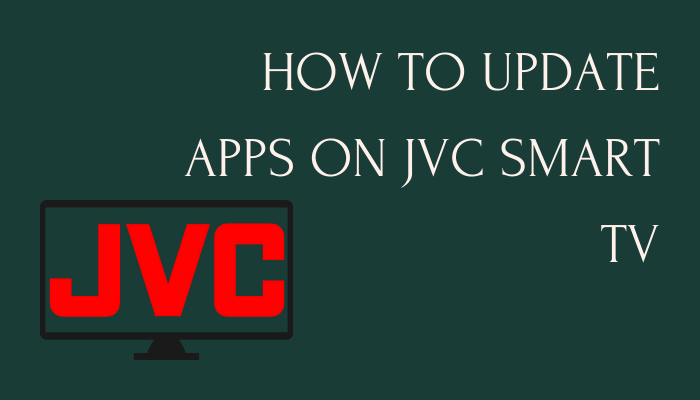





Leave a Reply