Quick Tips
- You can scan the channels on Hisense Roku TV in two ways.
- Method 1: Home → Settings → Auto Channel Scan.
- Method 2: Settings → Channel → Tuner Mode to Antenna → Auto Channel Scan.
Sometimes, you may not find the desired channel on your Hisense Smart TV. Under these circumstances, you can scan the channels to get a new set of channels. The main purpose of scanning channels on Hisense Smart TV is to receive all the available channels in your area. To start this process, you must set up an antenna with your smart TV and scan it to receive all the antenna channels. In addition, you will get and can stream over-the-air television channels.
Note: Most Hisense Smart TVs come with a scanning function called Auto Channel Scan.
How to Scan Channels on Hisense Roku TV: Method 1
1. Press Home on your smart TV remote.
2. Select Settings on your Hisense Roku TV and press OK on the remote.
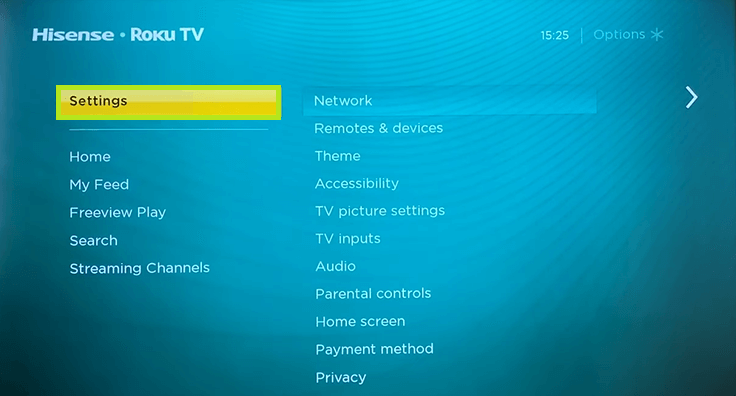
3. Under the Settings page, move to Auto Channel Scan and press the OK button again.
4. Now, the channels on your Roku TV will start to scan automatically.
5. Once the scan gets over, you will get the new local channels on your Roku TV.
How to Scan Channels on Hisense Roku TV: Method 2
1. Press Hamburger on your Hisense Smart TV remote.
2. Select Settings and navigate to Channel.
3. Under Channel, set the Tuner Mode to Antenna (default). You can still change it if it is not there.
4. Next, select Auto Channel Scan.
5. Within a few minutes, your Roku TV will scan all your channels completely.
FAQs
Sometimes, your Hisense Roku TV can’t be able to scan channels if there is a concern with the HDMI connection. Check the HDMI cable connection. If the issue persists, reset Hisense Smart TV to fix the issue.
Yes. You can clear the cache on Hisense Roku TV in two ways, using the remote and performing a factory reset.

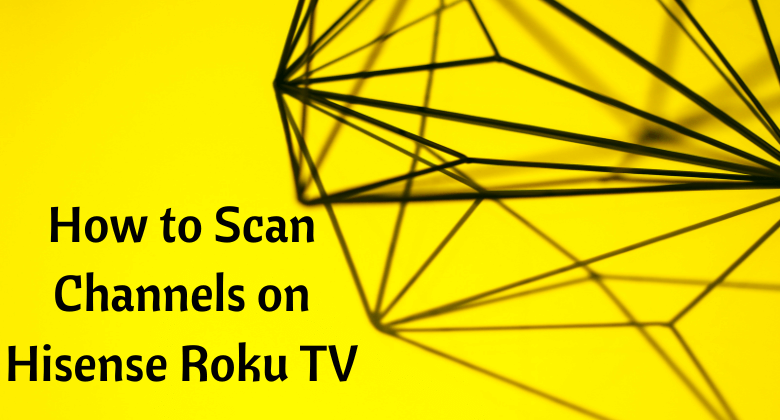





Leave a Reply