LG Smart TV is one of the popular smart TVs that is being used by many people across the world. You can stream all your favorite media content in the best quality on TV. In addition to watching media content, you can also play games on the TV. Sometimes, you may come across lagging issues on the TV, the apps you have installed will take time to open and close, and LG TV won’t connect to WiFi. If you face any of these issues, you can restart your LG smart TV.
LG Smart TV has LG Content Store from where you can install popular apps like Netflix, Amazon Prime, HBO Max, Hulu, Hotstar, and much more. The easiest way to reboot your LG Smart TV is to unplug the TV from the power port and replug it after 60 seconds. Let’s look at the other ways in the below section.
Reboot vs. Reset
Many users are confused with the reset, reboot, and restart. They are not the same. Restart or reboot refers to turning off the TV and turning it on again and nothing much. But, reset refers to deleting all the data stored in the TV and setting all the settings to factory defaults. Restarting an LG TV won’t affect the apps and data stored on the TV. Whereas resetting the LG TV will delete all the apps installed on the LG smart TV and you need to set up the TV from scratch.
How to Restart LG TV with a Remote
In the LG Smart TV remote, there is no reboot button. You have to get into the Settings menu to reboot your LG TV.
1. Press the Home button on the remote and go to Settings.
2. Choose General >> User Agreements.
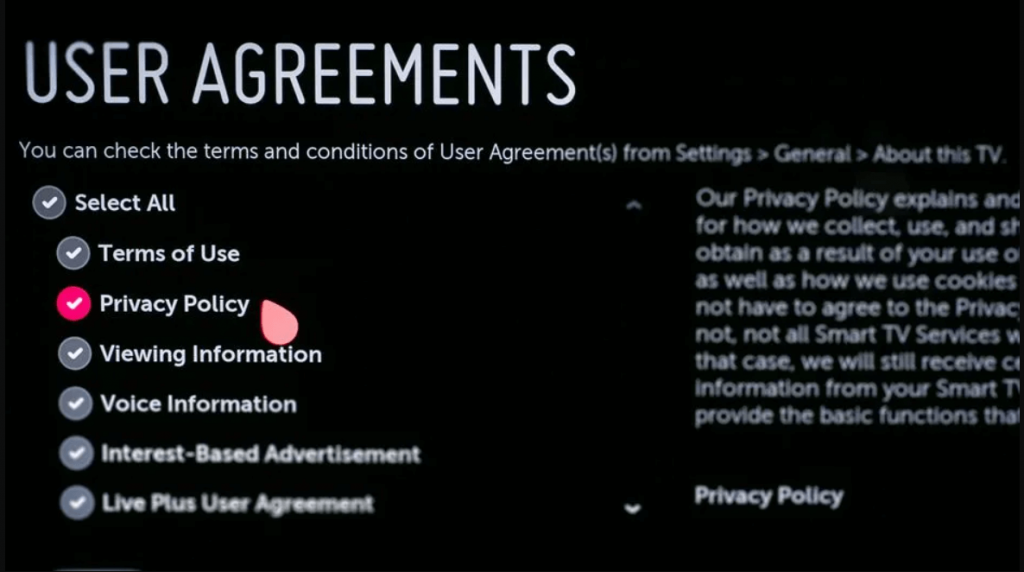
3. Uncheck the agreement to Private Policy.
4. Now, your LG TV will ask you to restart the device.
5. Once restarted, follow the same steps to check the Privacy Policy once again.
6. Then, start using the LG Smart TV as usual.
How to Restart LG TV without a Remote
1. Press the Power button of your LG TV for 10 seconds.

2. On the screen, you will get the Reset or Restart option.
3. Tap on the Restart option and your TV will get restarted. This method is termed force restart or hard reboot on LG Smart TV.
Alternate Way to Restart LG Smart TV
In some versions of webOS, you can restart the LG TV by using the remote buttons. Tap and hold the Volume and Power buttons on the remote for 10 seconds or until the LG Bootup Logo appears. Then, release the buttons on the remote. Your LG TV will be restarted.

How to Restart App on LG Smart TV
From LG Content Store, you can install popular apps like Netflix, Amazon Prime Video, Hulu, Sling, and many more. Sometimes, these apps will load the content slowly or won’t even load any content. In that case, you can restart each app separately. Rebooting each app is very easy. You can just close the app and open it again. To reboot the individual app, follow the steps given below.
1. Long press the Home button on the remote and you will see the apps that are currently running on your TV.
2. Choose the app that you want to reboot, like Netflix or YouTube on your LG TV. You will see the X icon just above the app.
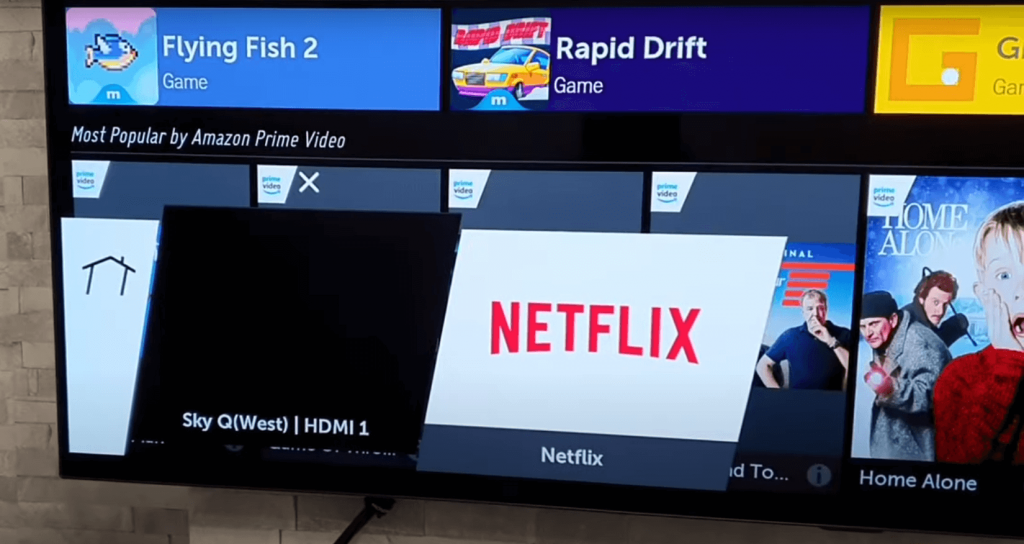
3. Tap the X icon using the remote and the app will be closed.
4. Now, relaunch the app and stream the content.
5. If you want to delete the app permanently, go to the Home screen and long press on the app that you want to delete.
6. Tap the X icon using the scroller on the remote and the app will be deleted.
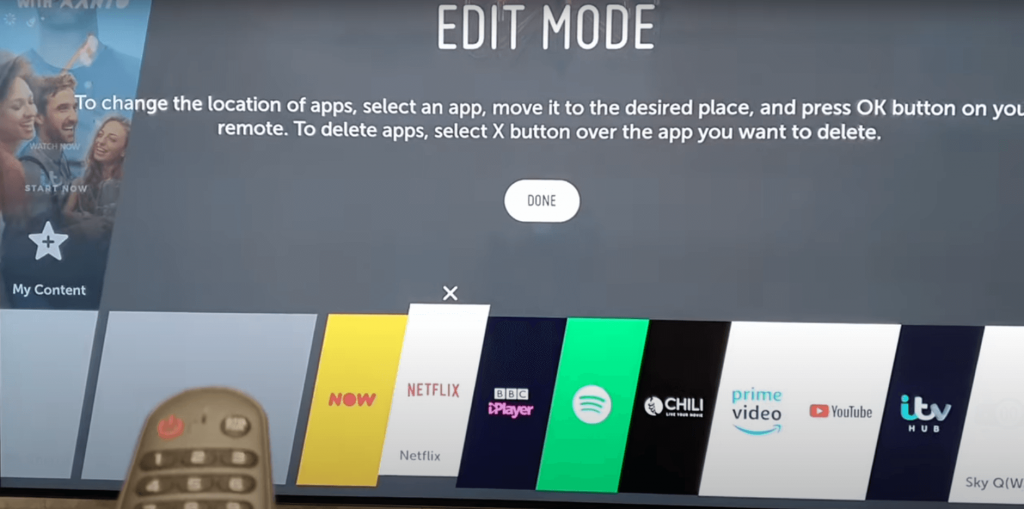
That’s all about restarting an LG Smart TV. Once you restart the TV, lagging and loading issues will be solved. If the problem is not solved after restarting, you can factory reset the LG TV. If you update your LG TV, it will restart automatically. So, there is no need to restart the LG Smart TV after the new update. In some LG TV models, like LG OLED TV, you have to restart the TV after a new update.
Frequently Asked Questions
You can turn on LG TV without a remote by pressing the Power button on the TV.
No, there isn’t any direct reset button available on LG Smart TV.

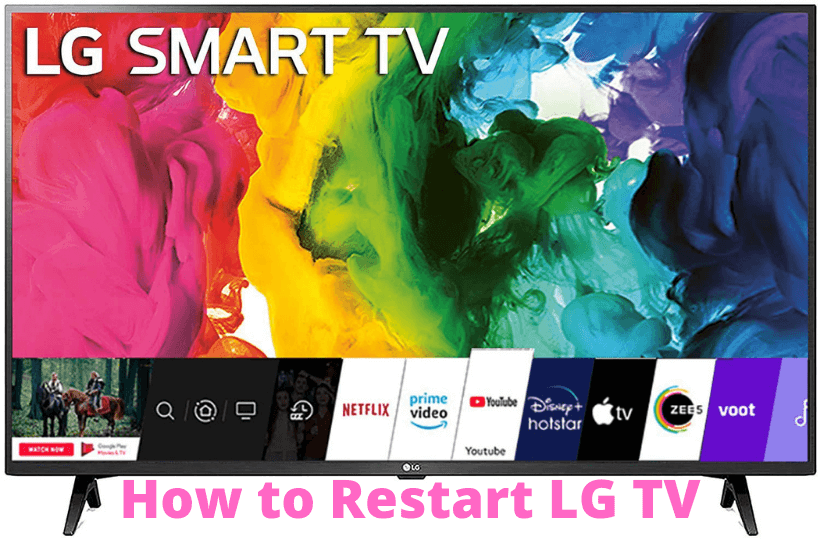





Leave a Reply