| App Support | Yes |
| AirPlay Support | Yes [App Store] |
| Cast Support | Yes [Play Store] |
| Activation Link | https://disneyplus.com/begin |
| Pricing | Subscription starts at $7.99/month |
| Free Trial | No |
| Sign Up Link | https://www.disneyplus.com |
Disney Plus is a streaming service to watch movies, shows, series, and documentaries from Networks like Pixar, Disney, Marvel, Star Wars, 20th Century Fox, and National Geographic. The service offers two subscription plans: Disney+ Basic ($7.99/month) and Disney+ Premium ($13.99/month or $139.99/year). Additionally, you can also purchase Bundles to watch Hulu and ESPN+ content. Visit its official website to sign up for the plan you want.
How to Install Disney Plus on LG Smart TV
The Disney+ app can be installed on LG TV models that run on webOS 3.0 and above. If you are using the older version, update your LG TV to its latest firmware version.
1. Boot up and connect your LG Smart TV to the proper WIFI connection.
2. Select the Home button on the LG Magic remote and choose Apps from the list.
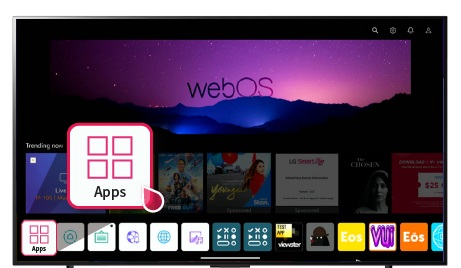
3. Highlight the Search icon and search for the Disney Plus app using the on-screen keyboard.
4. Find the Disney Plus app and hit the Install option to include the app in your LG Smart TV.
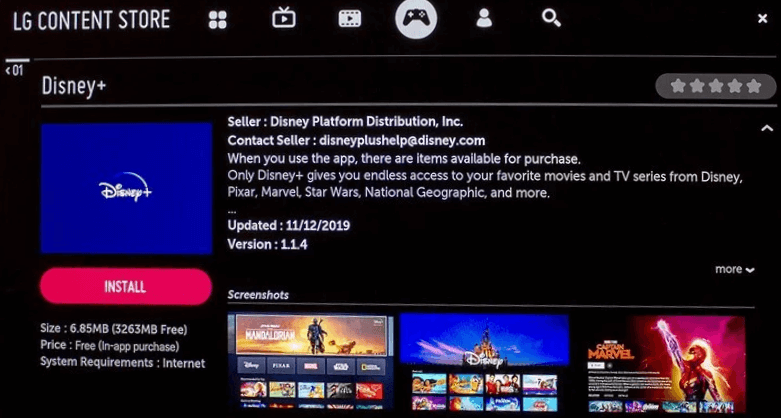
5. That’s it. Now, you have successfully installed the Disney Plus app on your TV.
How to Activate Disney Plus on LG Smart TV
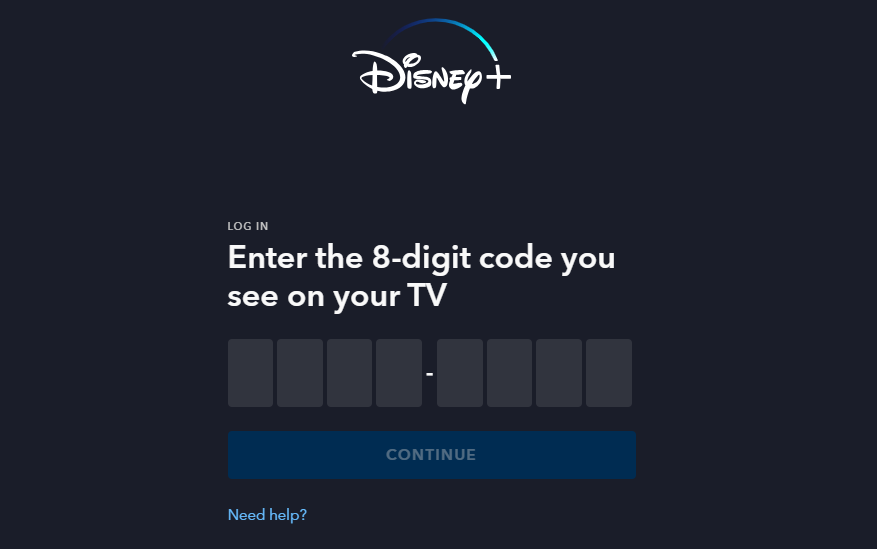
- Launch the Disney Plus app and hit the Sign-in button.
- Note down the 8-digit activation code displayed on the Disney Plus app.
- Visit the Disney Plus activation website [https://disneyplus.com/begin], enter the code, and tap the Continue button.
- Now, ensure that you’re logged in. If not, enter the necessary credentials (Email ID& Password).
- Finally, watch the Disney Plus content on your device.
How to Cast Disney Plus on LG Smart TV
If you own an older model LG Smart TV, you can use the cast option to get the Disney Plus app without any hassle. If your TV is incompatible with the cast feature, you can connect the Chromecast device on your LG Smart TV to cast the Disney Plus content from your smartphone.
- Launch the Disney Plus app on your smartphone and sign in with your credentials. If you haven’t installed the app, get it from the Google Play Store.
- Connect your Smart TV and Android smartphone to the same WiFi.
- Hit the Cast icon on the top right corner of the app.
- Choose your TV name from the list.
- Now, play the required content on Disney Plus and watch it on the TV screen.
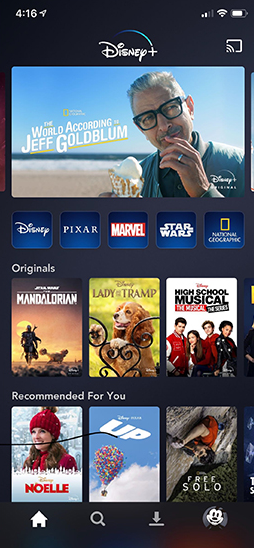
How to AirPlay Disney Plus on LG Smart TV
- Launch the Disney Plus app on your iPhone or iPad and sign in with your credentials. New users can install the app from the App Store on their devices.
- Connect your TV and iPhone/iPad to the same WiFi.
- Play the content and hit the AirPlay icon on the media playback.
- Choose your TV from the available devices.
- Now, the Disney Plus content on your iPhone will start to AirPlay on your TV.
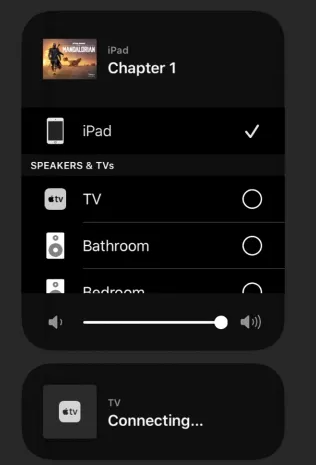
Frequently Asked Questions
You can fix the Disney Plus app not working issue by restarting the LG TV and updating the Disney app. If still the problem has not been fixed, you can contact the Disney Plus customer support team to get a certified answer.

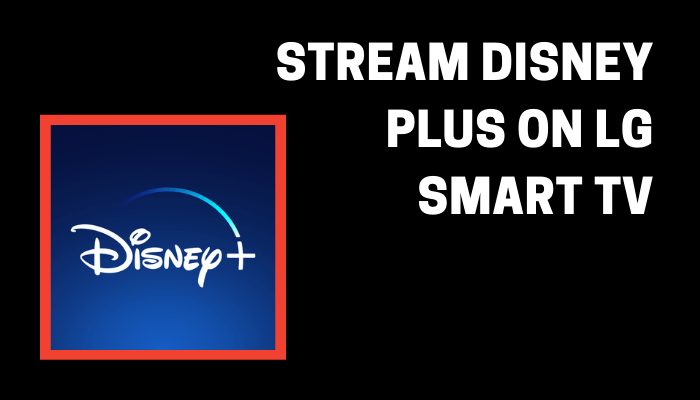





Leave a Reply