Apple TV brings a whole new experience with its content to Samsung Smart TV. You can install the Apple TV app on your Samsung TV from the Smart Hub store. Apple TV streaming platform has been getting a lot of attention in recent times. Numerous titles from Apple TV Originals are nominated for awards and won some critically acclaimed awards. As Samsung TVs offer a 4K display, you can watch Apple TV+ movies and series in the best video quality.
On 28th August 2022, Samsung announced that the 2018-2022 Samsung TV users could get three months of Apple TV+ subscription for free. The offer is valid up to 28th November 2022. To claim the offer, you need to be a new customer of Apple TV+. You can’t get this offer if you have already subscribed to Apple TV+.
Apple TV Supported Samsung Smart TV Models
1. All the 2021 and above models.
2. Samsung Serif Series – 2019, 2020
3. Samsung The Sero Series – 2019-2020
4. Samsung The Frame Series – 2018, 2019, 2020
5. Samsung QLED 8K Q9, Q8 Series – 2019, 2020
6. Samsung QLED 4K Q9, Q8, Q7, Qx Series – 2018,2019,2020
7. Samsung FHD/HD 5, 4 Series – 2018, 2019, 2020
8. Samsung UHD 6,7,8 Series – 2018, 2019, 2020
How to Get Apple TV on Samsung Smart TV
You might have the Apple TV pre-installed on your Samsung TV, and you must sign in. If that isn’t the case with you, follow these steps.
#1 On your Samsung Smart TV remote, plus the Smart Hub button.
#2 Click on the Apps option.
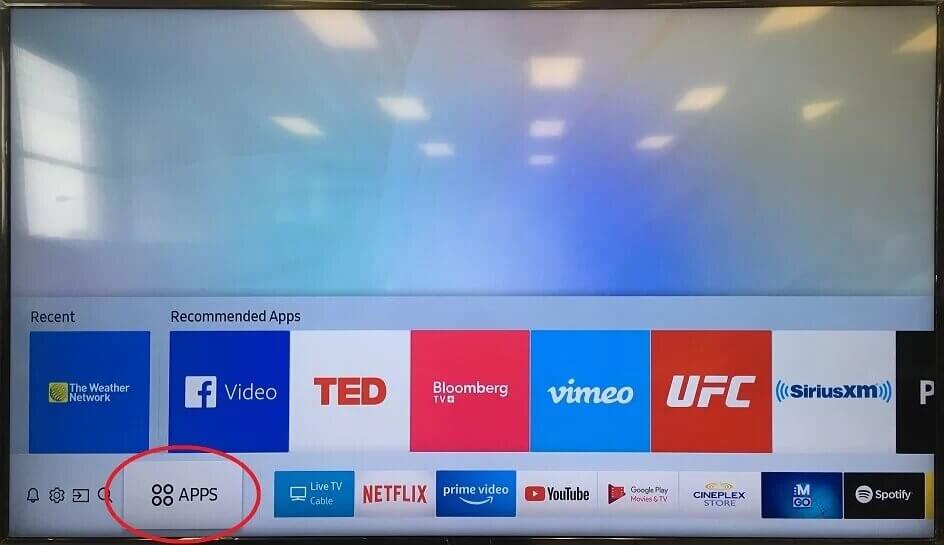
#3 Click on the Search option.
#4 On the search bar, type Apple TV and click on the Done option.
#5 Further, click on the Install button.
#6 Open the Apple TV app after the download comes to an end.
#7 Select the Settings option and the Accounts option.
#8 Next, click on the Sign In option and then tap the Sign In On Mobile Device option.
#9 Note down the Activation Code on your TV.
#10 Go to the Apple TV activation website on your PC.
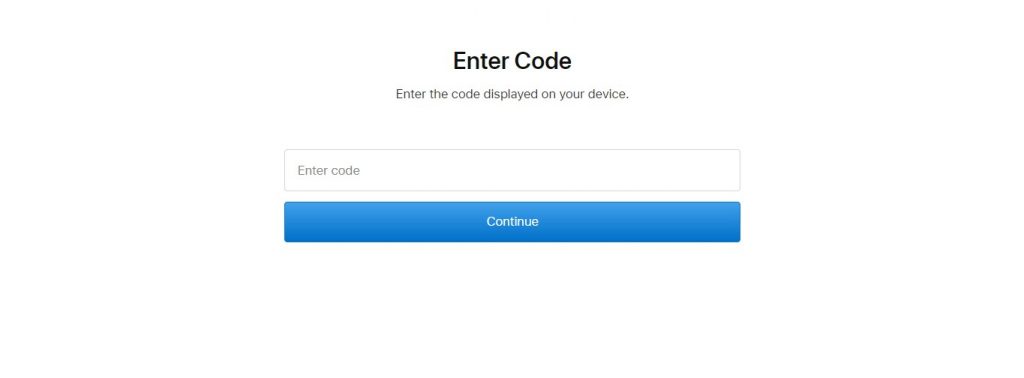
#11 Enter the Apple TV Activation Code and click on Continue.
#12 Now, you can stream all the Apple TV shows on your Samsung TV.
How to Watch Apple TV on Samsung Smart TV: Older Models
If you have an Apple TV app on your smartphone, then use the SmartThings app or the Smart View app to cast it on TV. Make sure that you have installed both apps before starting.
#1 Ensure to connect your smartphone and your Samsung TV to the same WiFi network.
#2 On your smartphone (Android or iOS), launch the SmartThings app.
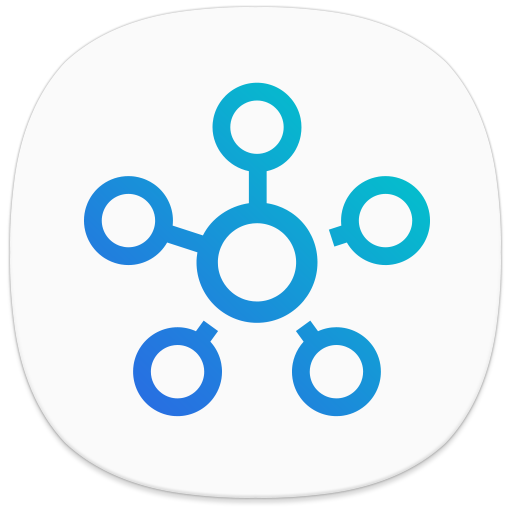
#3 From the app, select the Add Devices option.
#4 This will display available devices and you should choose your Samsung Smart TV.
#5 Further, a PIN appears on your TV. Enter this PIN on your phone and select the Smart View option.
#6 Open the Apple TV app on your smartphone.
#7 Play any content from the app on the TV.
How to Get 3 Months Free Apple TV on Samsung TV
#1. When you open the Apple TV app on your Samsung Smart TV, you will be prompted with limited-time offers (for new users only).
#2. Click on the prompt and follow the on-screen instructions to claim the offer.
#3. To claim the offer, you need to have an active Apple ID and 13+ years of age.
#4. After the three months free trial, you will be subscribed to an Apple TV+ premium plan of $4.99 per month.
#5. If you want the fourth month of paid subscription, you can cancel the free trial before the billing date.
FAQs
No, you can’t. The Apple TV app is available only for the 2018 and above models.
Yes, the Apple Music app is available for Samsung TV models that are manufactured from 2018 and above.







Leave a Reply