LG Smart TV users have this blue tint in most LCD TV models. The Blue Tint on your LG Smart TV is mainly due to the wrong picture settings. In minor cases, the blue tine will occur due to hardware issues. It is known as LG TV Blue Screen of Death. Let’s see how to fix the blue tint or abnormal blue shade on your LG Smart TV.
Reasons for Blue Tint on LG Smart TV
Commonly there are two reasons which lead to blue tint on your LG TV.
- An inappropriate picture and display settings can also cause a problem (software issue). So, adjust the brightness, color, and hue and restore the picture settings.
- When the backlight blue LEDs have a manufacturing defect, you can see a bluish tint on your TV screen (hardware issue). You can replace the old one with a new one to solve the error.
Fix Blue Tine on LG Smart TV by changing Picture Mode Settings
The blue light filter is available on all devices to reduce the impact on our eyes, on older versions of LG TVs, you can navigate the picture settings to reduce blue tint.
[1] Launch your LG TV and press the Home button on your remote control.
[2] Navigate to All Settings and choose the Picture option.
[3] Select Picture Mode Settings → Picture Mode.
[4] There are several modes available in Picture Mode options.
- Vivid
- Standard
- Cinema Home
- Cinema
- Game
[5] From the available options, choose Cinema or Cinema Home to fix the blue tint error on LG TV.
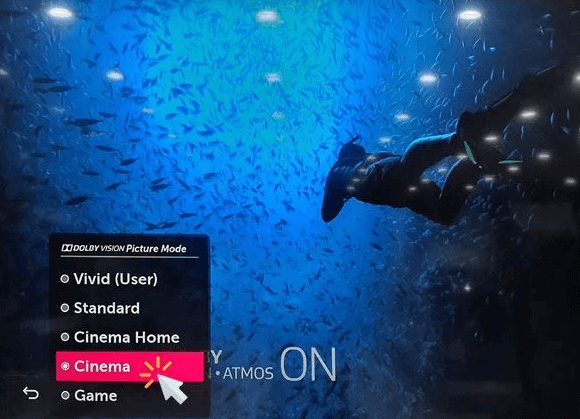
Enable Eye Comfort Mode
On models like 4K or 8K LED, OLED, or Nano Cell TVs, you can enable Eye Comfort Mode to reduce blue tint.
[1] Press the Settings button on your TV remote to open the Home menu.
[2] Go to the All Settings option.
[3] Navigate to Picture and select Additional Settings.
[4] Now, toggle on the Eye Comfort Mode to enable the blue filter on your LG Smart TV.
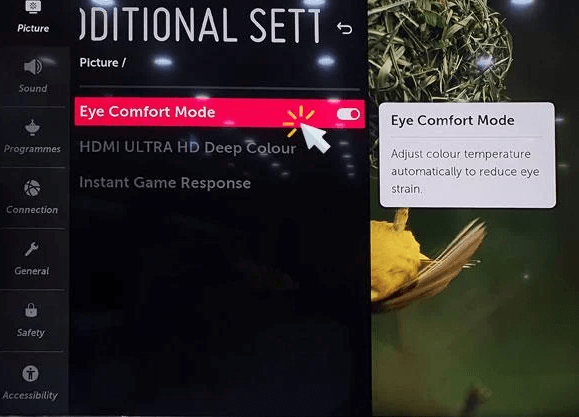
Adjust Colour temperature
You can also apply the blue light filter to your LG TV screens by adjusting the color temperature value under the Picture Settings menu.
[1] Switch on your LG TV and open All Settings.
[2] Navigate and select Picture.
[3] Go to Picture Mode Settings and click Colour Temperature.
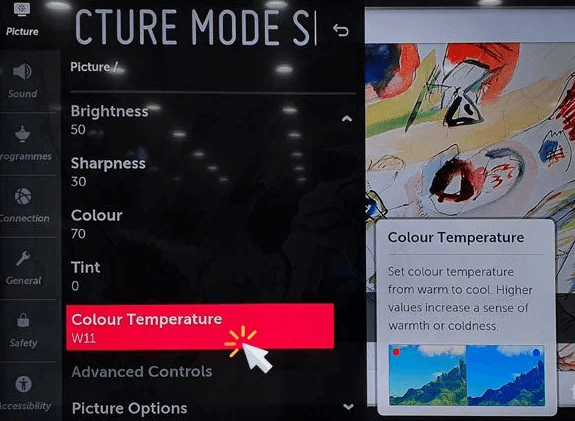
[4] You can set your desired color temperature by dragging the Colour Temperature slider to your left.
[5] When you drag left, the blue tint will disappear from your TV screen.
Troubleshoot to Fix Blue Tint on LG TV
When adjusting the picture mode settings doesn’t help you to fix the issue, proceed with some troubleshooting methods to solve the issue on your LG smart TV.
Hard Reset LG TV
Performing a hard reset on your LG TV eliminates all the bugs and glitches that restrict your TV’s performance.
[1] Turn off your LG TV by pressing the Power button.
[2] Unplug the power cable from the wall outlet.

[3] Wait for a few minutes to give your device some rest.
[4] Plug the power cable back into the wall outlet and turn on your TV.
[5] When your TV turns on, check whether the issue is solved. If not, go to the next troubleshooting step.
Perform Picture Test
The blue tint issue often occurs on Picture Settings on your LG TV. So, run a picture test to adjust the settings on your TV.
[1] Open Settings on your LG TV.
[2] Go to the All Settings option.
[3] Navigate Support and choose Screen Self-diagnosis.
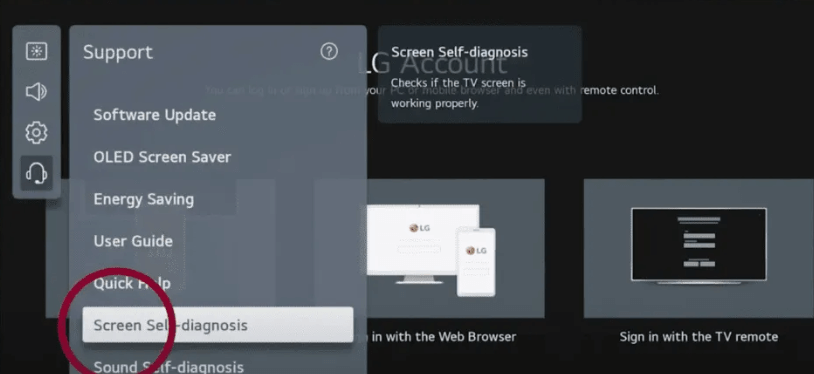
[4] Now, change the settings and fix the blue tint error on your LG TV.
Update LG TV Firmware
If you’re using an outdated version of the LG smart TV, an error may occur. So, update your LG TV firmware to the latest version to resolve the issue.
[1] Press the Home button to open the main menu.
[2] Select Settings >> All Settings.
[3] Navigate to General and open the About this TV option.
[4] Ensure that Automatic Updates are checked, you can navigate to Check for Updates.
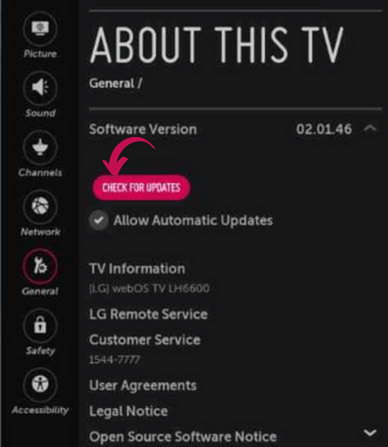
[5] After the update, your TV will restart automatically. The blue tint error will be resolved.
Factory Reset LG TV
Finally, if none of the above steps helps you to solve the problem on your TV, do a factory reset. Factory reset will erase everything from your TV and bring your settings back to their defaults.
[1] Power on the LG smart TV and press the Home button on your remote control.
[2] From the main menu, navigate to All Settings.
[3] Select the General menu.
[4] Click Reset to Initial Settings to reset the LG TV.
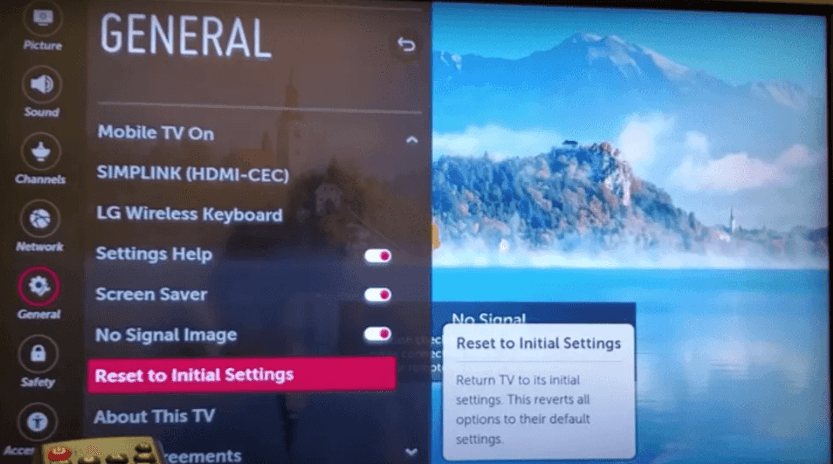
Contact LG Support
When all the step fails to resolve your problem, the issue may be with the TV’s hardware. The LED strip on your LG TV might be damaged. To replace the LED strip, you need to contact LG support for help.
FAQs
On the Picture Mode settings, change the display mode to either Movie Dark for dim surroundings or Movie Bright for brighter surroundings.
The HDMI connection from the cable box to your TV is the cause of the pink/purple screen. Check the HDMI cables to fix the issue.







Leave a Reply