Quick Tips
- In Toshiba Smart TVs, you can connect both the Wired and Wireless WiFi connection.
- Wireless: Home → Settings → Network → Network Type → Wireless → Scan Wireless Network → Choose WiFi.
- Wired: Home → Settings → Network → Network Type → Wired → Connect an Ethernet cable from router to TV.
Smart TVs are like smartphones. You need to connect the Smart TV to an internet connection to do all the major tasks. In Toshiba Smart TV, you can connect the TV to WiFi using both wired and wireless connections. Based on the TV OS, the WiFi connection steps may vary.
How to Connect Toshiba Smart TV to WiFi
With the WiFi support on Toshiba TV, you can stream video content from apps like Netflix, Amazon Prime, and more.
1: In your Toshiba TV remote, press the Home button and navigate to the Settings option.
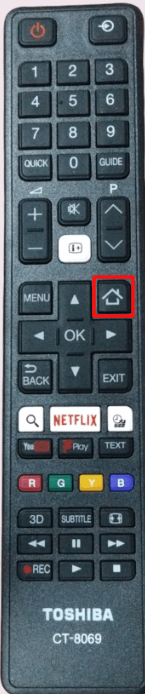
2: In the Settings option, navigate to the Network tab.
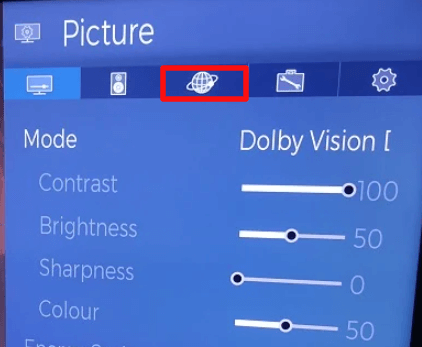
3: In the Network Settings, select the Network type option.
4: Choose the Wireless Device and hit OK on the remote.
5: After changing it to Wireless, select the Scan Wireless Networks option to scan nearby WiFi networks.
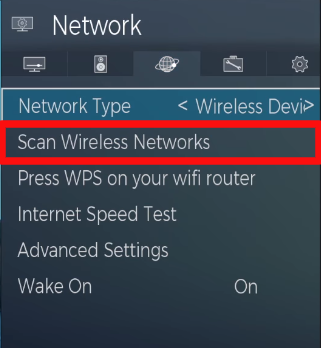
6: Select your WiFi network when it is detected and enter the password.
7: After entering the password to your WiFi network, wait for a few seconds and your Toshiba TV will connect to the WiFi network.
How to Connect Toshiba Fire TV to WiFi
You can connect WiFi to your Toshiba Fire TV using the Network settings. You can also use the Toshiba Smart TV app to connect to WiFi without a remote.
1: In the home screen of your Fire TV, navigate and select the Settings option.
2: Now, select the Network option.
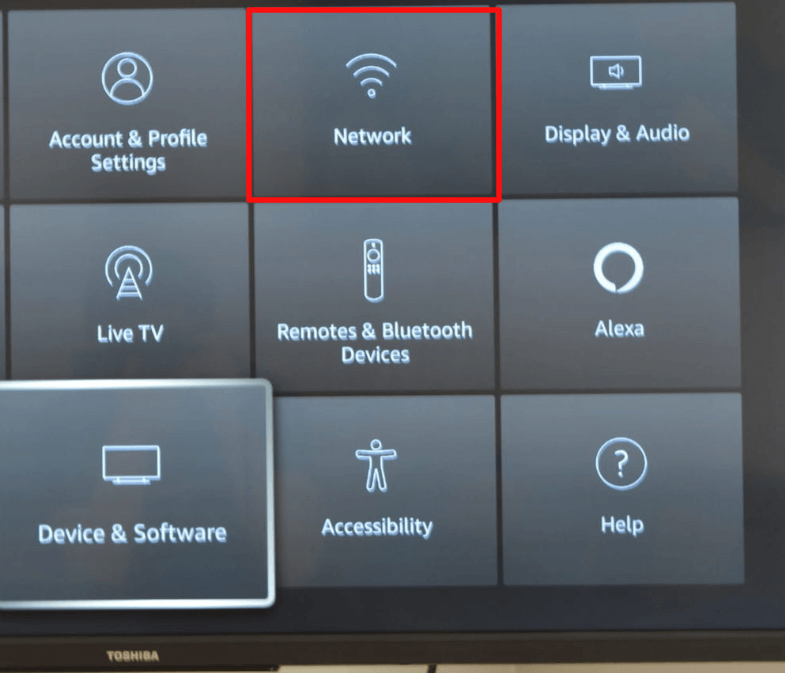
3: Now, your TV will start scanning for active WiFi networks around you.
4: In the list of available WiFi networks, select your WiFi network using the remote.
5: Now, enter the password of the network and select Connect button on the keyboard.
6: After that, your Toshiba Fire TV is connected to the WiFi connection.
Wired Connection
You can also connect the internet to your Toshiba TV using the Ethernet cable. But to use the internet through an ethernet cable, you need to customize the Network settings on your TV.
1: First, connect one end of your ethernet cable to the router and another to the back of your Toshiba TV.
2: Press the Home button on the Toshiba TV remote and select the Settings option.
3: Navigate to the Network tab.
4: Now, change the Network Type to a Wired Device.
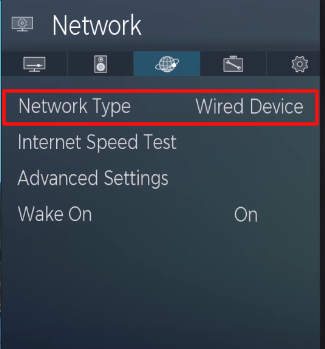
5: After selecting the Wired device, click on the Auto Input option.
6: With the Auto input option, your TV will connect to a wired WiFi connection.
How to fix Toshiba Not connecting to WiFi
If your Toshiba Smart TV fails to connect to the WiFi network, you can troubleshoot your TV to fix these issues. You can try resetting the router, restarting the TV, changing the WiFi network, and so on.
FAQs
For old Toshiba TVs, you need to get external WiFi adapters or ethernet cables.

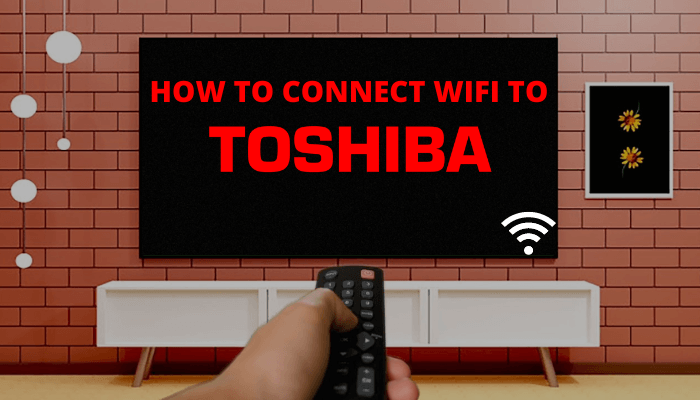





Leave a Reply