Quick Tips
- You can connect your Panasonic Smart TV to WiFi by wireless or wired connections
- Wirelessly: Network → Network Connection → Quick Setup → Select the network → Enter the password → Connect.
- Wired: You can connect using the Ethernet or Powerline cables.
To stream content and use apps on smart TVs, you need stable WiFi. Without a stable internet, you can’t use the apps. If you have purchased Panasonic Smart TV recently, you should connect it to a stable WiFi connection for a better experience. You can connect your Panasonic Smart TV to WiFi in three ways by connecting wirelessly and wired using the Ethernet and Powerline Cables.
How to Connect Panasonic Smart TV to WiFi: Wireless
1. Grab your Panasonic Smart TV remote and press Menu.
2. Using the directional pad on your TV remote, select Network by pressing the Centre button.
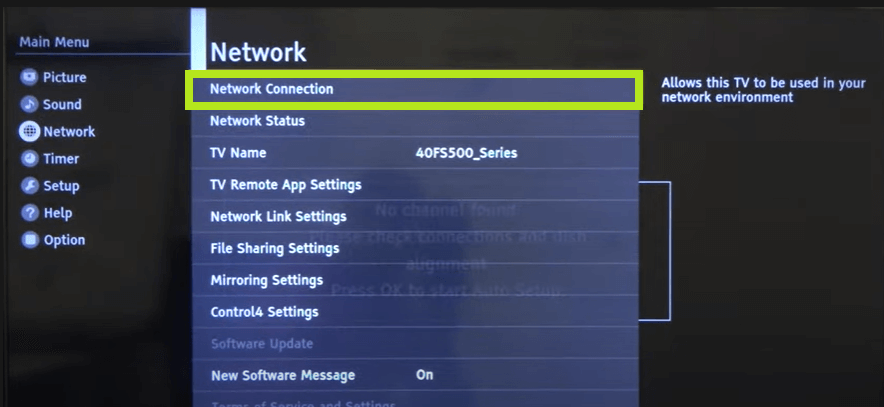
3. Once you entered the Network settings page, select Network Connection.
4. Select Quick Setup to continue the process.
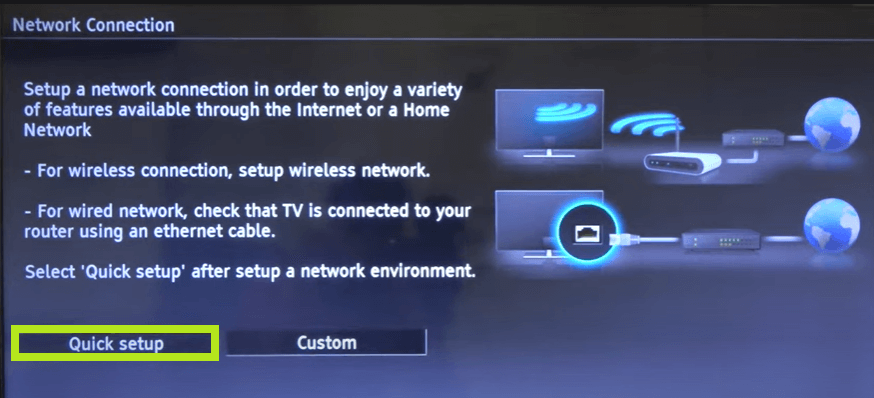
5. On the screen, you can see the names of all the currently active routers. Select your router’s WiFi name and press OK on your TV remote.
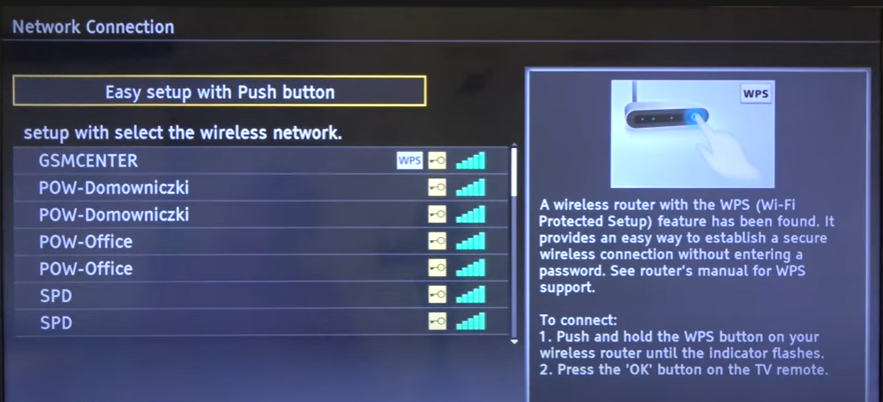
6. Once you select the WiFi connection, enter the WiFi password in the relevant field.

| Note: If you use the upper case and lower case on your WiFi password, you can press the Green button on your Panasonic TV remote to change between them. |
7. Press OK once the process is done. You have securely connected your Panasonic Smart TV to a WiFi connection.
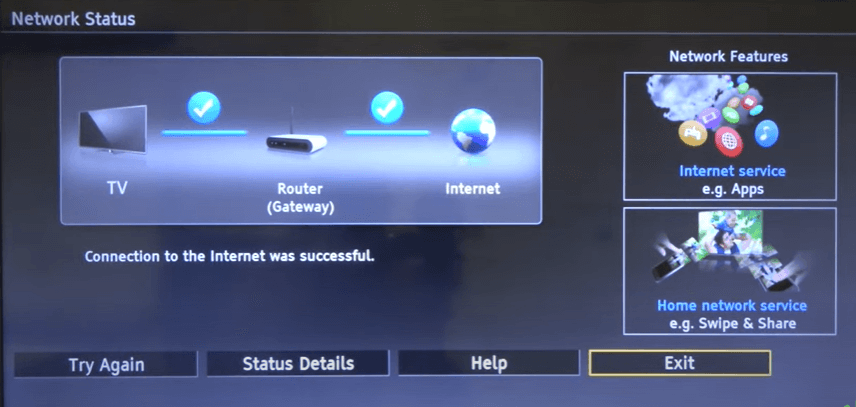
How to Connect Panasonic Smart TV to WiFi: Ethernet Cable
Grab the Ethernet cables and find the Ethernet port on your Panasonic Smart TV. Ethernet cables are much faster than WiFi and are easy to set up.

1. Connect the cable (Ethernet) from the router to your Panasonic Smart TV.
2. On your Panasonic TV remote, press Menu.
3. Open Network Settings and select Enable Wired Internet.
4. Enter the WiFi password to connect.
How to Connect Panasonic Smart TV to WiFi: Powerline Cable
If your smart TV is far away or in another room, you can use the powerline cable to connect the WiFi. The powerline kit has 2 adapters and 2 Ethernet cables. Once you connect, the WiFi signals will send through these cables. Moreover, you can extend the internet connection to all corners of your home, and it is easy to set up.

1. Plug the powerline adapter into the same room where you kept your router.
2. Connect the adapter to the board using the Ethernet cable.
3. Plug the second powerline adapter into the socket where you have your smart TV.
4. Next, connect the cable to the Ethernet port and another end to the Powerline adapter.

Alternative Method
You can also connect your Panasonic Smart TV to a wireless WiFi connection via these alternative methods.
- WPS (Push Button)
- WPS (PIN)
- Manual Settings
FAQs
You can quickly connect your smart TV to WiFi without a remote by using the USB keyboard or mouse.
Yes. You can turn on your Panasonic Smart TV without a remote by using Physical buttons, Gaming Consoles, and Panasonic remote app (Android & iOS).







Leave a Reply