Contents
| App Support | Yes |
| Cast Support | Yes [Play Store] |
| AirPlay Support | No |
| Activation Link | www.history.com/activate |
| Pricing | Watch with a TV provider |
| Free Trial | No |
| Sign Up Link | https://www.history.com/profile/sign-in |
History Channel is a popular channel that telecasts live TV programs, award-winning documentaries, reality shows, and more. History Channel has a dedicated app that can be installed on various devices, including Smart TVs. In addition to regular TV shows, the application features exclusive clips & deleted scenes that have never been aired on TV. All the content available on the app is free to stream with a cable TV provider subscription.
How to Download History Channel on Panasonic Smart TV
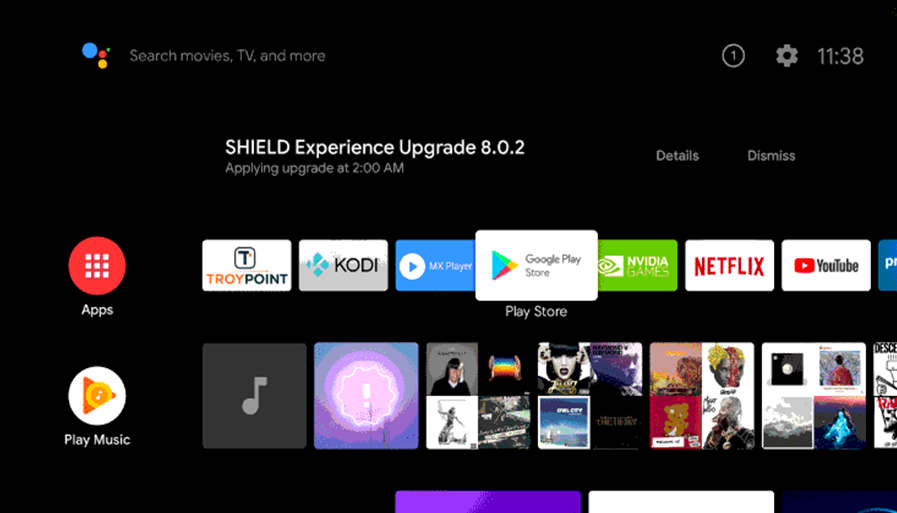
- Power On your Panasonic TV and connect it to a stable internet connection.
- Now, select the Apps tab and launch the Google Play Store.
- Click on the Search option and enter History using the on-screen keyboard.
- Select the official app and tap the Install button to get the app on your Panasonic Smart TV.
- After installing the History app, launch it and activate it to stream your desired content.
How to Activate History Channel on Panasonic Smart TV
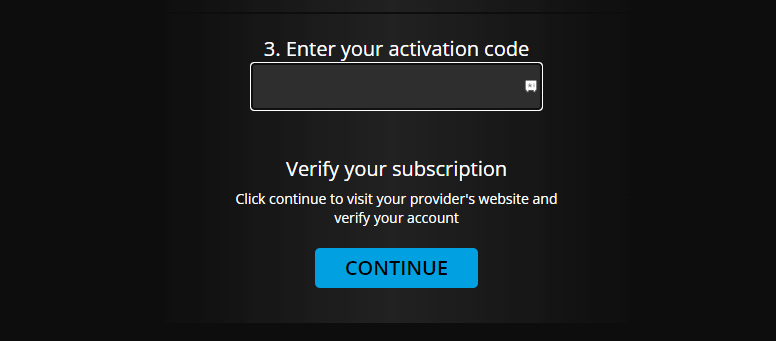
- Launch the History Channel app and click on the Sign In button.
- You will see an activation code on the screen. Make a note of it.
- On your PC or smartphone, visit the History Channel activation website [www.history.com/activate].
- Choose your device and cable TV provider.
- Enter the activation code & click the Continue button.
- Then, log in with your TV provider credential to activate the app.
- Once the activation process is complete, choose your favourite content and enjoy watching it on TV.
How to Cast History Channel on Panasonic Smart TV
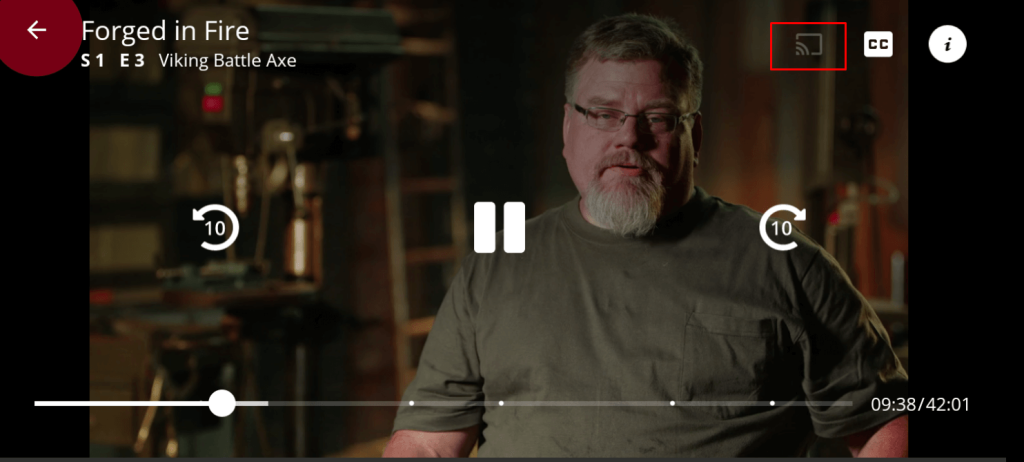
- Launch the History Channel app on your smartphone and sign in with your credentials. If you haven’t installed the app, get it from the Google Play Store.
- Connect your Smart TV and Android smartphone to the same WiFi.
- Hit the Cast icon on the top right corner of the app.
- Choose your TV name from the list.
- Now, play the required content on the History and watch it on the TV screen.
Can I AirPlay History Channel on a Panasonic Smart TV?
No, you cannot cast the History app from iPhone/iPad as the app does not have native AirPlay support.

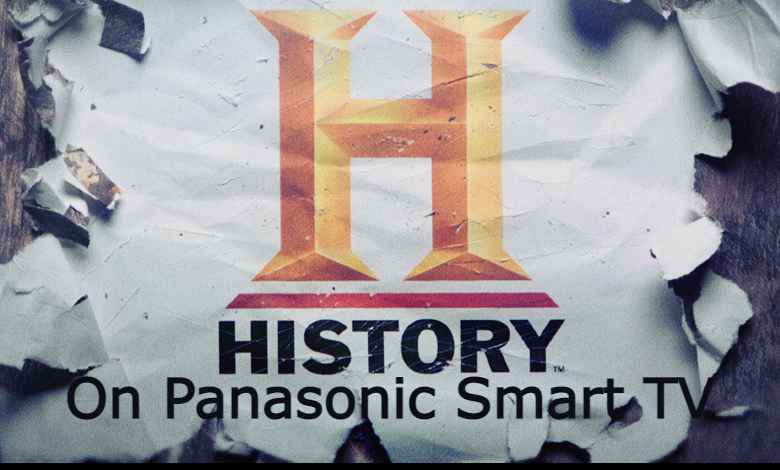





Leave a Reply