HBO Max is the streaming app of WarnerMedia to stream movies, series, and TV shows. It also offers exclusive originals and documentaries in the on-demand section. The HBO Max app has the content of Cartoon Network, Adult Swim. Looney Tunes, TCM, Crunchyroll, and more. It streams the content in HD and 4K UHD quality. The HBO Max app can be downloaded on the Insignia Smart TV from the App Store.
HBO Max has the same-day premiere of movies releasing in theaters and it has thousands of movies, series for on-demand streaming. It can download the contents for offline streaming. HBO Max app provides parental control for creating a safe streaming space for kids. It allows up to 5 profiles per subscription for personal streaming. The popular Max Originals are The Flight Attendant, Love Life, Witches, Justice League, Made for Love, Generation, and Raised by Wolves.
HBO Max Subscription
HBO Max offers only paid subscriptions to watch the content and it is of two types. The cost of the HBO Max subscription with ads is $9.99 per month and the yearly subscription. It also has an Ad-free subscription and it costs $14.99 per month.
Stream HBO Max on Insignia Smart TV
Insignia Smart TV has the HBO Max app in the Amazon App Store and the Roku Channel Store.
How to Install HBO Max on Insignia Fire TV
(1). Start the Insignia Fire TV and select the Search option.
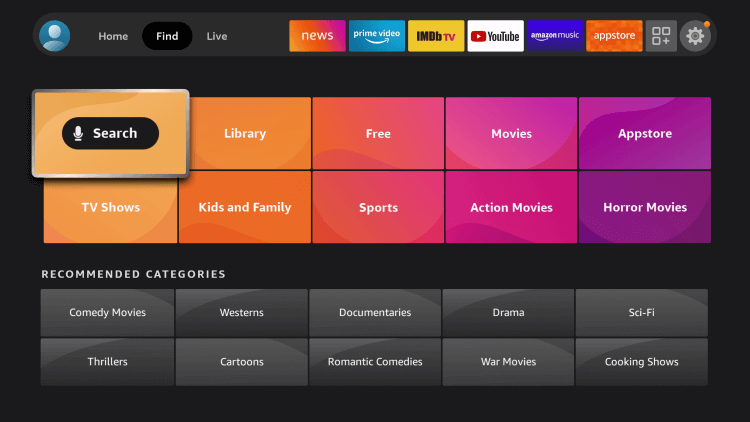
(2). Enter HBO Max and choose the app.
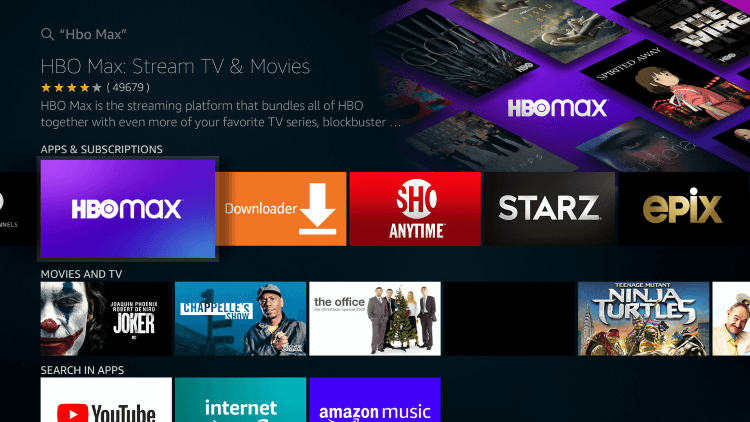
(3). Select Get to install the HBO Max from the Amazon App Store.
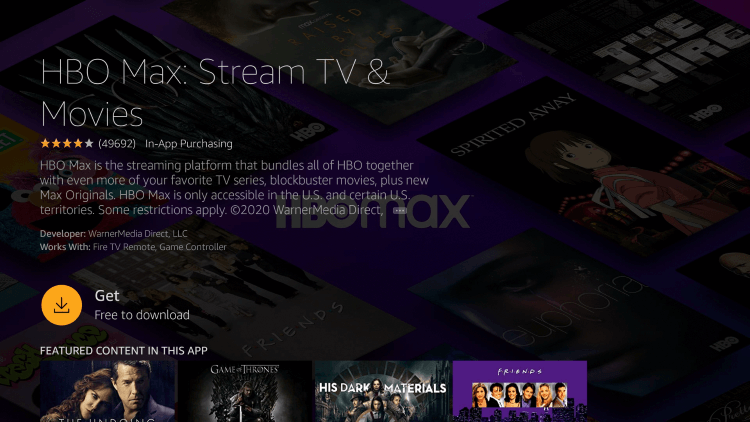
(4). Click Open to open the HBO Max on the Insignia Fire TV.
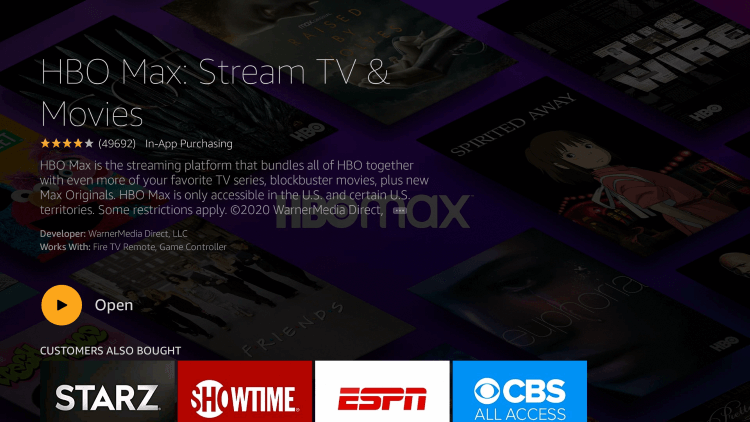
(5). It displays an HBO Activation Code on the TV screen. Visit the HBO Max official site.
(6). Provide the Activation Code and select Next.
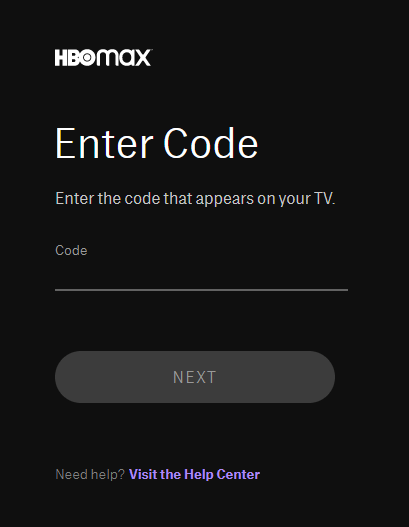
(7). Log in to your HBO Max subscription and stream the content on the Smart TV.
Related: How to Stream HBO Max on Sharp Smart TV.
How to Install HBO Max on Insignia Roku TV
Currently, Insignia has stopped the Roku TV OS in the smart TVs. But it works well in the older smart TVs.
(1). Launch the Insignia Roku TV and connect to the internet connection.
(2). Press the home button and choose the Search option.
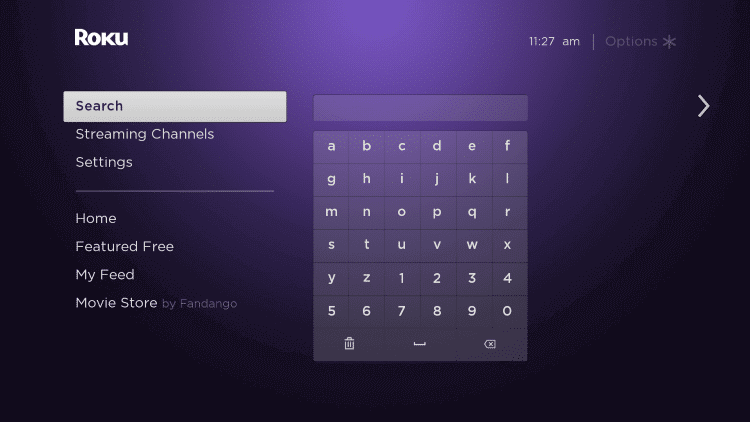
(3). Type HBO Max using the on-screen keyboard and select the HBO Max app.
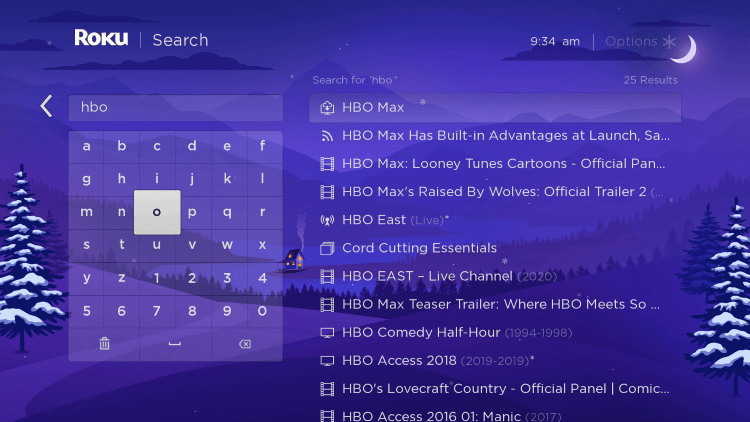
(4). Click Add Channel to install the HBO Max app and choose OK in the prompt.
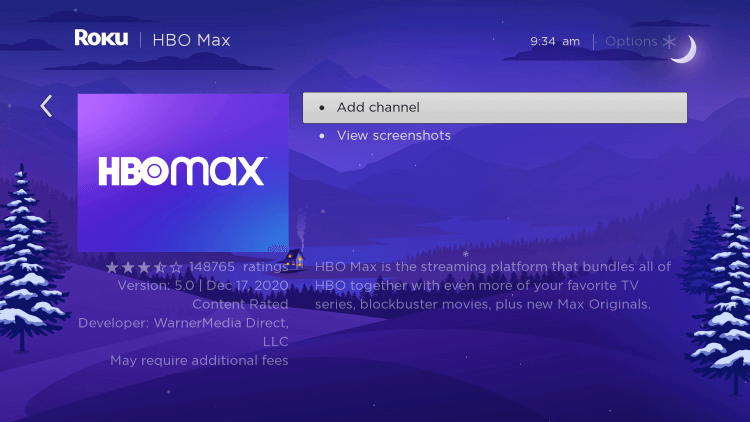
(5). Select Go to Channel to open the HBO Max on the Insignia Smart TV and get the Activation Code.
(6). Go to the HBO Max Activation Site and type the Activation Code.
(7). Tap Next to activate the HBO Max app and sign in with your HBO Max credentials.
(8). Choose the content and watch it on the Insignia Smart TV.
HBO Max is an amazing app to stream DC movies and series. It also has popular TV shows and blockbuster movies to catch up with at any time. In case of any trouble with the HBO Max app, specify them in the comments section below.

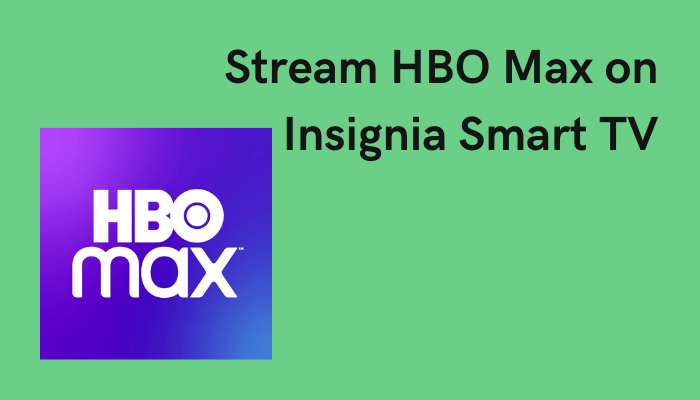





Leave a Reply