Google Duo is a free video calling app that is available for smartphones and Smart TVs. With the help of Google Duo, you can make a high-quality video call to anyone worldwide. On your Samsung smart TV, you can install the Google Duo app directly from Smart Hub Store.
Samsung F Series Smart TVs are equipped with a built-in camera. You can use your Samsung Smart TV camera to make video calls on the Google Duo app. For other models, you have to connect an external camera to your TV for video calling purposes.
How to Install Google Duo On Samsung TV
[1] Ensure that your Samsung Smart TV has a stable WiFi connection.
[2] Press the Home button on your remote control.
[3] Navigate to the Apps section.
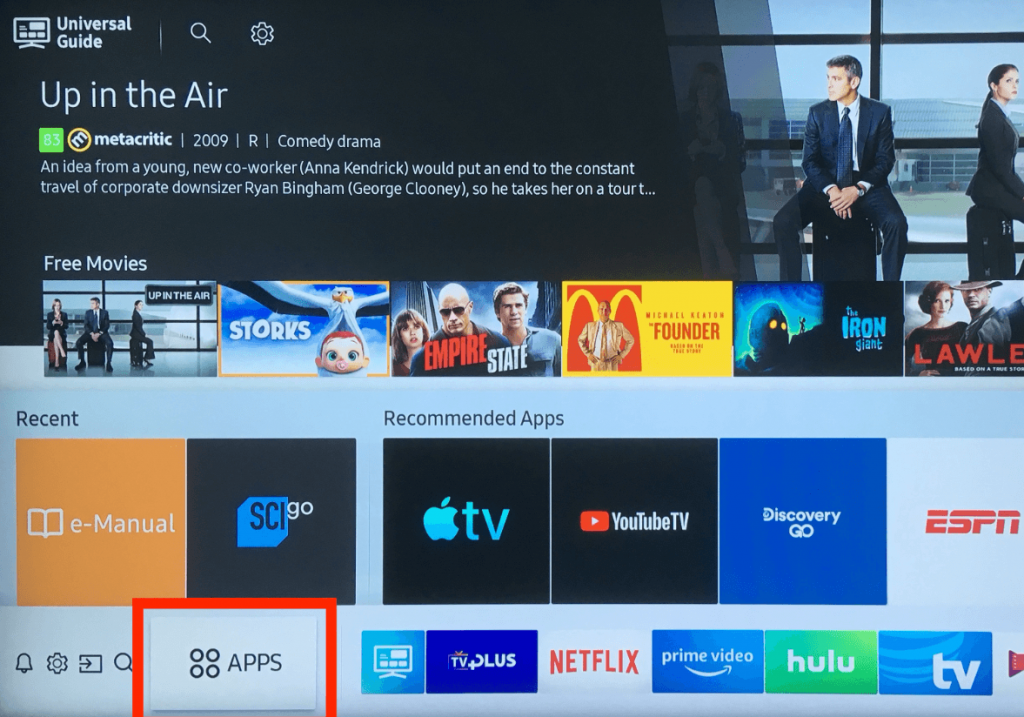
[4] In the Apps menu, click the Search icon.
[5] Enter Google Duo in the search bar and pick the app.
[6] After that, click Install to download Google Duo on your Samsung TV.
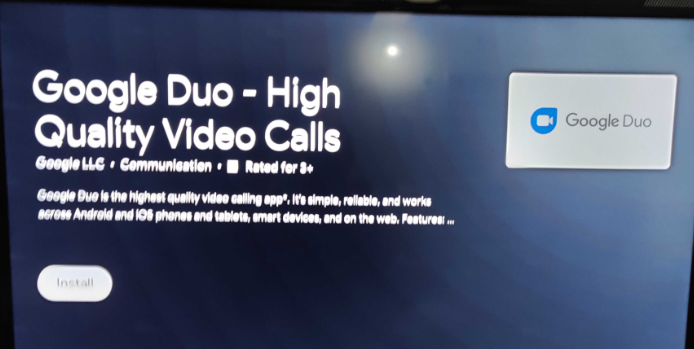
How to Sign In to Google Duo on Samsung TV
After installing the app, you must activate your Google Duo account using your smartphone.
[1] Launch the Google Duo app on your TV.
[2] Tap the Sign In option.
[3] Install and launch the Google Duo app on your smartphone via Play Store or App Store.
[4] Tap the three dots icon and click Settings.
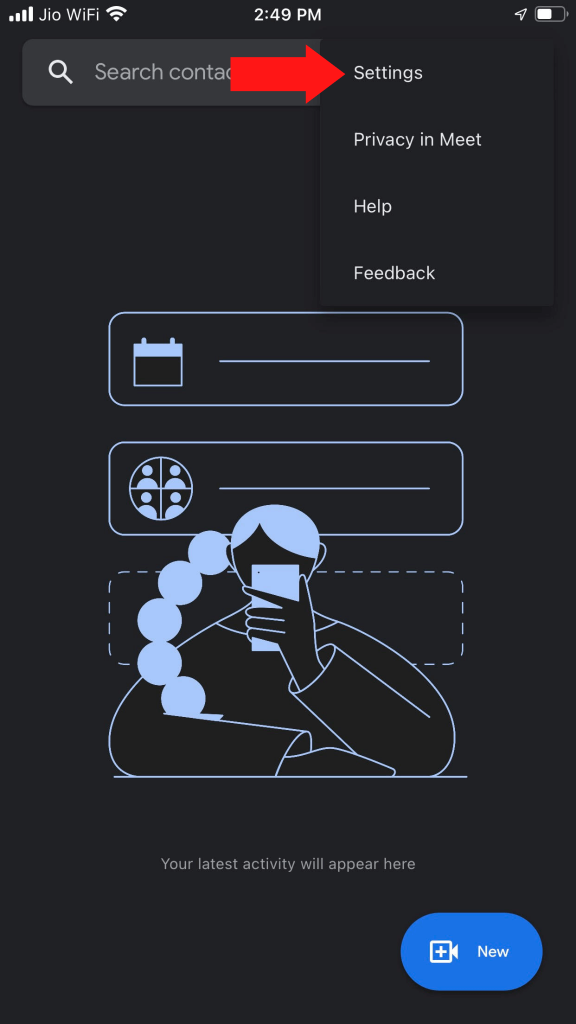
[5] Navigate to the Account option.
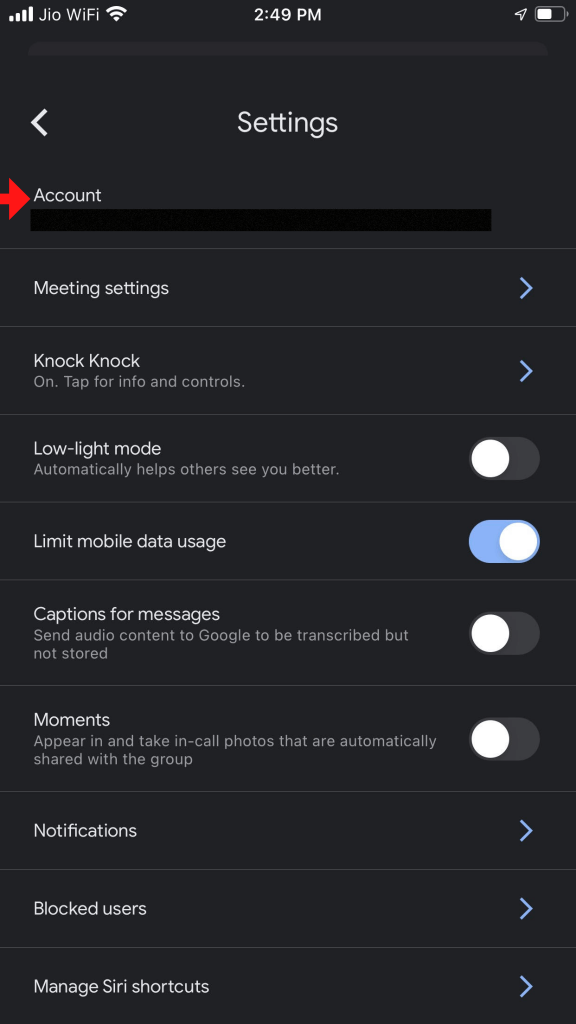
[6] Choose the TV sign-in button and click the Connect button.
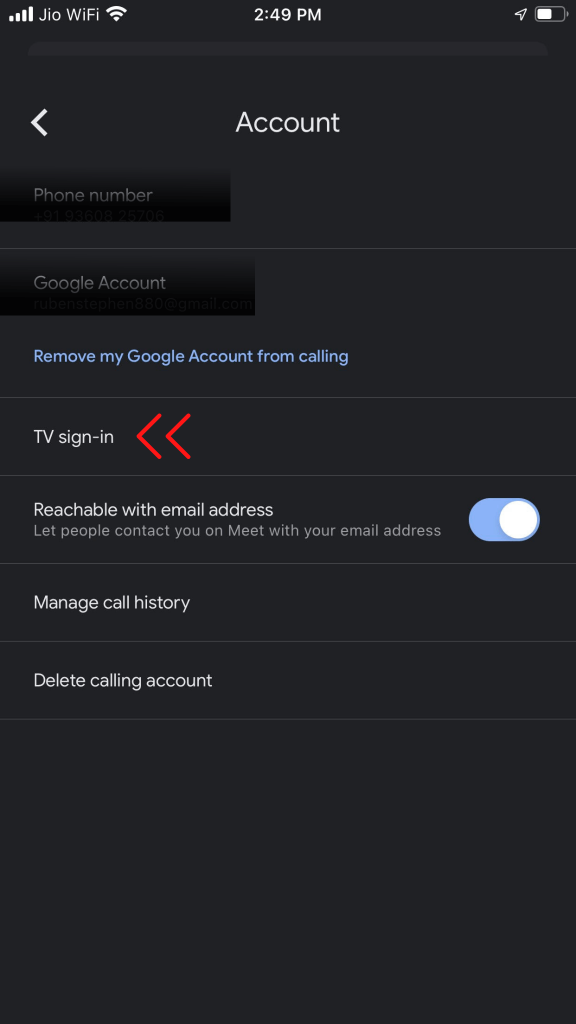
[7] Select your Samsung TV from the search result and finish the process.
How to Make Video Calls on Samsung TV
[1] Connect a USB camera to your Samsung smart TV. A USB connection notification will display on your screen.
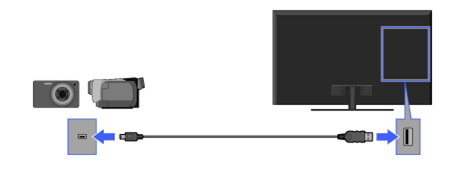
[2] Choose View. The camera app will be launched on your screen.

[3] Click the Video Call option. The Google Duo will pop up automatically on your screen.
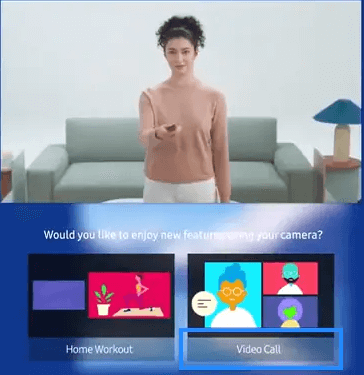
[4] If it is not popping up, open the Google Duo app manually.
[5] Sign in with your Google account and make a video or audio call.
How to Fix Google Duo Not Working Issue
If Google Duo doesn’t connect to your Samsung TV, follow the troubleshooting steps to solve the issue;
- Make sure that your Samsung smart TV has stable internet connectivity.
- On your network router, enable Universal Plug and Play (UPnP).
- Use Internet Protocol Version 4 (IPv4) WiFi on your Samsung TV.
- Disable the VPN on your Smart TV if it’s being turned on.
FAQs
Yes, you can connect webcams to your Samsung Smart TV.

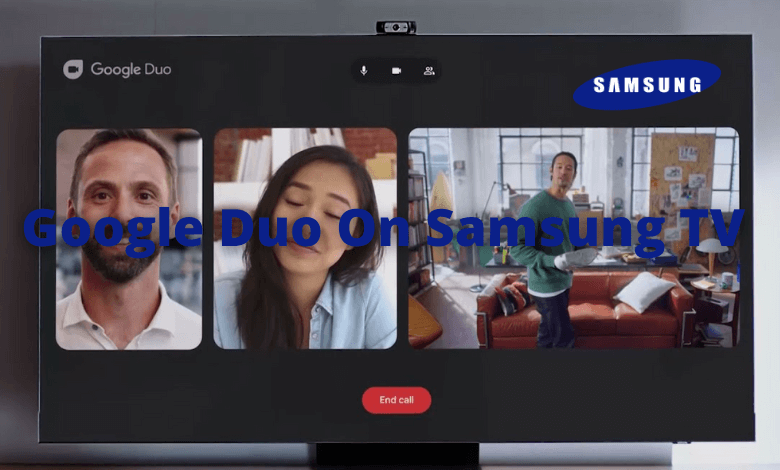





Leave a Reply