Quick Tips
- Clean View removes digital and analog noise from your Samsung TV screen.
- Analog Clean View: Menu → Settings → Picture → Picture Options → Analog Clean View → On.
- Digital Clean View: Home → Settings → Picture → Expert Settings → Digital Clean View → Auto.
Recently, many TV brands have been adding new features to improve picture and video quality. On Samsung Smart TV, you can experience a crystal-clear view from an image by using the Clean View feature. The Clean View feature prevents the users from unwanted noise, which affects the picture quality. It filters the source signal received on your Samsung Smart TV and removes all the unnecessary information from the image.
Features of Clean View
- Clean View removes the digital and analog noise to improve picture quality.
- There are two separate options to enable Clean View in the Picture menu.
1. Digital Clean View.
2. Analog Clean View. - The function of Clean View is slightly similar to Digital Noise Filter.
How to Enable Clean View on Samsung TV
Clean View is one of the best picture settings on Samsung Smart TV to improve the viewing experience. You can enable this feature manually in the Settings menu.
Enabling Analog Clean View
If you’re using the F Series Samsung models, you can enable the Analog Clean View feature to enhance your image quality.
[1] Launch your Samsung TV and press the Menu button on your remote control.
[2] Open the Settings menu.
[3] Select the Picture option and click Enter.
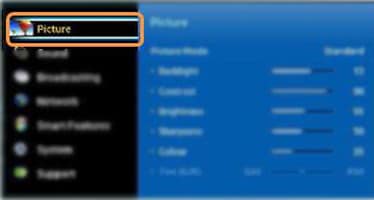
[4] Scroll down and click Picture Options on the right side.
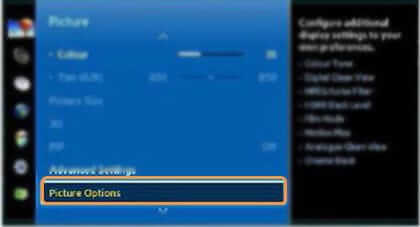
[5] Now, select Analog Clean View under the Picture option.
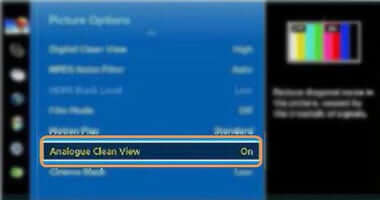
[6] After that, go to the On option and press the Enter button to enable Analog Clean View on your Samsung Smart TV.
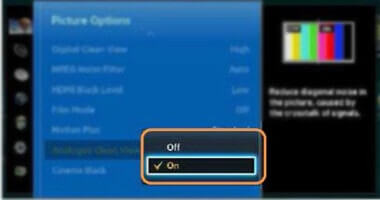
Enabling Digital Clean View on Samsung TV
If you’re using Series 6 4K UHD or QLED Samsung models, like Samsung QN32LS03BB, you can enable the Digital Clean View option to intensify the picture quality.
[1] Press the Home button on your Samsung’s OneRemote control.
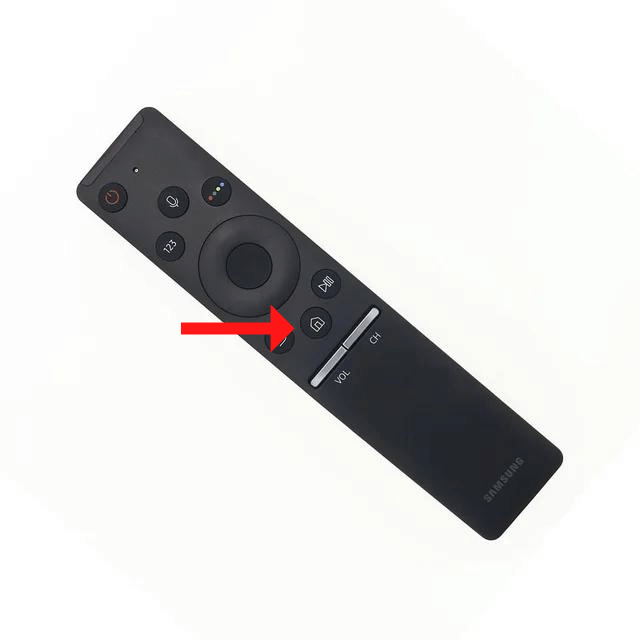
[2] Navigate the Settings menu.
[3] Choose the Picture option.
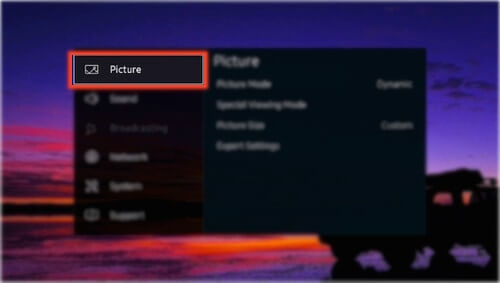
[4] Scroll down and select Expert Settings.
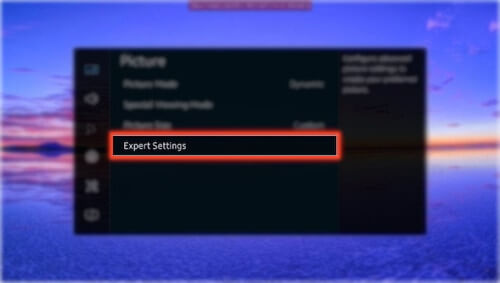
[5] Now, select the Digital Clean View option.
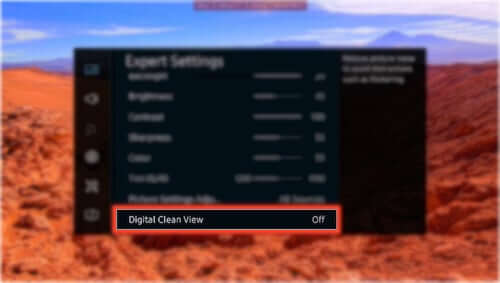
[6] If the Digital Clean View is turned off, change the option to Auto.
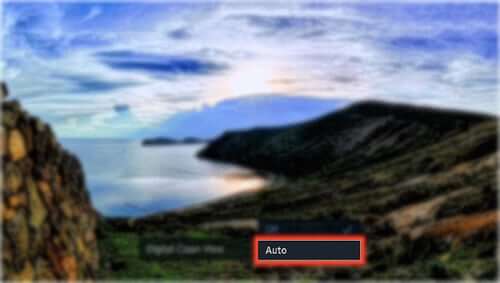
[7] This will enable the Clean View feature.
[8] Now, you will get crisp images on your Samsung TV.
FAQs
Digital Clean View will enhance the picture quality. If you are watching any low-quality videos, you need to turn on the feature to get better video quality. For 4K and UHD videos, you can turn off the feature.
To fix the blurry screen, you can change the resolution on Samsung TV.







Leave a Reply