Quick Tips
- Turn on the Bluetooth feature on your Panasonic Smart TV and pair headphones & audio devices.
- Turn On: Menu → Setup → Bluetooth Setup → Bluetooth Audio Mode Settings → Transmitter → OK.
- Pair Devices: Menu → Setup → Bluetooth Setup → Device → Choose the Bluetooth Device.
Bluetooth technology is a feature on electronic devices which allows you to communicate or share data without the help of cables or wires. On your Panasonic Smart TV, enabling Bluetooth helps you connect devices like a keyboard, mouse, headphones, and other devices to the TV. You can enable the Bluetooth feature by navigating the Settings menu on your Panasonic TV.
How to Setup Bluetooth Devices on Panasonic TV
On your Panasonic Smart TV, you can connect up to five devices simultaneously. In Panasonic TV, you can use the Bluetooth feature in two ways. You can use it as a transmitter to connect to audio devices like headphones and speakers. You can also use it as a receiver to connect with smartphones and PCs.
[1] Press the Menu button on the remote.
[2] On the Main Menu, scroll down and choose Setup.
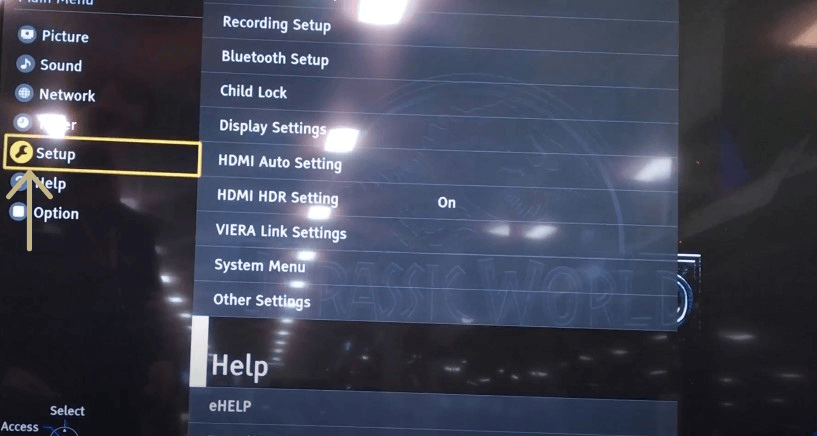
[3] Select the Bluetooth Setup option from the list.
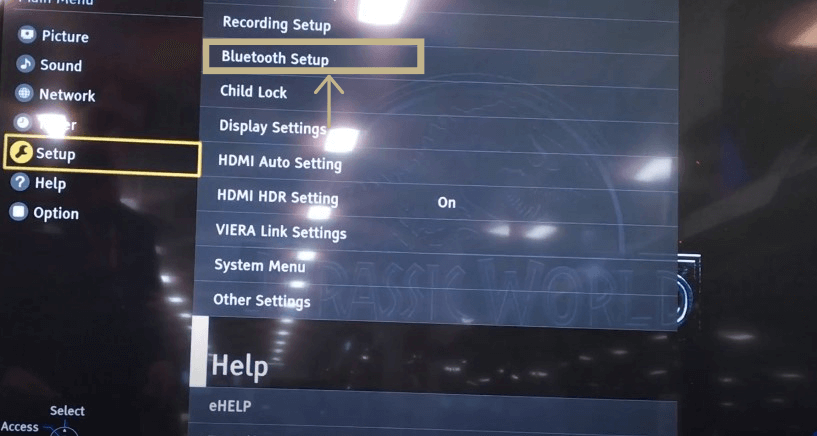
[4] Now, select Bluetooth Audio Mode Setting and hit OK.
[5] After that, using the directional pad, select Transmitter for audio devices and Receiver for smartphones and PCs.
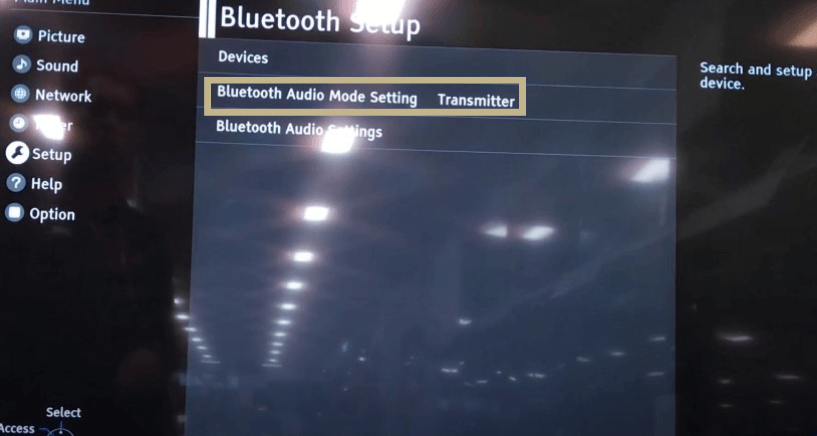
How to Pair a Bluetooth Device to Panasonic TV
[1] Navigate to the Main Menu.
[2] Go to Bluetooth Setup and choose Devices.
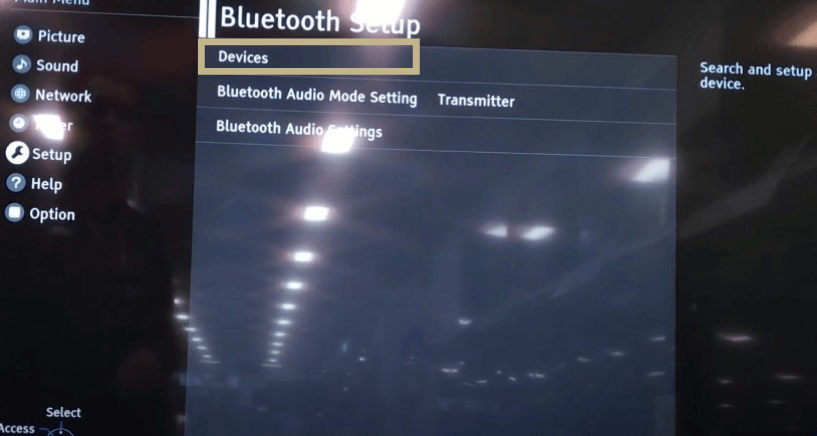
[3] Now, put the Bluetooth device in pairing mode.
[4] Once the Devices menu bar opens, choose the device you want to pair with your Panasonic TV from the available list.
[5] Click the OK button.
[6] Now, Pairing will display on your screen. Once connected, it will display Connected along the Bluetooth device on the list.
[7] Some Bluetooth devices may require a password to pair with Panasonic TV, the default one is 0000 or 1234.
How to Pair Audio Devices to Panasonic TV
[1] Go to the Main Menu.
[2] Click Setup → Bluetooth Setup → Bluetooth Audio Settings.
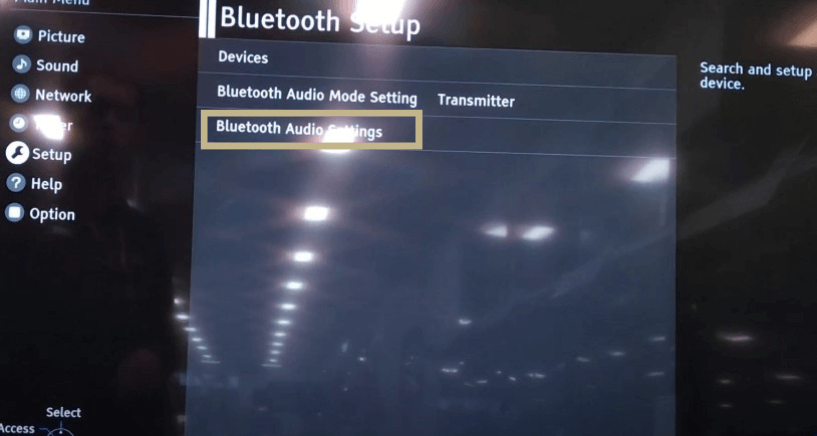
[3] Select Audio Out using the arrow keys and hit OK.
[4] Now, click the following to perform a different process.
- Bluetooth Only: To set audio output to Bluetooth device only and not to the TV speakers (the volume is controlled over Bluetooth device only).
- All: To set audio output to both Bluetooth device and TV (the volume can be adjusted by Bluetooth device and TV).
Using Audio Link to Connect Devices
[1] Ensure that the Bluetooth setting on your TV and the device is turned on.
[2] Navigate to Apps.
[3] Click Audio Link and hit OK.
[4] Under the Audio Link option, choose any one of the following.
- Select TV to Bluetooth speaker for Bluetooth speakers.
- Select Smartphone to TV to connect your smartphone.
[5] If you change the Audio Mode setting from the Transmitter to Receiver mode, the device will be disconnected from your Panasonic TV.
FAQs
You can buy any Bluetooth Transmitters for your TV to get the feature.







Leave a Reply