Contents
| App Support | Yes |
| Cast Support | Yes [Play Store] |
| AirPlay Support | Yes [App Store] |
| Activation Link | account.bbc.com/account/tv |
| Pricing | Free |
| Sign Up Link | https://www.bbc.co.uk/iplaye |
BBC iPlayer is a UK-based online streaming service featuring live TV channels and on-demand content in multiple categories like lifestyle, documentaries, sports, entertainment, and many more. The app is available to download on various platforms, including Smart TVs. The best part is that the app is free to use. On the BBC iPlayer app, you can download movies and shows to watch offline. You can also build your playlist with your favourite shows for easy access.
How to Download BBC iPlayer on Insignia Smart TV
You can install the BBC iPlayer app on your Insignia Smart TV, running on Roku and Fire TV OS.
To Download BBC iPlayer on Insignia Fire TV
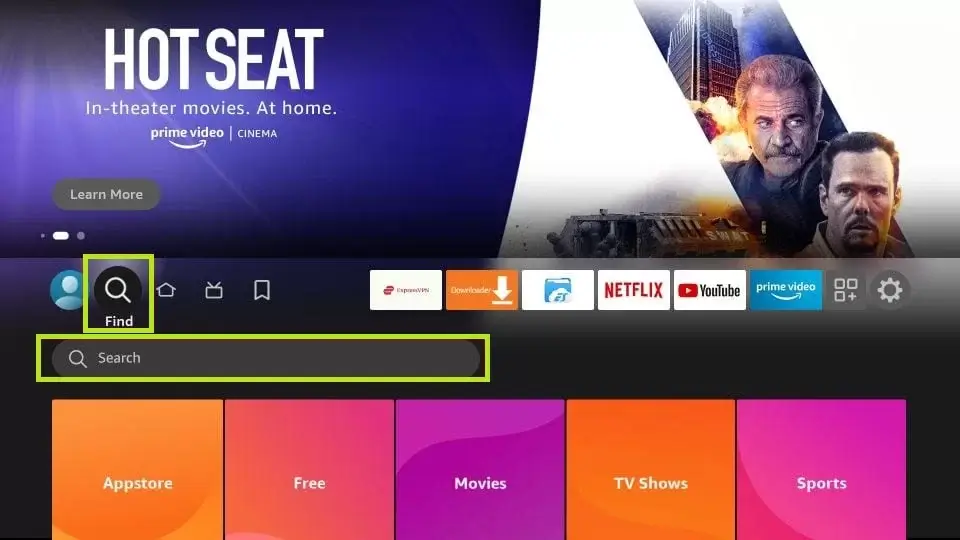
- Launch the Insignia Fire TV and select the Search icon on the home screen.
- Enter BBC iPlayer and choose the app from the suggestions.
- Select the BBC iPlayer app and hit the Get/Download button to download the app on Insignia Fire TV.
- After downloading, click Open to launch the app on your TV.
To Download BBC iPlayer on Insignia Roku TV
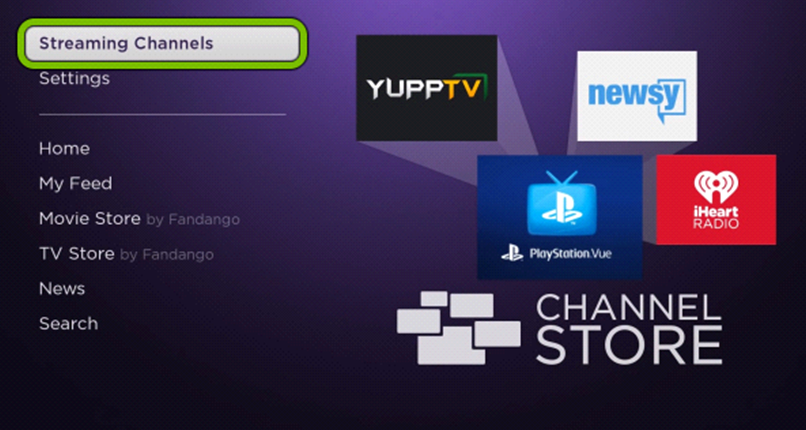
- Turn on and connect your Insignia Roku TV to the internet connection.
- Select the Streaming Channel option and hit Search Channel.
- Enter BBC iPlayer using the on-screen keyboard and select the official app from the result.
- Choose the Add Channel option to install the app on Insignia Roku TV.
- Finally, select the Go to Channel option to launch the app on your TV.
How to Activate BBC iPlayer on Insignia Smart TV
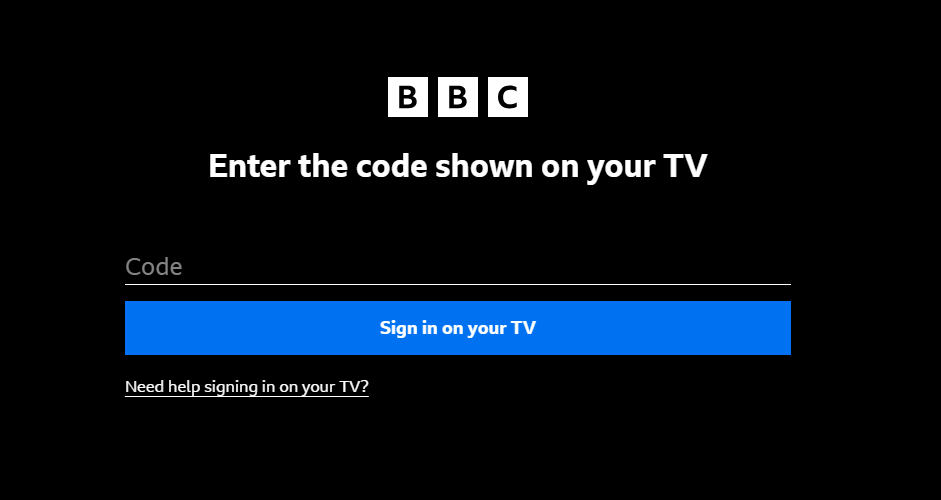
- Launch the BBC iPlayer app and click on the Sign In button.
- You will see an activation code on the screen. Make a note of it.
- On your PC or smartphone, visit the BBC iPlayer activation website [account.bbc.com/account/tv].
- Enter the TV code in the required field and click the Sign in on your TV button.
- Log in with your BBC iPlayer credentials (email id & password).
- Now, the BBC iPlayer on Smart TV will load the media content automatically.
How to AirPlay BBC iPlayer on Insignia Smart TV
- Launch the BBC iPlayer app on your iPhone or iPad and sign in with your credentials. New users can install the app from the App Store on their devices.
- Connect your TV and iPhone/iPad to the same WiFi.
- Play the content and hit the AirPlay icon on the media playback.
- Choose your TV from the available devices.
- Now, the BBC iPlayer content on your iPhone will start to AirPlay on your TV.
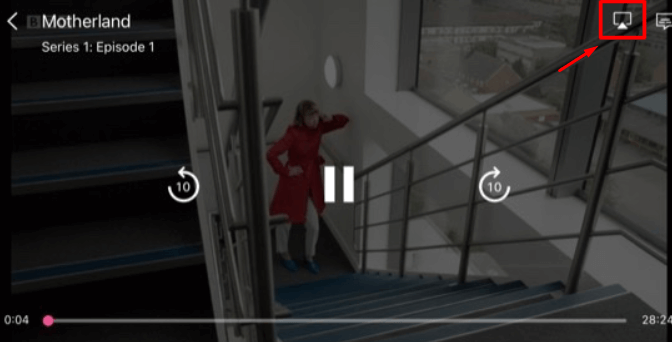
How to Cast BBC iPlayer on Insignia Smart TV
- Launch the BBC iPlayer app on your smartphone and sign in with your credentials. If you haven’t installed the app, get it from the Google Play Store.
- Connect your Smart TV and Android smartphone to the same WiFi.
- Hit the Cast icon on the top right corner of the app.
- Choose your TV name from the list.
- Now, play the required content on BBC iPlayer and watch it on the TV screen.
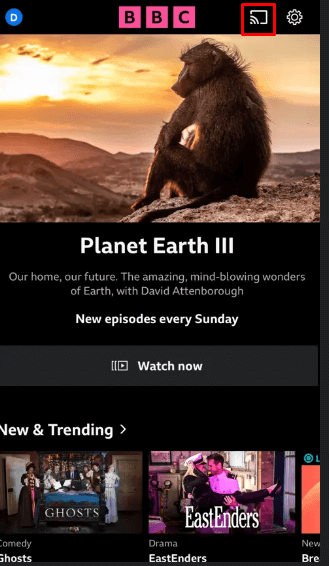







Leave a Reply