Apple TV app is a streaming platform for live TV channels and on-demand content. It is a part of Apple, Inc and it has premium TV channels such as HBO Max, STARZ, and Cinemax. Apple TV offers movies and series for buy or rent to stream the content alone. You can download the content on the Apple TV app and stream them later whenever you wish. The Apple TV app is available on Android TV, Fire TV, Roku TV, and Google TV. You can stream Apple TV on the Toshiba Smart TV.
Apple TV app offers Apple originals exclusively and the content is available in 4K HDR quality. It provides a Watchlist to store the content for streaming later. The app has a wide variety of movies, series, TV shows, and documentaries in the library. It also adds new content to the library regularly. Some of the best Apple TV content are Foundation, Ted Lasso, Central Park, Truth, Greyhound, Home before Dark, Coda, Mr. Corman, The Snoopy Show, and many more.
Apple TV+ Subscription
The Apple TV app accepts only the Apple TV+ subscription to access the contents. The price of the subscription is $4.99 per month. It has a free trial for seven days.
Stream Apple TV On Toshiba Smart TV
Toshiba Smart TV offers an Apple TV app in its two TV OS, Android TV OS and Roku TV OS.
How to Install Apple TV on Toshiba Fire TV
(1). Launch the Toshiba Fire TV and select the Search option in the Find tab.
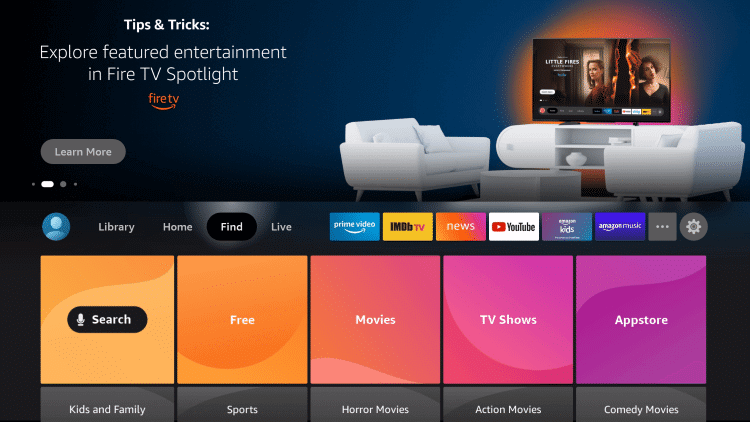
(2). Enter Apple TV in the search and choose the app from the options.
(3). Select Get to download the Apple TV app from the App Store.
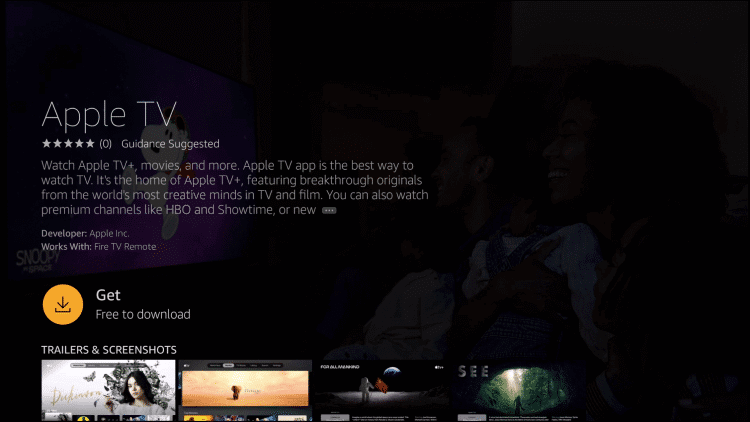
(4). Click Open to launch the Apple TV on the Toshiba Smart TV.
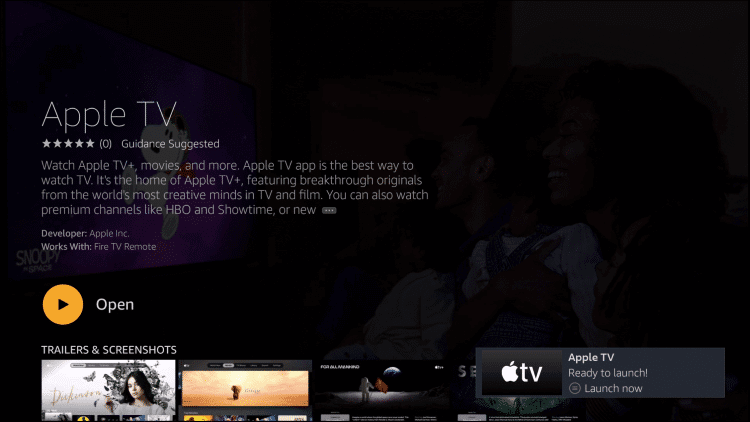
(5). Select Start Watching on the Apple TV app and click the Settings on the home screen.
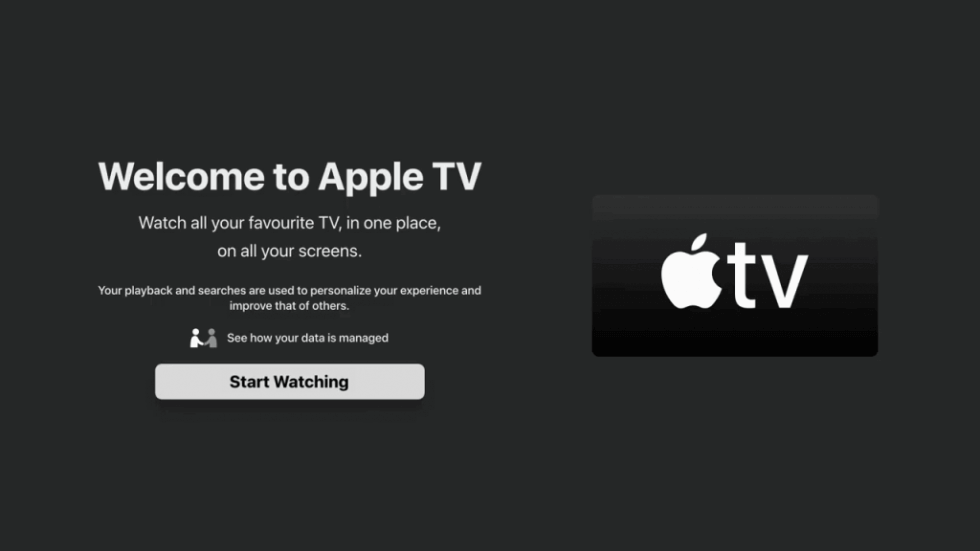
(6). Choose the Accounts option in the settings and select the Sign In option.

(7). Sign in to your Apple TV+ subscription and stream the contents.
Related: How to Stream Apple TV on Sharp Smart TV.
How to Install Apple TV on Toshiba Android TV
(1). Start the Toshiba Android TV and click the Apps tab.
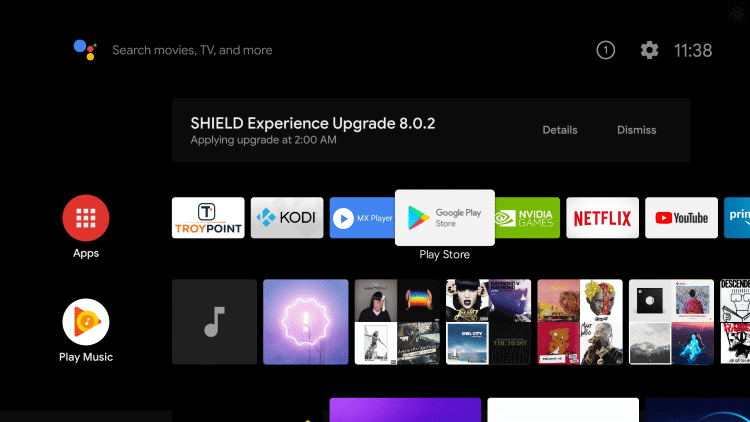
(2). Select the Google Play Store and tap the Search icon at the top.
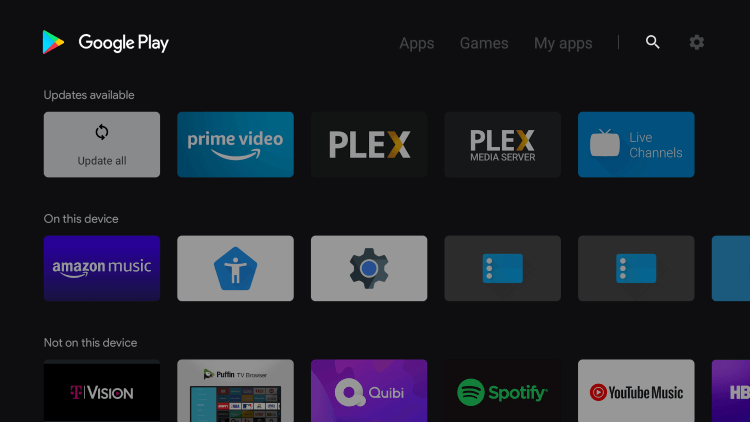
(3). Search for Apple TV app in the Google Play Store.
(4). Click Install to install the Apple TV on the Toshiba Smart TV.
(5). Select Open to open the Apple TV app and click Start Watching.
(6). Choose the Settings icon and select the Accounts.
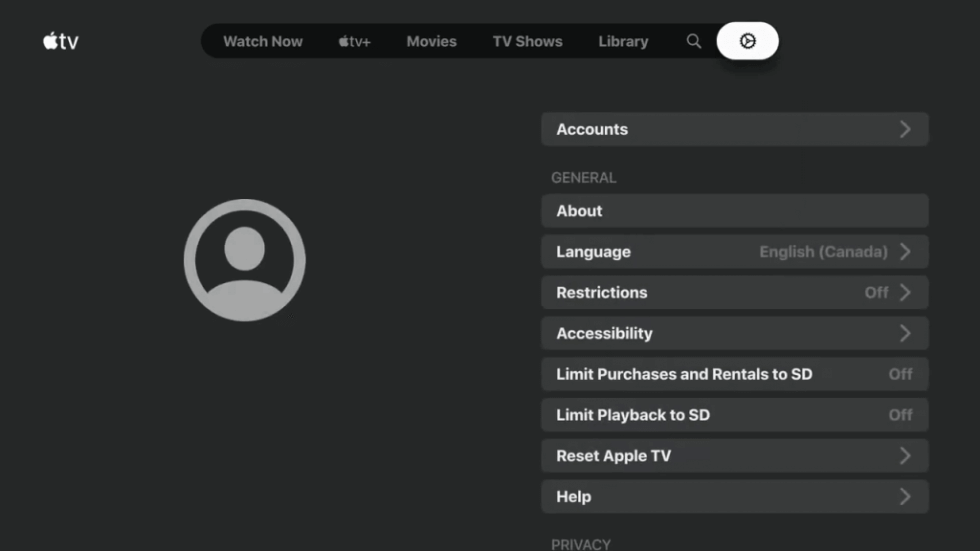
(7). Login with your Apple TV+ subscription credentials.
(8). Choose the content and watch them on the Toshiba Smart TV.
Apple TV app is a perfect streaming app to watch the world’s best content. It provides an ad-free streaming experience and the interface is user-friendly in nature. Report the queries about the Apple TV in the comments section below.







Leave a Reply