Quick Tips
- Apple HomeKit is available only on the LG TVs from 2018 and above models.
- Home → AirPlay → AirPlay and HomeKit Settings → Set Up HomeKit → Home App → Add Accessory → Scan QR Code → Add TV to HomeKit.
Apple HomeKit is a framework that links smart home products like locks, lights, cameras, and thermostats to your iPhone. Apart from iPhones and iPad, you can activate the Apple HomeKit on other devices like LG Smart TV and control the TV from your iPhone. The HomeKit app is found pre-installed on your iPhone or iPad that runs on iOS 10 and above. For LG Smart TVs, the Apple HomeKit feature is available on 2018 and above models.
Steps to Setup Apple HomeKit on LG TV
1. Press the Home button on your LG Smart TV remote.
2. In the menu, select the AirPlay icon.
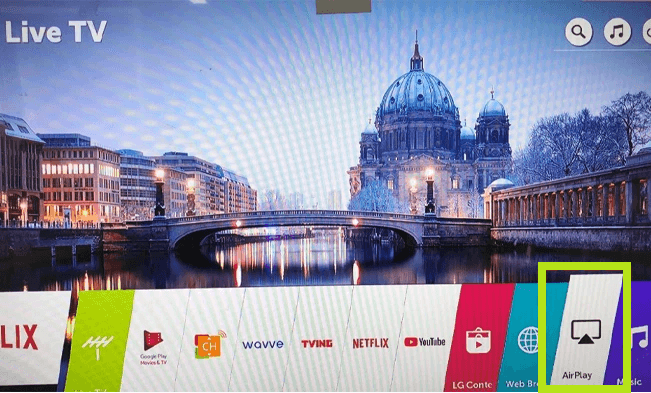
3. In the AirPlay menu, click on AirPlay and HomeKit Settings.
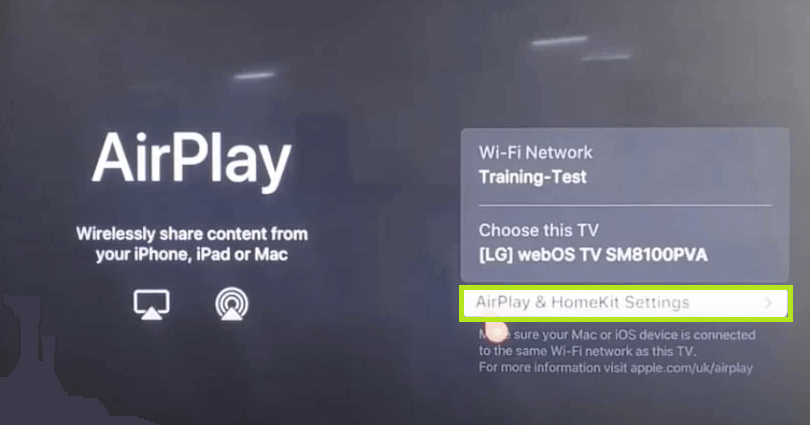
4. In the AirPlay and HomeKit menus, you can see all the AirPlay settings on your LG TV.
5. In the menu, choose the Set Up HomeKit option.
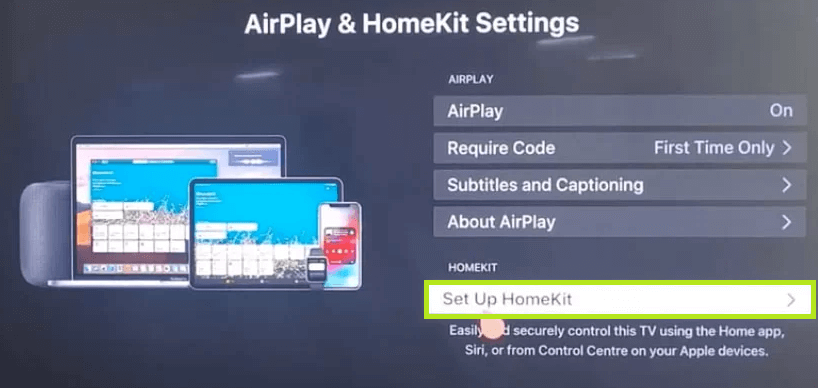
6. Now, you can see a QR Code to set up Apple HomeKit.
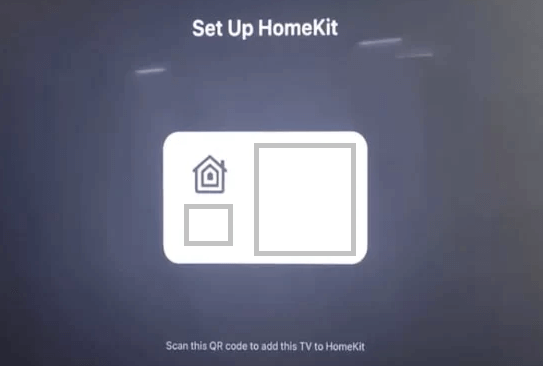
7. Open the Home app on your iPhone or iPad. If you don’t have the app, install it from the App Store.
8. Click the Add Accessory tile.
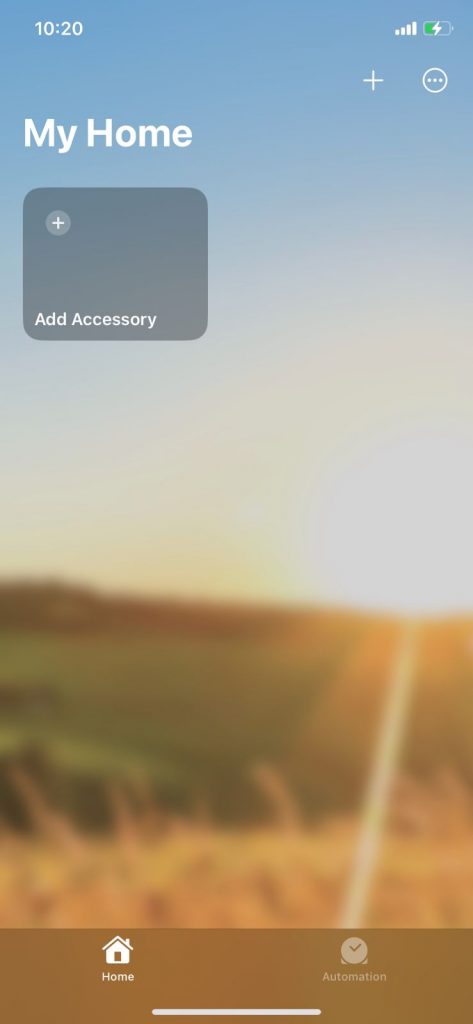
9. Now, scan the QR code displayed on your LG TV.
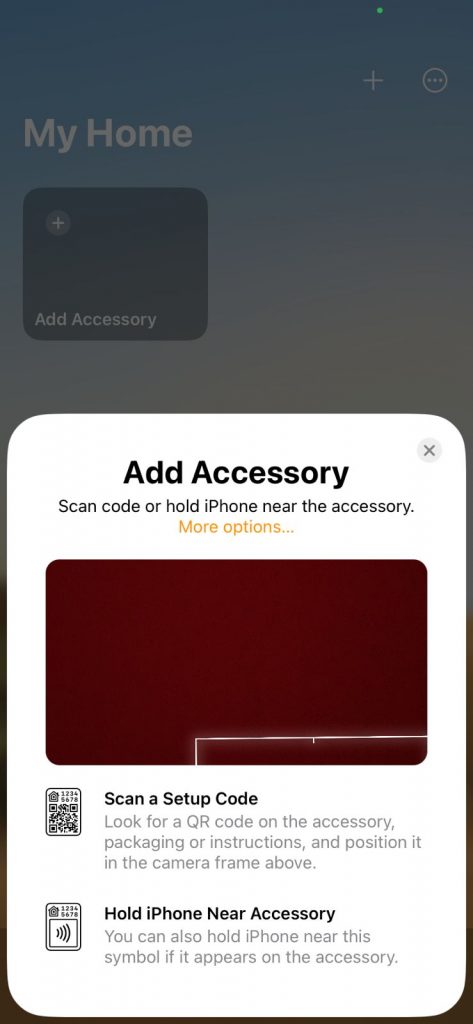
10. In a couple of seconds, the Home app will detect your LG Smart TV.
11. Then, click on Add to Home.
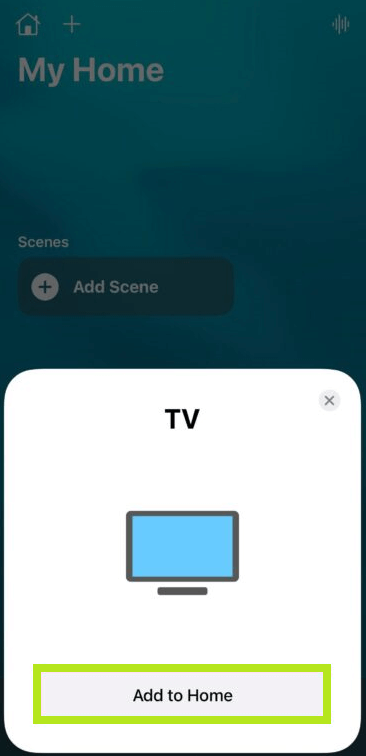
12. You will receive a notification indicating that the setup has been successful.
How to Use Apple HomeKit on LG Smart TV
Once the LG Smart TV and iPhone are paired with the Apple HomeKit feature, you can control your LG TV right from your iPhone without using any remote.
1. When the LG TV is added to the Home app, it will be displayed on the My House screen.
2. Tap the icon to turn on the LG TV without using the remote. Tap on it again to turn off the TV.
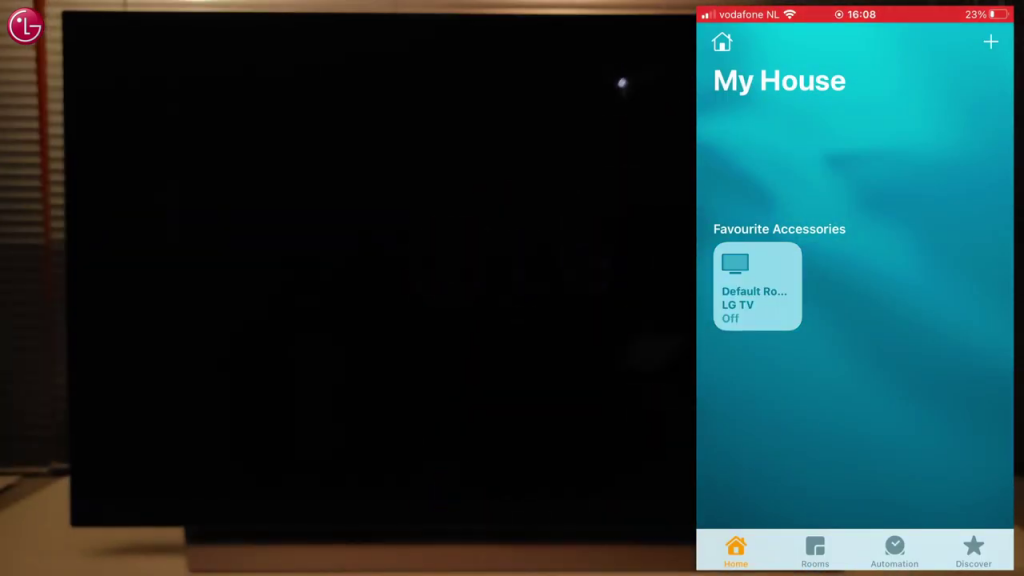
3. Tap and hold on to the tile to get more options. Here, you can choose different inputs on LG Smart TV.
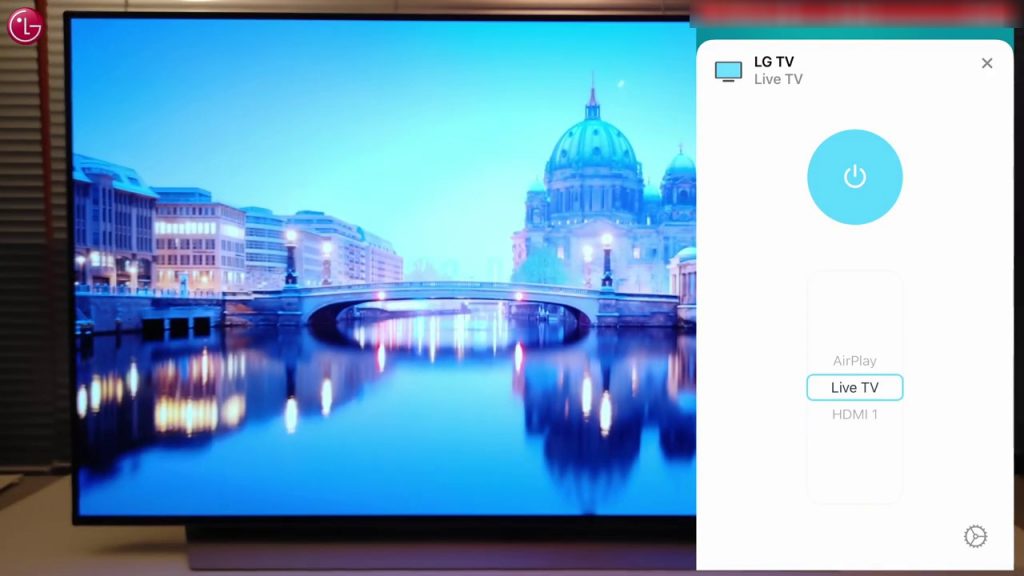
4. Press the Settings icon to get more customization options.
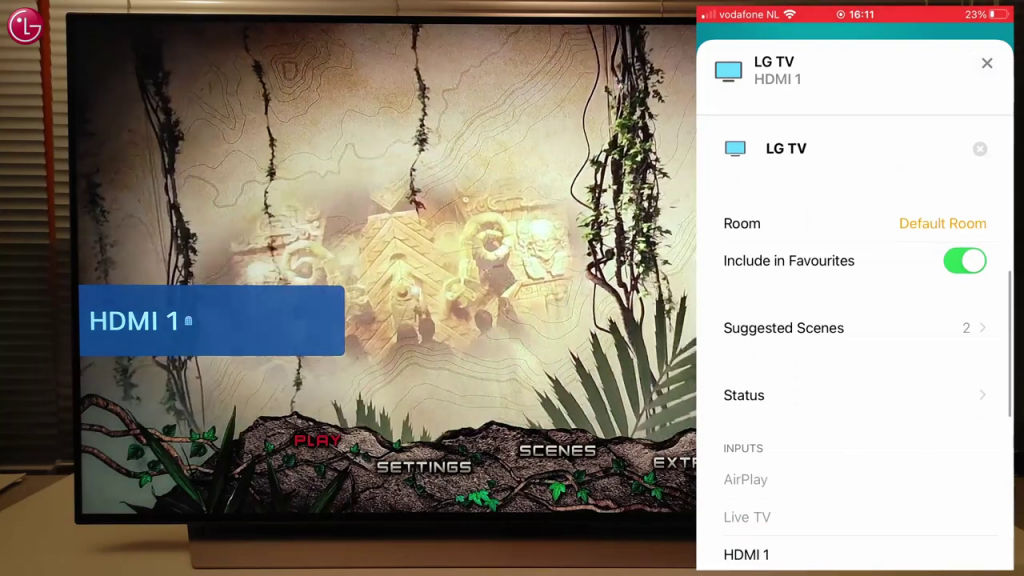
5. You can use the Siri commands on your iPhone to control your LG TV.
5. If you want to remove your LG TV from the HomeKit, tap the Remove Accessory button from the Settings menu.
FAQs
Yes, you can use Siri voice commands to control LG TVs by using the Apple HomeKit app.

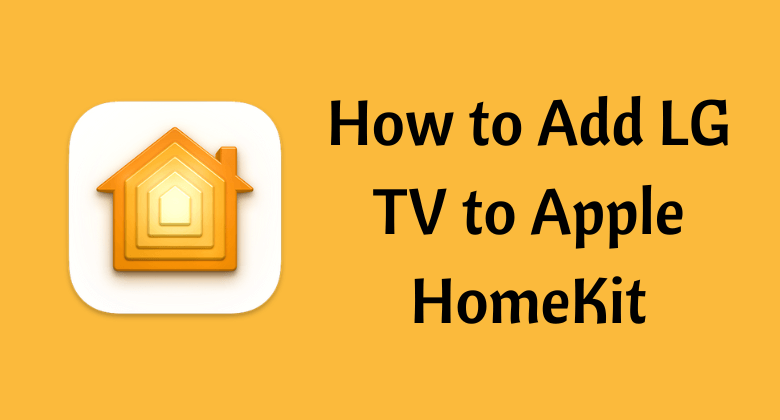





Leave a Reply