Android TV is a premium TV OS that is using in most of the smart TVs in the world. It has an intuitive interface for seamless streaming and provides various settings to modify the streaming experience. The TV has a Google Play Store to download the streaming apps and it has all kinds of streaming apps. It has an on-screen keyboard to type the app name or content name in the search. You have to use the TV remote to type in the on-screen keyboard. If the Android TV on-screen keyboard is not working properly, you can’t be able to type anything in the search. In the below section, we will see how to type on the Android TV when the keyboard stops working.
Alternative Way to Use Keyboard on Android TV
There are many ways to use the keyboard on the Android TV when the on-screen keyboard is not working condition. You can use the external keyboard and the smartphone app to type something on the smart TV.
External Keyboard
The Android TV has a USB port to connect to the external keyboard and you can easily type on the TV screen. There are two types of keyboards available. They are wired and wireless keyboards.
The wired keyboard has a USB cable to connect to the USB port of the TV. It has only one limitation that you can able to use the keyboard in close proximity to the Android TV.
The wireless keyboard offers two types of connections to the smart TV. They are the USB dongle and the Bluetooth pairing. USB Dongle connection is similar to the wired keyboard (just a one-time connection to the TV USB port).
How to Connect Wireless Keyboard through Bluetooth Pairing
(1). Turn on the wireless keyboard and launch the Android TV.
(2). Select Settings on the home screen.
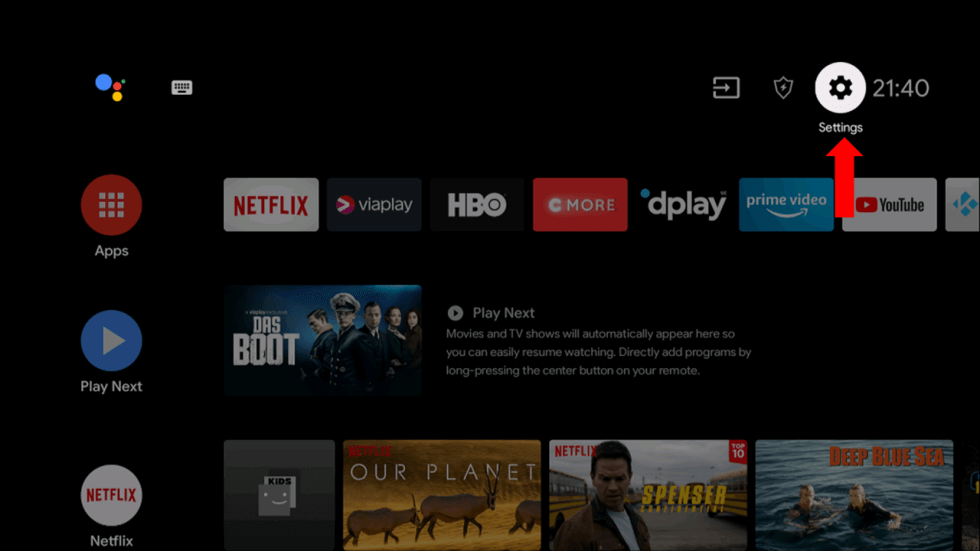
(3). Scroll down and click Remote & Accessories.
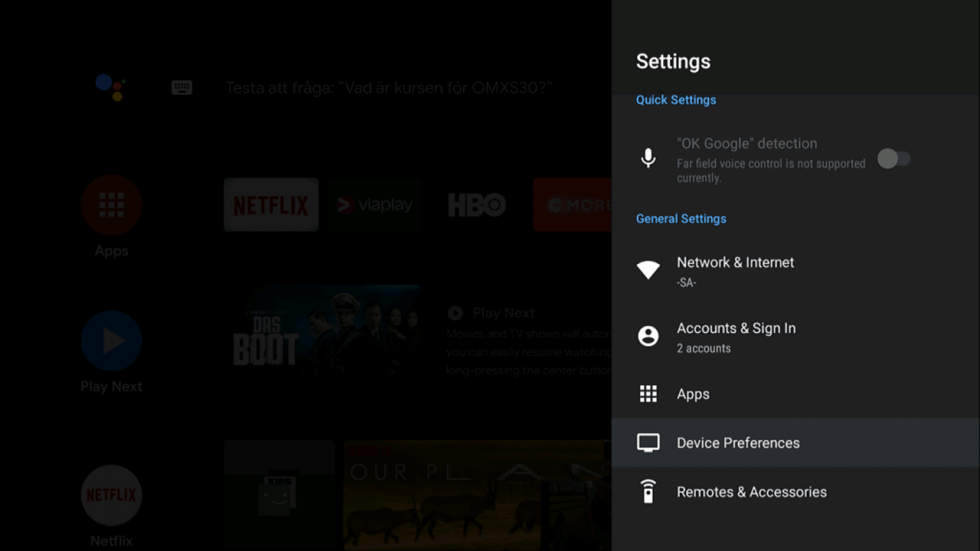
(4). Select Add Accessory and look for the wireless keyboard.
(5). Choose the keyboard to connect and start using the keyboard on your smart TV.
Smartphone App
Android TV offers a smartphone app to control the smart TV effectively. The app has a touchpad, Dpad, keyboard, play-pause button to operate the smart TV.
(1). Go to the Google Play Store on the smartphone and search for the Android TV Remote Control app.
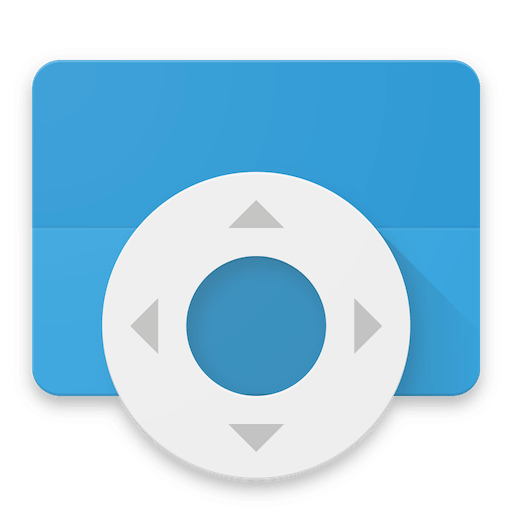
(2). Install the Android TV Remote Control app and open the app on the smartphone.
(3). Click Accept & Continue and select Continue in the prompt.
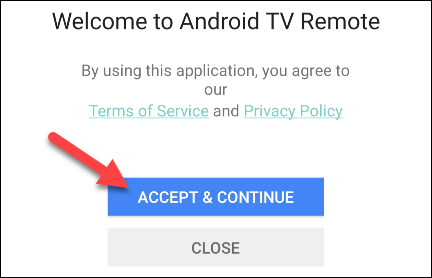
(4). Choose the Android TV from the available devices and type the PIN to connect.
(5). Open the keyboard at the top right corner and type the required text on the TV.
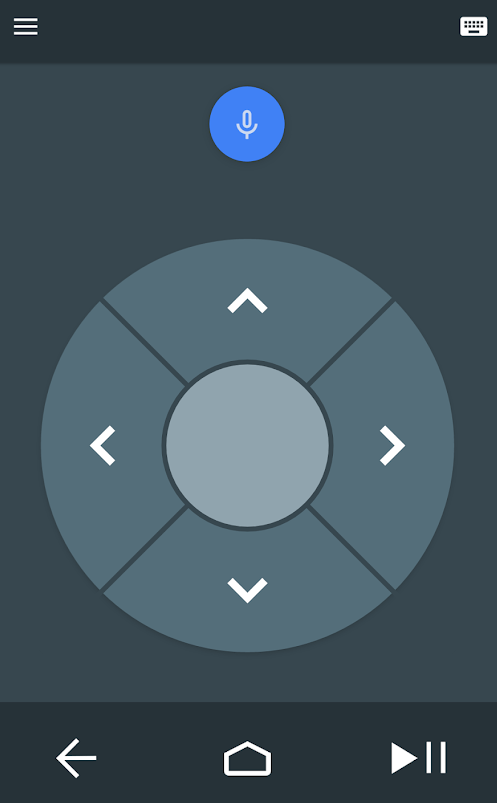
Now, you can able to use the keyboard to search for the app and content on your Android TV. The keyboard also helps in accessing the options, apps on the TV through arrow keys. You can also connect the mouse to your Android Smart TV for easy navigation. In case of any issues with the keyboard or mouse on your Smart TV, mention them in the comments section.

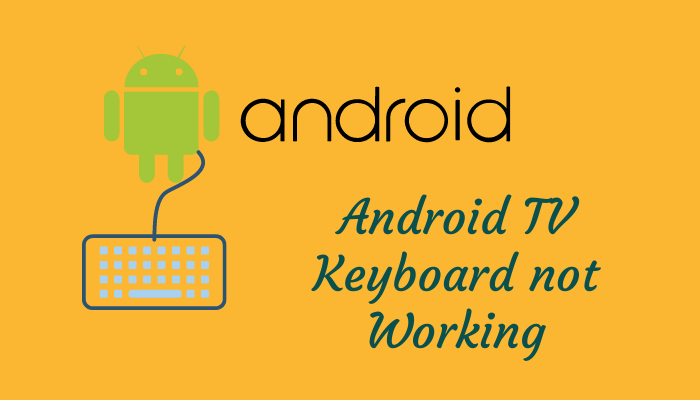





Leave a Reply