SYFY is one of the much-loved entertainment apps from NBCUniversal. One of the attractive features of SYFY is that it provides content on various interesting topics. This includes genres like Science Fiction, Horror, Fantasy, Paranormal, and Supernatural shows. It has one of the best collections of titles in these genres. If you are looking for an app with such interesting titles then, SYFY is the right pick for you. In this section, let’s explore the SYFY app and learn how to add it to your Sony Smart TV.
SYFY has both a live TV streaming app along with on-demand titles. It also streams titles from its sister channels like CNBC, MSNBC, Bravo, Universal Kids, and more. SYFY app can resume the streaming with last played content. All you need is a TV Provider subscription to log in to the SYFY app. You can access SYFY with providers like DirecTV, Xfinity, Spectrum, AT&T, and Dish. The app has categorized the content for easy access anytime.
Stream SYFY on Sony Smart TV
[1] Power on your Sony Android TV and connect it to the internet.
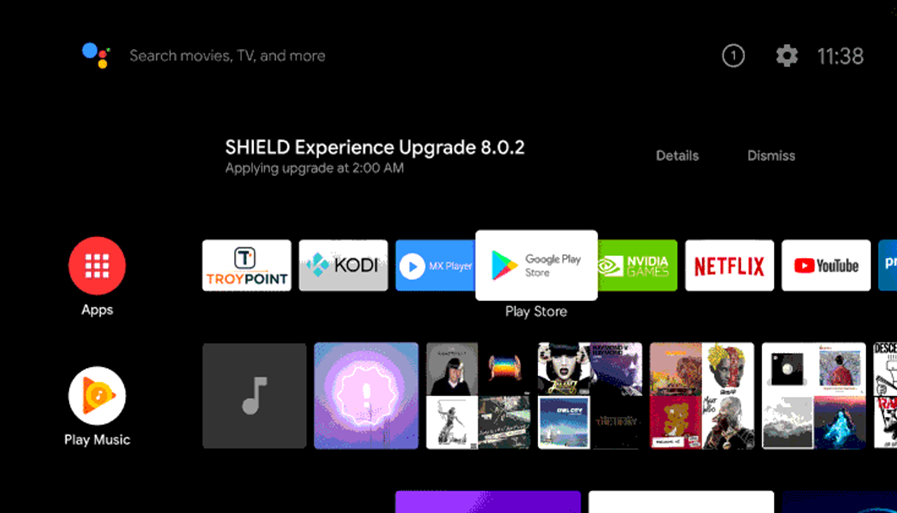
[2] Select the Apps tab and launch Google Play Store from your home screen.
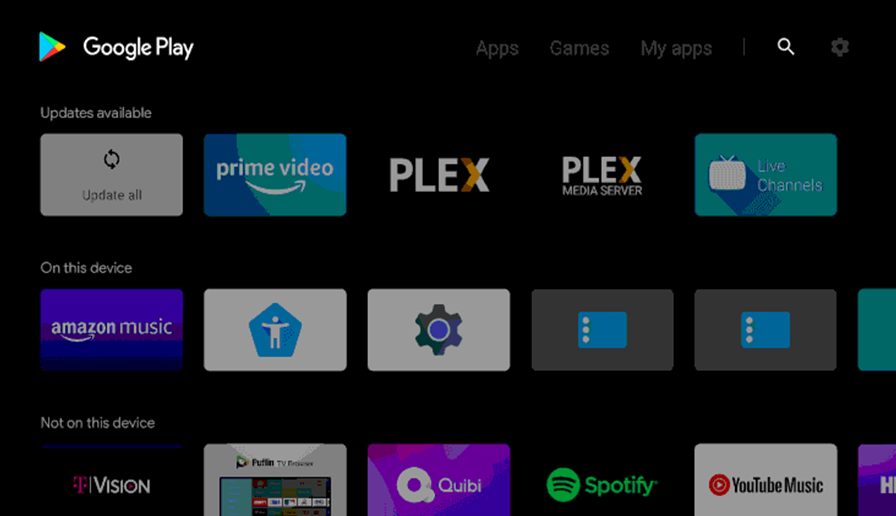
[3] Type SYFY in the search using the on-screen keyboard.
[4] From the app suggestions on your screen, pick the SYFY app.
[5] Select Install to download the SYFY app on the Sony Smart TV.
[6] Once the installation is over, click Open to launch the SYFY app.
[7] It provides an Activation Code on your screen.
[8] Further, note down the Activation Code on the TV screen.
[9] Go to the SYFY Activation website using your PC or smartphone.
[10] Enter the SYFY activation code and click on Continue.
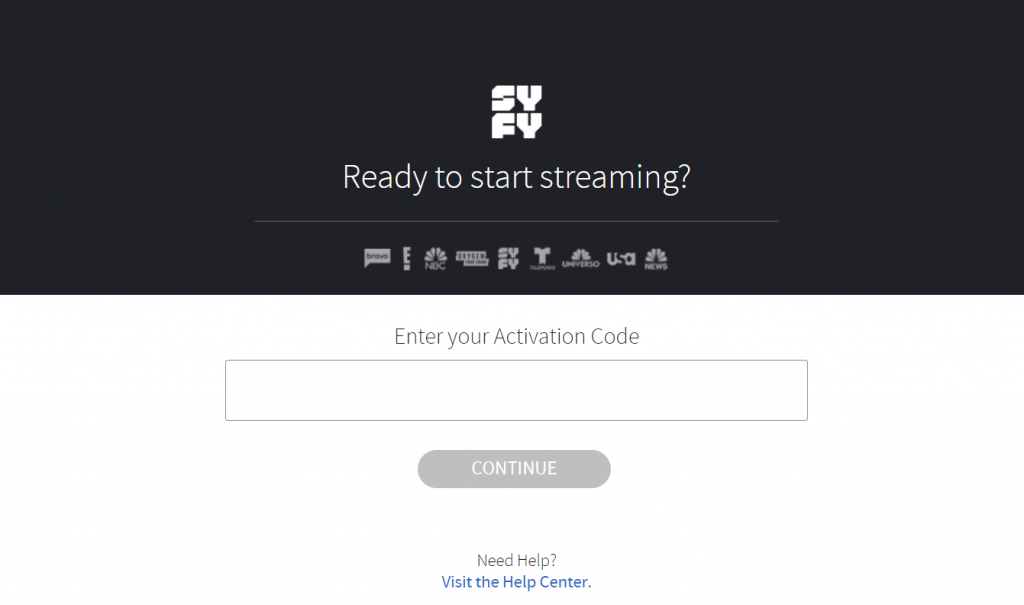
[11] Type in your TV Provider account credentials to log in and you can start streaming SYFY on your TV.
Related: How to Stream SYFY on LG Smart TV
Alternative Method to Stream SYFY
If you don’t want to install the SYFY app on your TV, you can choose to cast the app on your TV from your smartphone. The SYFY smartphone app supports the cast feature on both Android as well as iOS devices.
[1] Connect both your casting device and your Sony Smart TV to the same Wi-Fi network.
[2] Install the SYFY app on your smartphone from the Play Store or the App Store.
[3] Launch the SYFY app and sign in to your SYFY account with your credentials.
[4] Browse through the app and select any one of the videos from the app.
[5] Tap the Cast icon from the top-right corner of the screen.
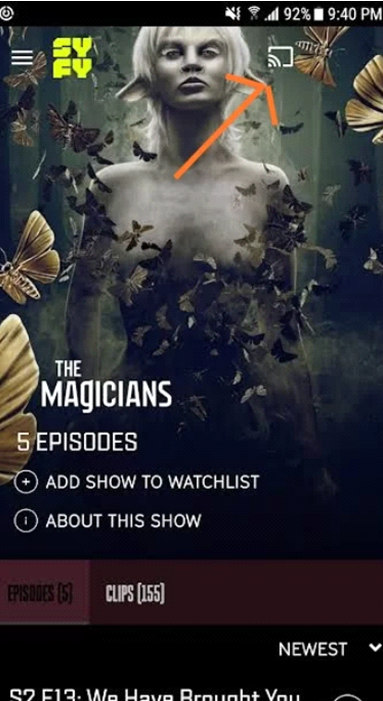
[6] From the list of devices on your screen, choose your Sony Smart TV to connect.
[7] Upon successful connection, the video that you have selected will start to cast on your TV screen.
SYFY app provides wonderful entertainment in various genres. You can enjoy all the popular series on your TV through the SYFY app and the popular shows are Van Helsing, Resident Alien, Wynonna Earp, and Futurama. In case of any queries with the above procedure, then please specify in the comments below.

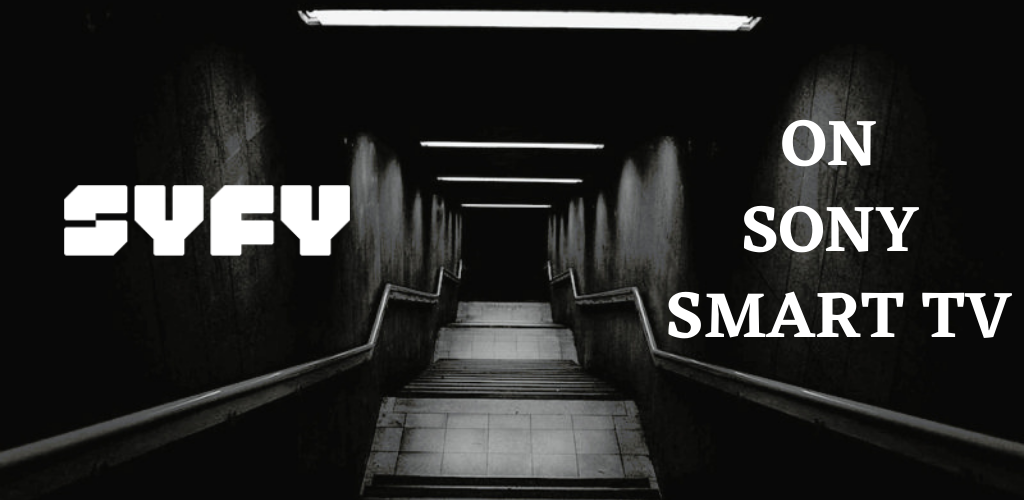





Leave a Reply