You might not be able to find another channel with contents of various genres like PBS. The content on PBS includes entertainment shows, cooking shows, infotainment shows, kid’s shows, historic shows, and much more. PBS has shows that will impress every single person in your family. You can keep yourself updated with science, nature, and technology with shows on PBS. We shall discuss all ways to stream PBS on Toshiba Smart TV.
With the PBS app, you can create and access your own playlist with your favorite shows. Also, you can find curated playlists inside the PBS app with similar shows. You can find more interesting content inside the PBS library.
Subscription Plans on PBS
It is free to download the PBS app and you can access its content for free. Also, it has a premium tier with additional features called PBS Passport. PBS Passport costs $5 per month or $60 per year.
PBS on Toshiba Smart TV
Toshiba Smart TV supports either a Fire TV OS or an Android TV OS. Let’s learn how to add PBS on both of these.
How to Install PBS on Toshiba Fire TV
[1] Switch on your Toshiba Fire TV and then connect it to the internet.
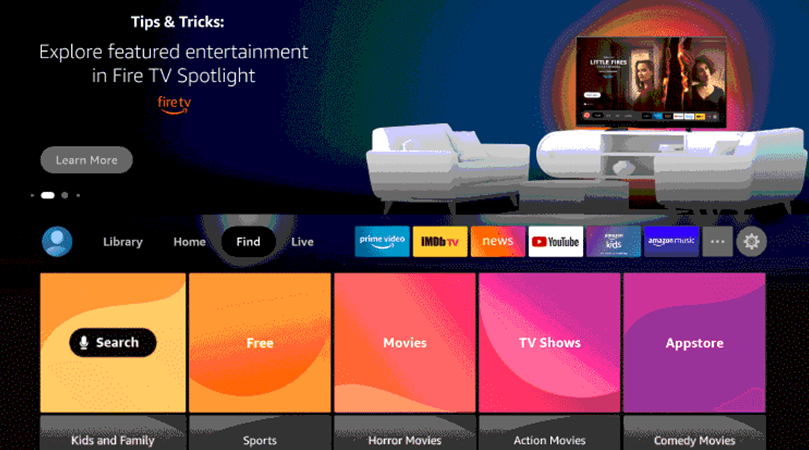
[2] Click on the Search icon and type down PBS.
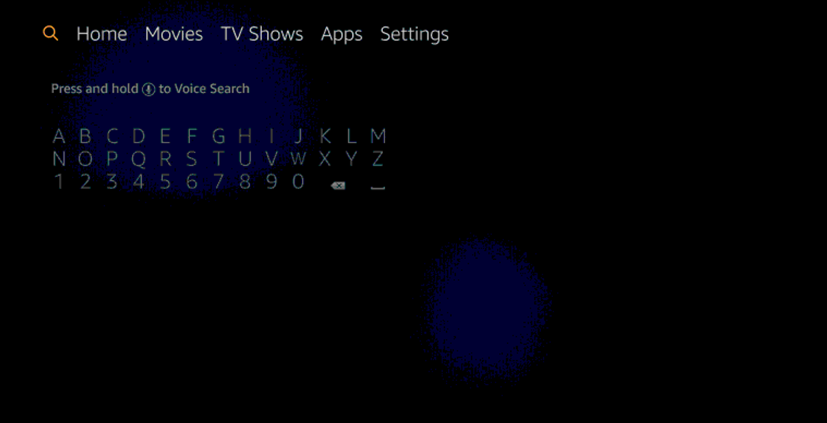
[3] Pick the PBS app icon from the list of app suggestions.
[4] Click on Get and then start downloading the app.
[5] Click on Open and then launch the PBS app.
[6] Note down the PBS Activation Code you get on your screen.
[7] Visit the PBS Activation website using any web browser.
[8] Enter the PBS activation code and click Continue.
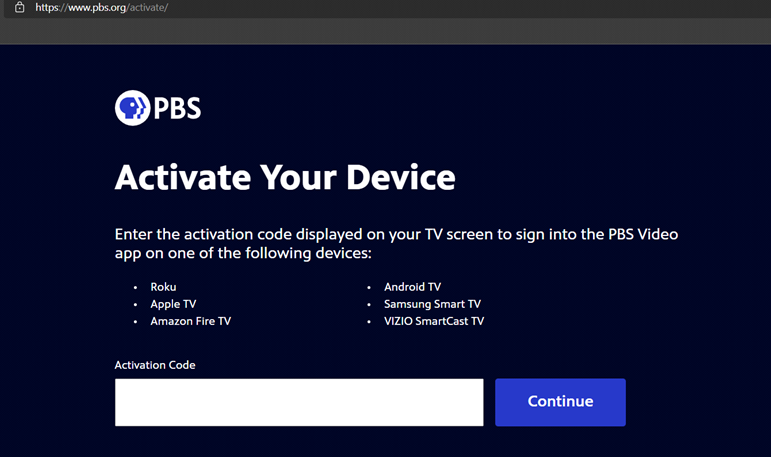
[9] Start streaming the titles on the PBS app.
Related: How to Stream PBS on Hisense Smart TV.
How to Add PBS on Toshiba Android TV
#1. Start by turning on your Toshiba Android TV and then connecting to your WiFi.
#2. Choose the Apps tab and then launch the Google Play Store.
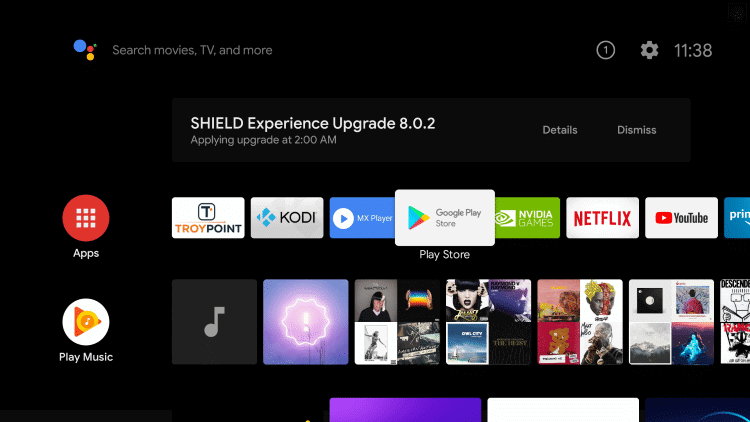
#3. On the search bar, type PBS using the on-screen keyboard.
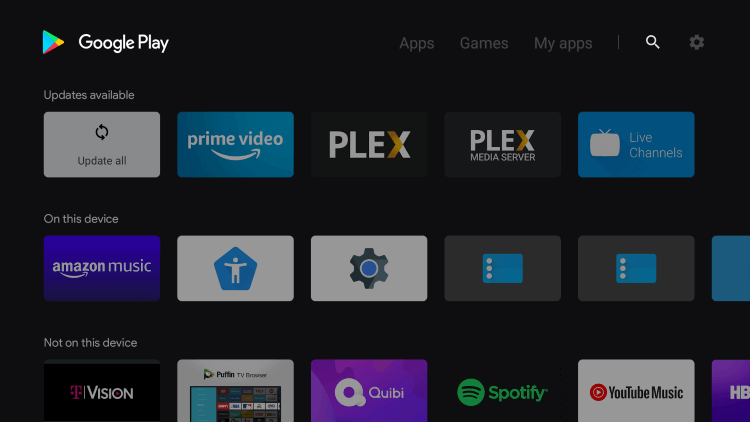
#4. Pick up the PBS app icon from the search results and click on Install.
#5. Next, click on Open to launch the PBS app and then click on Sign In.
#6. Note down the PBS Activation Code you get on your screen.
#7. Complete the activation process.
#8. You can start streaming your favorite PBS shows on your TV.
Now, you know how to add and stream PBS on Toshiba Smart TV. So, it is time to enjoy all of your favorite titles on your TV at your convenience. Have a great time with the PBS channel on your smart TV. If you have any doubts about the PBS app, let us know in the comments section.







Leave a Reply