Comedy Central is an American cable channel founded in 1991. It was a merger of both the Comedy Channel and Ha! back in 1991. Comedy Central became popular in the ’90s with the show Politically Incorrect with Bill Maher. Then, after the success of the Comedy Central channel in the US, it later expanded its channel worldwide, serving in countries like India, Southeast Asia, Latin America, Australia, and New Zealand, the Middle East, and Africa. Now, let us see about the procedure to watch Comedy Central on your Insignia Smart TV.
Comedy Central is available to more than 90 million households in the United States. You can watch it by subscribing to it with your cable channel provider. You can also access the Comedy Central content on your smart devices by installing the Comedy Central app. In recent times Comedy Central has shifted its focus towards animation like Beavis and Butt-Head, The Ren & Stimpy Show, and Daria spin-off Jodie.
Stream Comedy Central on Insignia Smart TV
Insignia Smart TV offers two OS, namely Fire TV OS and Roku TV OS. Comedy Central is available in these two OS for you to stream.
How to Install Comedy Central on Insignia Fire TV
1. Turn on your Insignia Fire TV and connect to an internet connection.
2. Press the Home button on your Firestick remote.
3. Select the Find tab and choose Search under it.
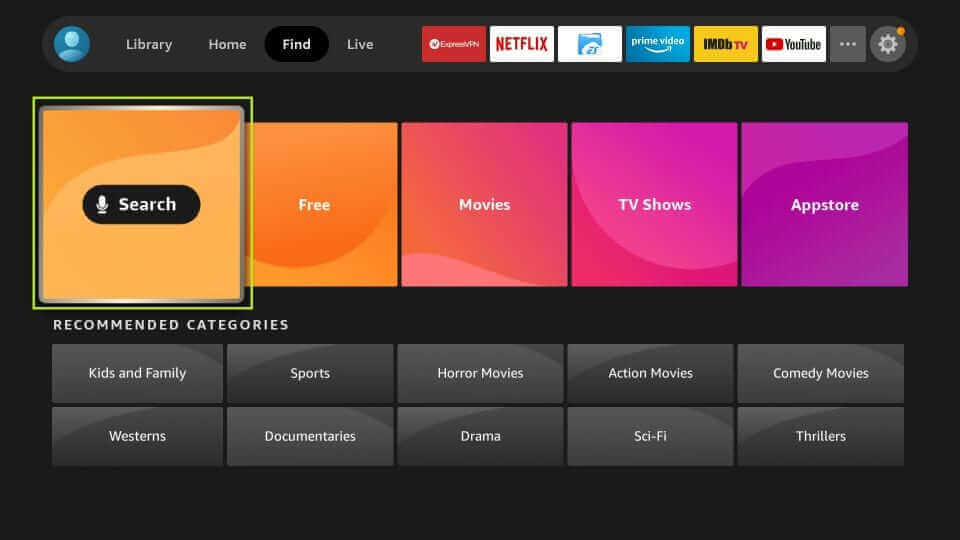
4. Search for Comedy Central.
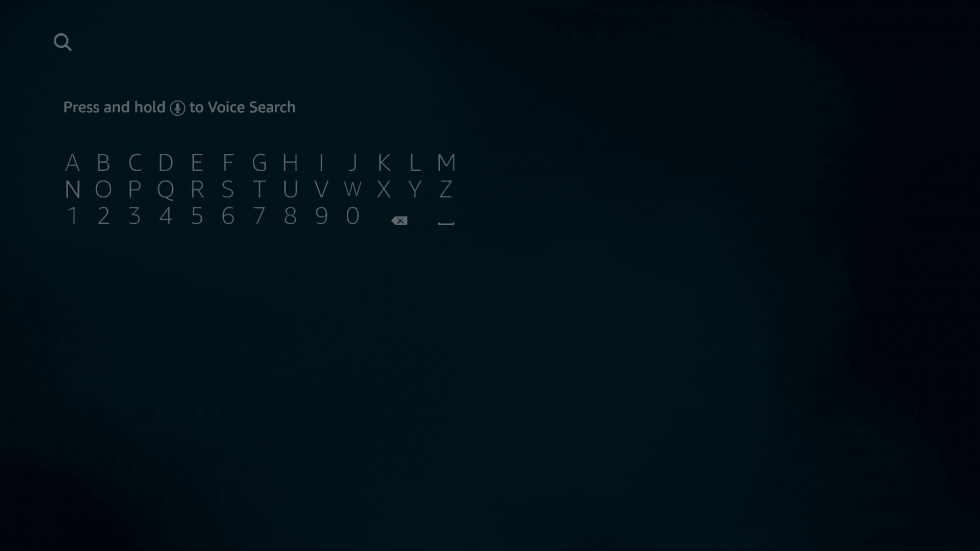
5. Choose the Comedy Central app from the search result.
6. Select the Get button to install it on your Firestick.
7. Then, open the Comedy Central app and note down the Activation Code.
8. Visit the Comedy Central Activation website.
9. Enter the Activation Code and click on Continue.
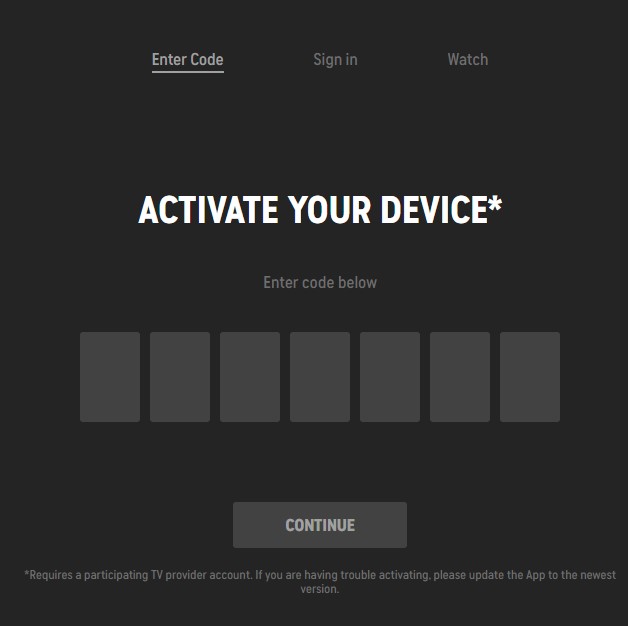
10. Then, sign in with your cable TV subscription account to verify your account.
11. Restart the Comedy Central app and stream your favorite content.
Related: How to Stream Comedy Central on Sharp Smart TV.
How to Install Comedy Central on Insignia Roku TV
1. Turn on your Insignia Roku TV and connect to an internet connection.
2. Select the Streaming Channels.
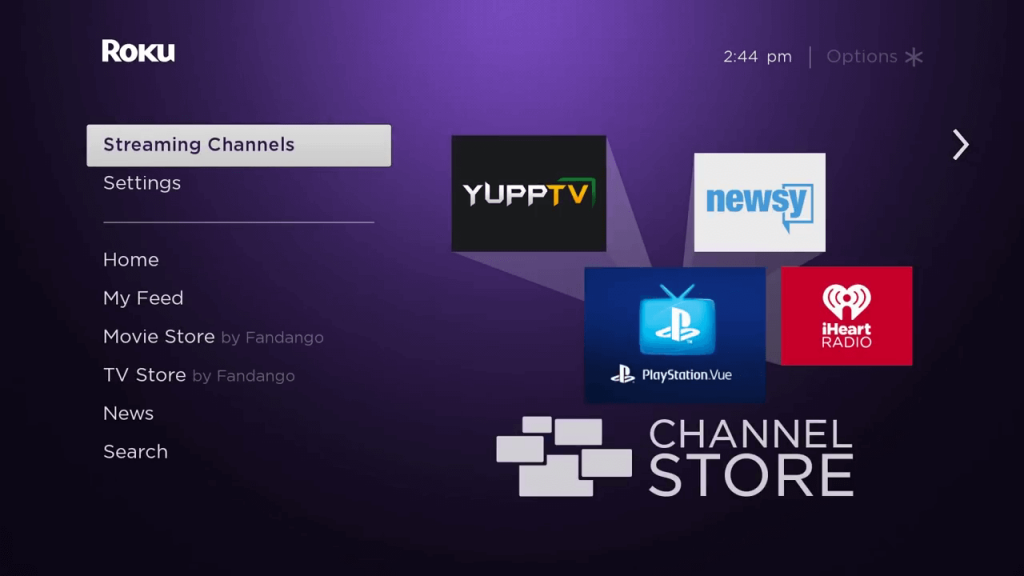
3. Then, choose Search Channels from the menu.
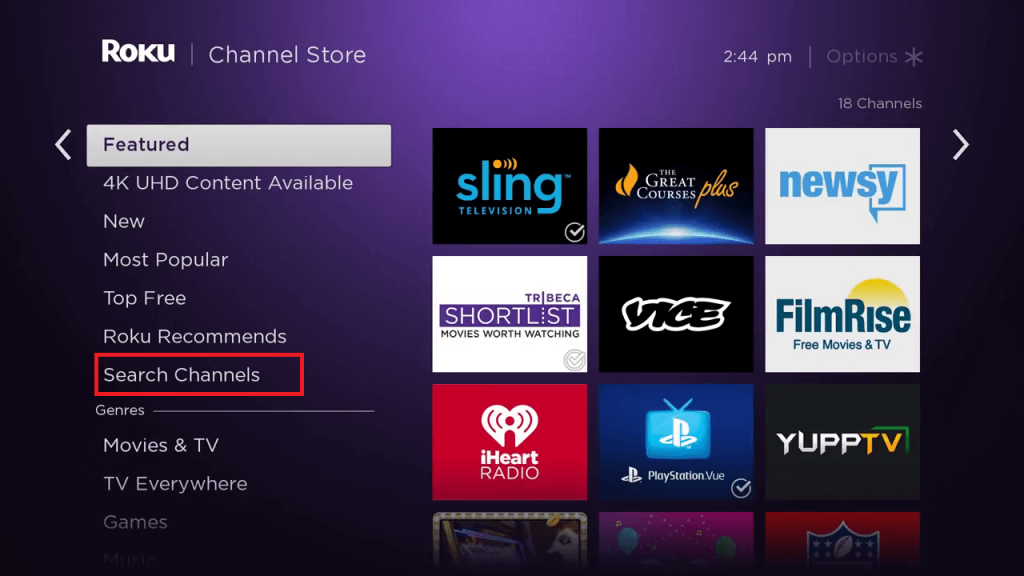
3. In the Search Bar, type Comedy Central and search for it.
4. Choose Comedy Central from the search result.
5. Select the Add Channel button to add it to your Insignia Roku TV.
6. Open the Comedy Central app and Note down the Activation Code.
7. Visit the Comedy Central Activate Website.
8. Enter the Activation Code and click Continue.
9. Sign in with your cable TV subscription account to verify your account.
10. Then, stream all the Comedy Central video content on your Smart TV.
By following the above procedure, you can laugh out loud by watching Comedy Central on your Insignia Smart TV. You only need a cable TV subscription account to access the Comedy Central app. If you have any issues with the Comedy Central app, let us know in the comments.







Leave a Reply