The weather keeps on changing, so we should know about the weather and climate around us. Based on the weather condition, we can plan for the day in a better way. You will find a lot of weather channels, among them, we are going to know about The Weather Channel. It is a popular American weather forecasting channel. On The Weather Channel, you will get weather forecasts and weather-related news and analysis. In addition, you can also stream documentaries and entertainment program that is related to weather. From the app, you can watch weather information live as well as on-demand. The app updates you about the current weather conditions, winds, moon phases, and more. Learn to stream the weather information from The Weather Channel on your TCL Smart TV.
With The Weather Channel app, you can get the weather maps for daily and hourly updates. Further, you also get local weather and temperature alerts, so you can protect yourself from the dry heat and UV rays. The app gives you accurate information which no other apps can give you.
Stream The Weather Channel on TCL Smart TV
TCL Smart TV is available in three OSes, namely Google TV OS, Android TV OS, and Roku OS. The Weather Channel can be installed on all three OSes.
How to Stream The Weather Channel on TCL Google TV
1. Launch the TCL Google TV and connect it to the internet connection.
2. Select Apps from the home screen.
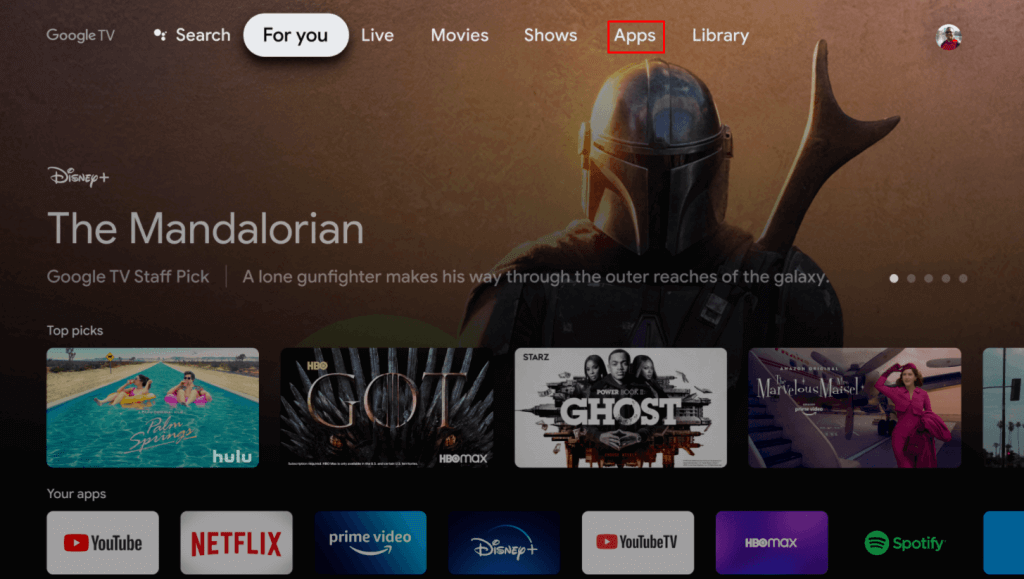
3. Click Search for Apps and search for The Weather Channel app.
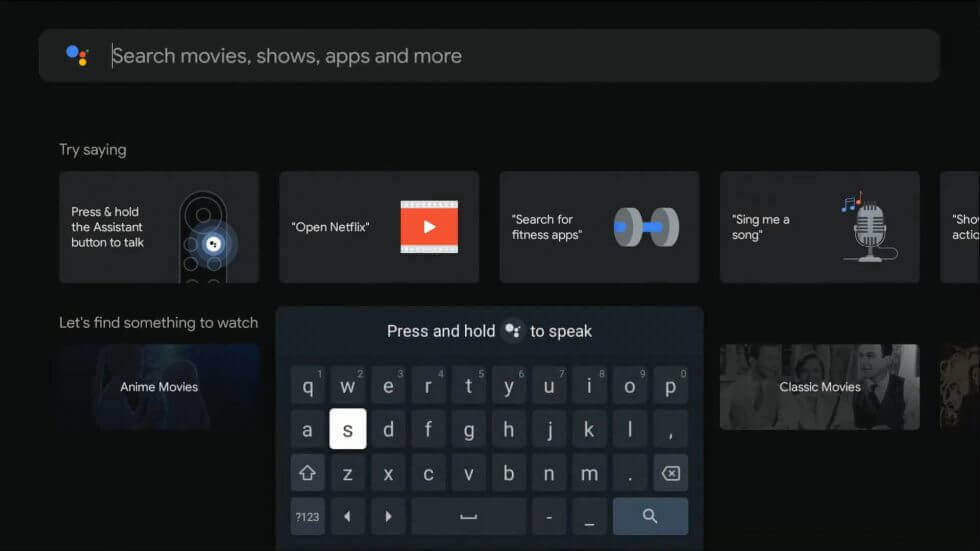
4. Pick The Weather Channel app from the search results and click Install.
5. Click Open to launch the app on your TV.
6. Now, you will receive the activation code on the screen.
7. Visit the Weather Channel activation website.
8. Select your TV provider from the list.
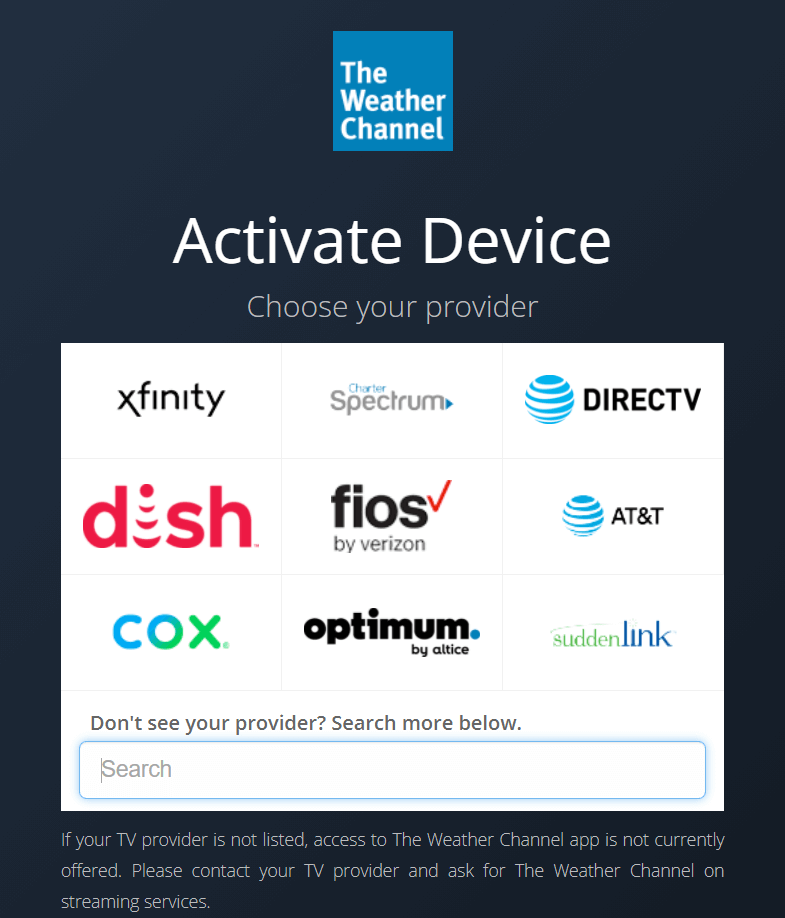
9. Enter the code and click on Activate.
10. Now, you can get the weather updates on your TCL Google TV.
Related: How to Install The Weather Channel on JVC Smart TV.
How to Stream The Weather Channel on TCL Roku TV
1. Turn on your TCL Roku TV and go to the home screen.
2. Select Streaming Channels and click the Search option.
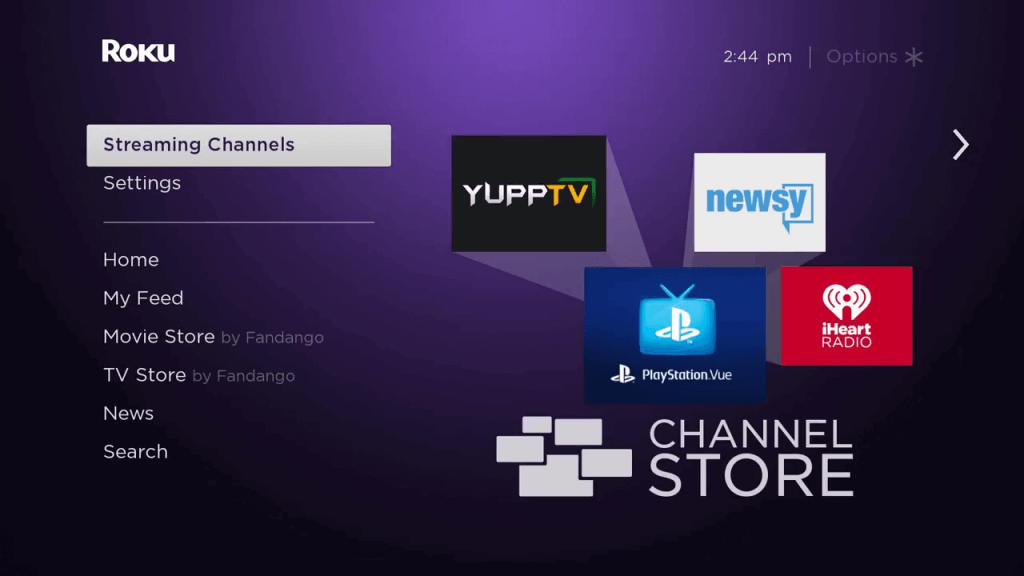
3. Using the on-screen keyboard, type and search for The Weather Channel app.
4. Select The Weather Channel app from the search results.
5. Further, click Add Channel to install the app and click OK.
6. After the installation, click Go to Channel to launch the app.
7. Go to The Weather Channel activation site and select your TV provider.
8. Further, type the Activation Code and click on Activate button.
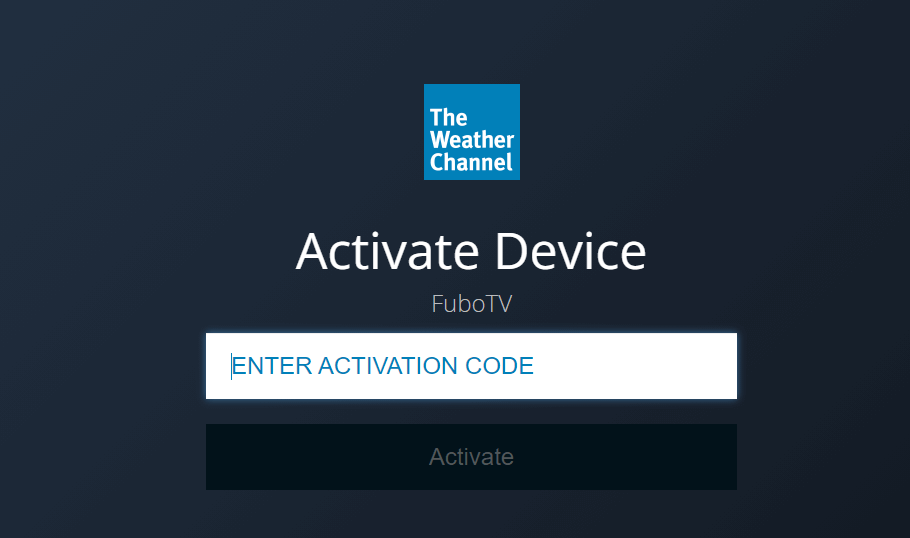
9. Finally, stream from The Weather Channel on your TCL Smart TV.
If you are planning for a trip or a picnic, this app will be really helpful. Because it gives you weather forecasts for 15 upcoming days. Further, you also get temperature alerts and forecasts, Sweat Index, Umbrella Index, Storm Radar, and Air quality reports. If you are facing any issues with The Weather Channel, mention them in the comments section.

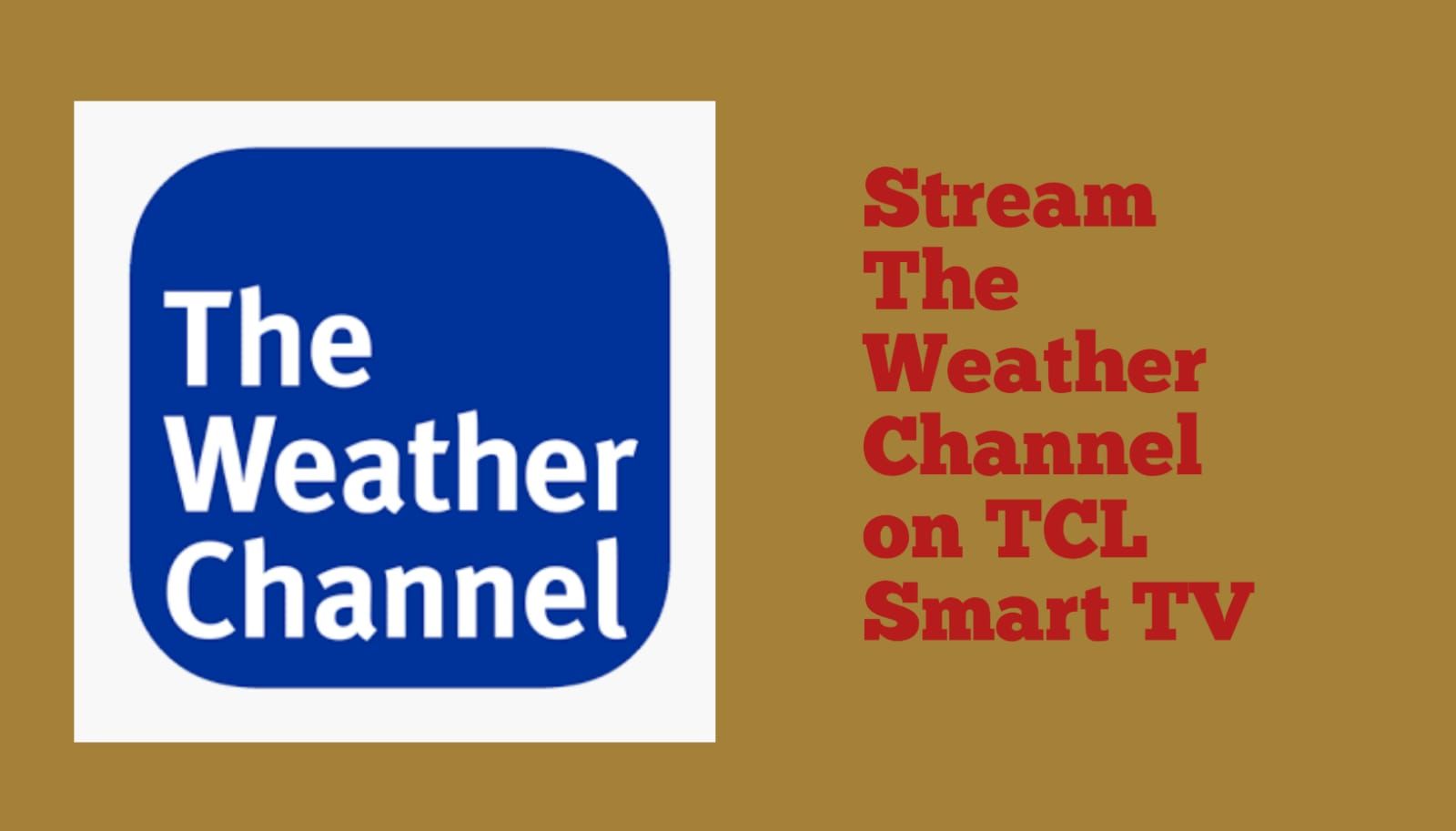





Leave a Reply