LG Smart TV is one of the best smart TVs with a crystal clear display and it works on webOS. It streams the content in perfect quality along with Dolby Atmos support. LG Smart TV has LG Content Store that has almost all the streaming apps for free installation. You can watch live TV channels, sporting events, movies, series, TV shows, and documentaries on smart TV through streaming apps. The mouse is an essential tool to access the menu, apps, and it has high precision in selecting the correct app. Let’s see how to connect a mouse to the LG Smart TV.
Connect Mouse to LG TV
LG Smart TV can connect with both wired and wireless mice for easy control. With the mouse, you can control and navigate the LG Smart TV with ease.
How to Connect Wired Mouse to LG Smart TV
You can take the USB cable of the wired mouse and look for the USB port in the TV (either back or side of the TV). Connect the USB cable and see the mouse pointer on the TV screen. You can just use the mouse to handle the TV.
How to Connect Wireless Mouse to LG Smart TV
Wireless mouse comes with two methods of connection to the devices. You can use the USB Dongle to provide a connection or else you can try Bluetooth Pairing.
How to Connect Bluetooth Mouse to LG Smart TV
(1). Turn on the wireless mouse and launch the LG Smart TV.
(2). Select Settings on the home screen.
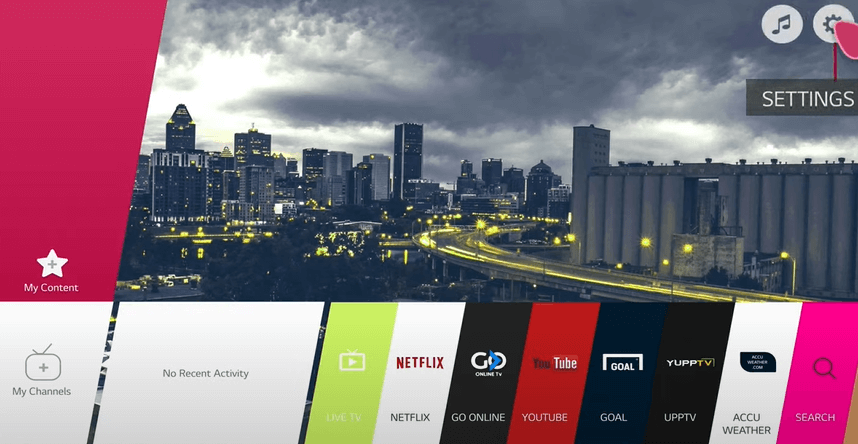
(3). Scroll down and click the All Settings.

(4). Select General in All Settings and click the LG Wireless option.
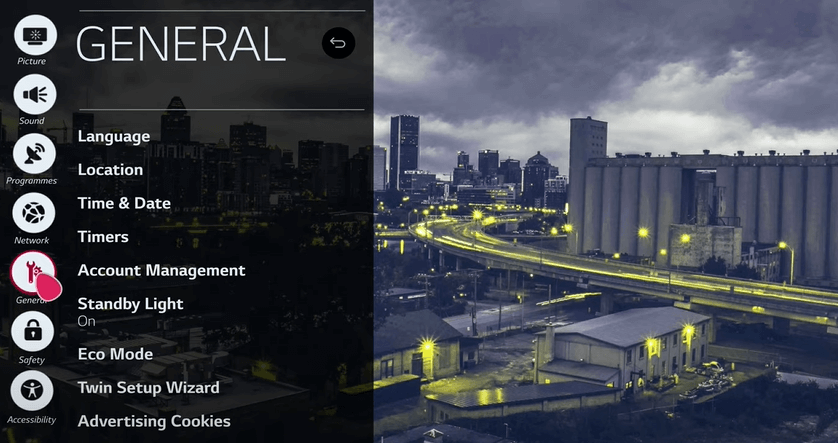
(5). Choose the mouse to pair to the LG Smart TV.
Related: How to Connect Mouse to Samsung Smart TV.
How to Connect USB Dongle Mouse to LG Smart TV
You can also use a USB Dongle of the wireless mouse to connect to the smart TV. The smart TV has a USB port to connect the dongle, pen drive, USB cable. You can connect the mouse to any one of the USB ports.
The mouse is a simple device but plays an important role in handling smart devices. You can use the mouse in the browser app as well as altering the settings of the TV. In case of any doubts while pairing the mouse, specify them in the comments section below.

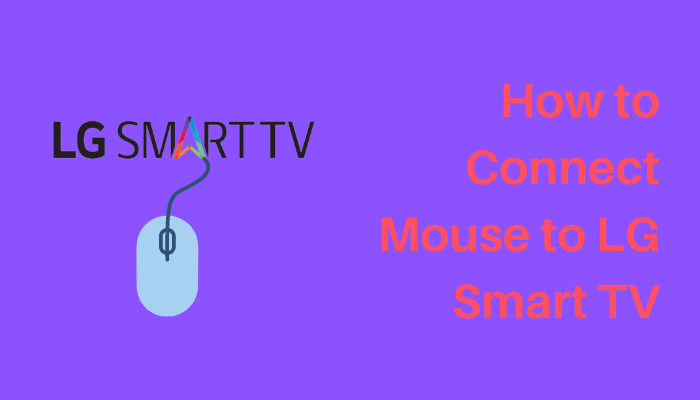





Leave a Reply