Android TV provides the best platform to stream movies, series, and TV shows. It has become indispensable in the Smart TV world and it has Google Play Store, the most familiar App Store for installation of the streaming apps. The Android TV offers a user-friendly interface for hassle-free streaming. You may face trouble in selecting the app or content using the TV remote arrows. The mouse can help you in moving across the TV screen or choose an option or app instantly. Let’s see how to connect the mouse to the Android TV.
Connect Mouse to Smart TV
The mouse is an important input device for the PC and it also serves many useful operations on the TV. As we all know that there are two types of mice available in the market. They are wired and wireless. Each has a separate procedure to connect to the device.
How to Connect Wired Mouse to Android TV / Android TV Box
The wired mouse is the usual mouse that you are using on your computers. It is simple to connect to the Android TV and you have to just plug the mouse USB wire into the Android TV USB port. Then, you can use the mouse on your Android Smart TV.
How to Connect Wireless Mouse to Android TV / Android TV Box
Wireless mouse provides two ways to connect to the smart TV. You can connect the mouse either using a USB Dongle or Bluetooth pairing. Most of the wireless mouses are equipped with these two options.
How to Connect USB Dongle Mouse to Android TV / Android TV Box
You will have another easy way to annex the mouse to the TV. Remove the USB Dongle from the mouse and power on the mouse. Connect the USB Dongle to the TV through US Port and handle the TV with the mouse.
How to Connect Bluetooth Mouse to Android TV / Android TV Box
The Bluetooth pairing option has to be enabled on the mouse as well as the smart TV.
(1). Enable Bluetooth Pairing on the mouse and launch the Android TV.
(2). Click Settings on the home screen.
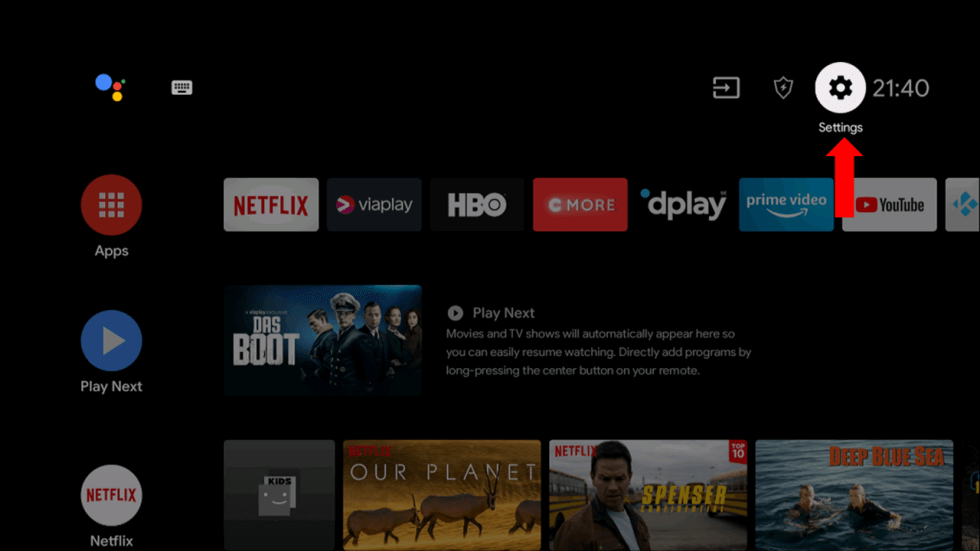
(3). Scroll down and select the Remotes & Accessories.
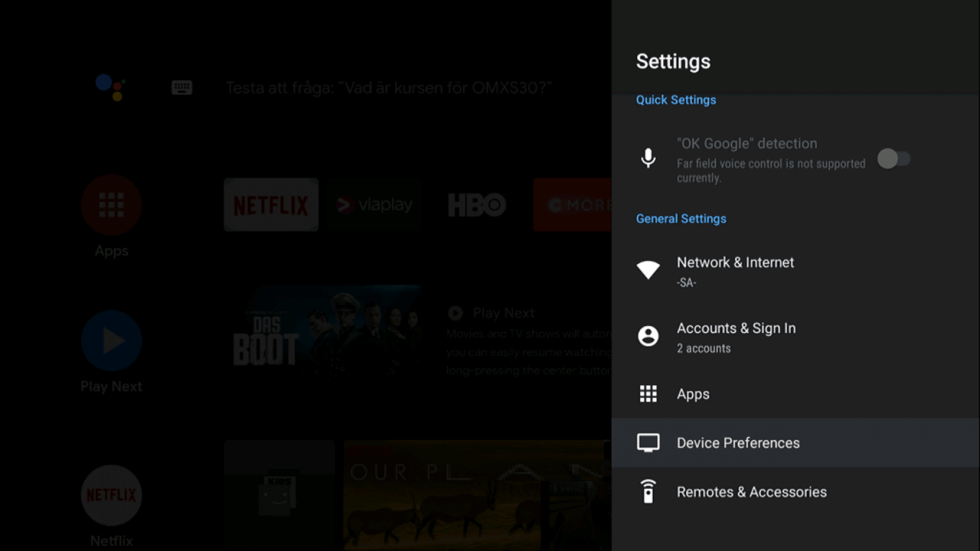
(4). Choose Add Accessory and the Smart TV will look for a new wireless mouse.
(5). Select the mouse to pair and use the mouse to control the Android TV.
Related: How to Connect Keyboard to Android TV / Android TV Box.
Android TV OS Supportable Smart TVs
You can connect the mouse to the below smart TV by following the above steps.
- Sony Smart TV
- TCL Smart TV
- Toshiba Smart TV
- Sharp Smart TV
- Skyworth Smart TV
- JVC Smart TV
- Panasonic Smart TV
- Philips Smart TV
- Hisense Smart TV
By using the same procedure, you can also connect the Air Mouse to your Android Smart TV and Android TV Box. You can connect the mouse to your Smart TV and choose the content in the library quickly for streaming. The mouse right-clicks and scroll wheel may not work properly in some of the smart TVs. In case of any queries with the mouse on Smart TV, specify them in the comments section.

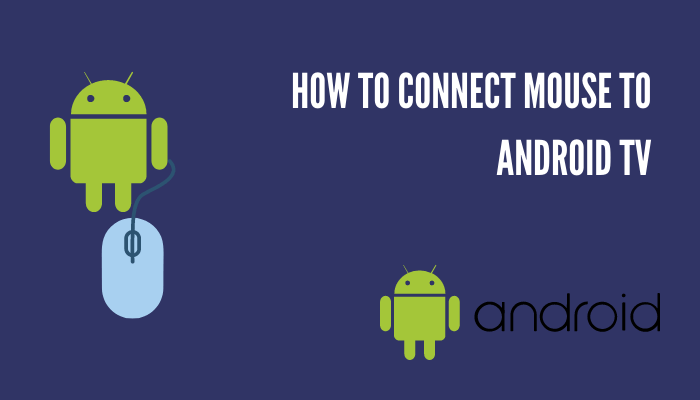





Leave a Reply