Spotify is a music streaming app that offers millions of songs and music tracks. It has a wide variety of songs in many regional languages in the world. The streaming app also has podcasts on various topics. It has created a special playlist for every artist and genre. The app provides a video podcast option to watch on your Smart TV. Spotify is available on Android TV, Amazon Fire TV, Apple TV, Roku, Google TV, and more. You can get the Spotify app on the Skyworth Smart TV and stream the video podcasts.
Spotify provides the top charts for the songs, tracks, and podcasts. It also has classified the podcasts into Music, Educational, Politics, News, Health, Lifestyle, Comedy, and Business. The app offers on-screen lyrics in different languages to sing with the song. You can create your own playlist of favorite songs and access them in the library. The Search function in Spotify assists in finding the songs with the album name, artist, and genre.
Spotify Subscription
Though Spotify streams the music for free, it contains advertisements in between. You can buy a premium subscription for ad-free streaming. Spotify Premium also provides an offline streaming facility.
| Subscription Plan | No. of Access | Cost per month |
| Individual | 1 | $9.99 |
| Duo | 2 | $12.99 |
| Family | 6 | $15.99 |
| Student | 1 | $4.99 |
How to Stream Spotify on Skyworth Smart TV
(1). Launch the Skyworth Smart TV and connect to the internet connection.
(2). Select the Apps tab and choose the Google Play Store.
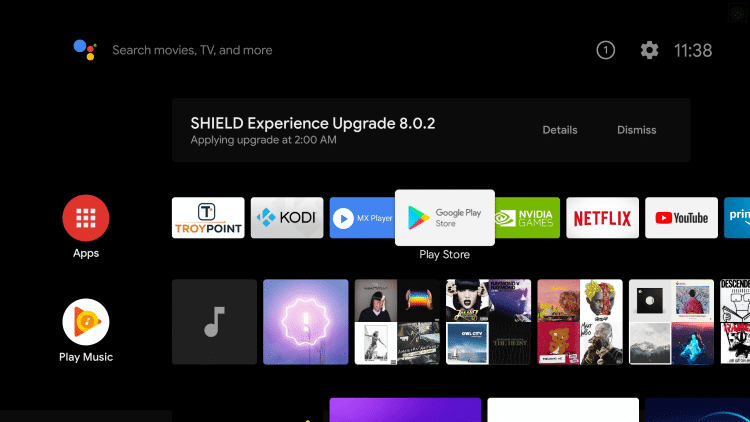
(3). Click the Search icon.
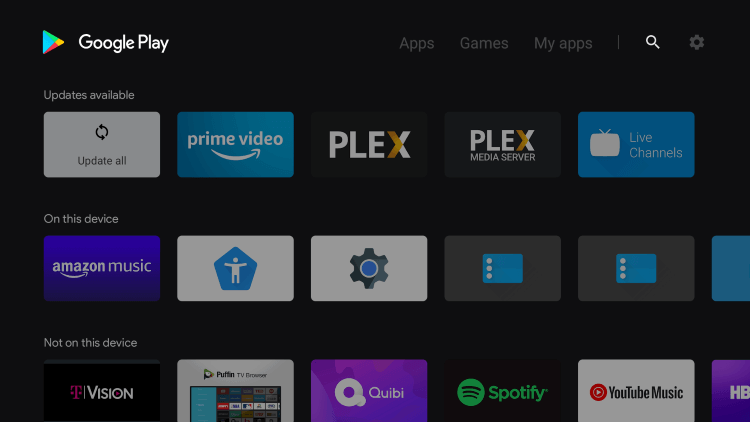
(4). Search for the Spotify app and choose the app.
(5). Click Install to download the Spotify app on the Skyworth Smart TV.
(6). Select Open to launch the Spotify app and click Login with PIN to get the activation code.
(7). Visit the official Spotify website.
(8). Log in to your Spotify account and provide the activation code.
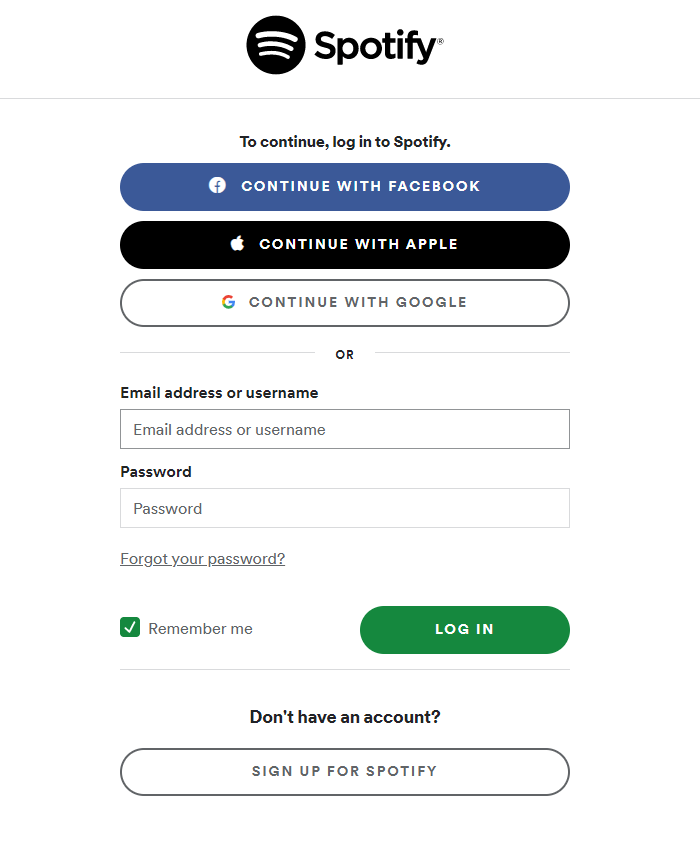
(9). Choose the song to stream on the Skyworth Smart TV.
Related: How to Install Spotify on JVC Smart TV.
Alternative Way to Stream Spotify on Skyworth Smart TV
You can also stream Spotify on the Skyworth Smart TV through casting. The Spotify app is equipped with the cast feature to play the songs on the smart TV from the smartphone itself.
(1). Ensure that the smartphone is connected to the Skyworth Smart TV connected WiFi network.
(2). Open the Google Play Store and browse for the Spotify app.
(3). Install the Spotify app and launch the app on the smartphone.
(4). Select the song or music track to stream and click the Available Devices at the bottom.
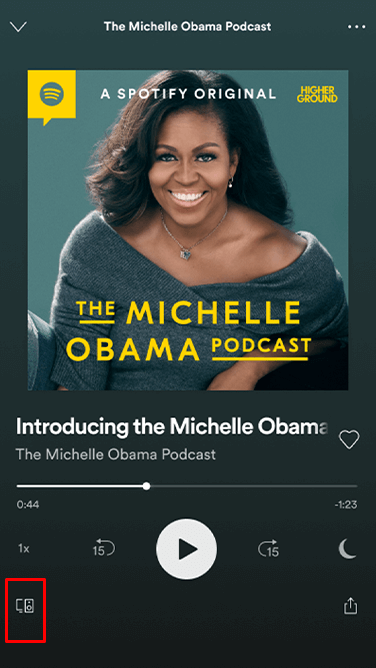
(5). Choose the Skyworth Smart TV to connect and listen to the music streaming.
Spotify is a great app to hear the songs and music tracks of the best audio quality. It has a timeline to look back at the previously played songs and podcasts. If you have any issues with the Spotify app, do let us know in the comment section below.

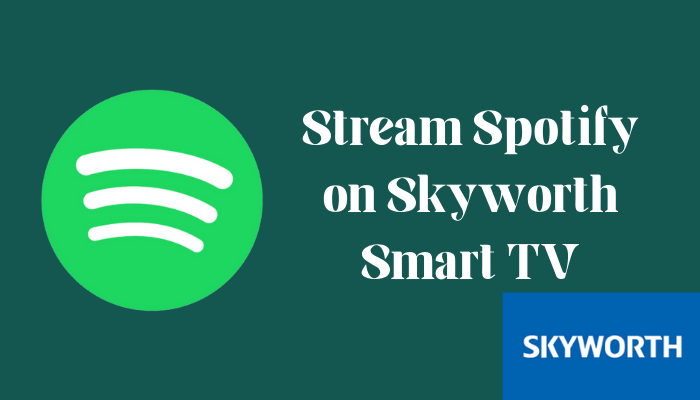





Leave a Reply