Hotstar is the streaming platform of Disney Media that offers Star Network and Disney+ content. It focuses mainly on regional TV content such as serials, reality shows, movies, and series. Hotstar has live TV channels and on-demand content in seven Indian languages. They are Hindi, Marathi, Telugu, Kannada, Bengali, Tamil, and Malayalam. It streams Hotstar Specials Original content along with Disney-owned English movies and series. You can install Hotstar on the Toshiba Smart TV to stream the content anytime.
Hotstar has an offline streaming facility to download the content and watch it whenever you want. It streams live sporting events on the Star Sports TV channels, and it is available in many languages. You can stream the Hotstar app on two devices simultaneously with the Premium subscription. The live TV Channels are Star Bharat, Plus, Maa, Vijay, Suvarna, Pravah, Jalsha, Utsav, Asianet, Polimer News, NDTV, Republic, TV9 Telugu, TV9 Gujarati, and much more. Hotstar has a huge collection of movies, series, TV shows, and documentaries to watch on-demand.
Pricing of Hotstar
Hotstar has only paid subscriptions for streaming the movies and series. It has a VIP subscription to stream the content with ads, and the cost is ₹399 per year. There is a Premium subscription for ad-free streaming and access to Disney+ content. It costs ₹299 per month and ₹1499 per year.
Stream Hotstar on Toshiba Smart TV
Toshiba Smart TV offers the Hotstar app on both TV OS. You can download the app from Amazon Apps Store for Fire TV OS and Google Play Store for Android TV OS. The old version of the Toshiba Smart TV will have the VIDAA OS. In those TVs, You can’t install the Hotstar app on those VIDAA OS Toshiba Smart TVs.
How to Install Hotstar on Toshiba Fire TV
(1). Start the Toshiba Fire TV and go to the home screen.
(2). Select the Search option and enter Hotstar.
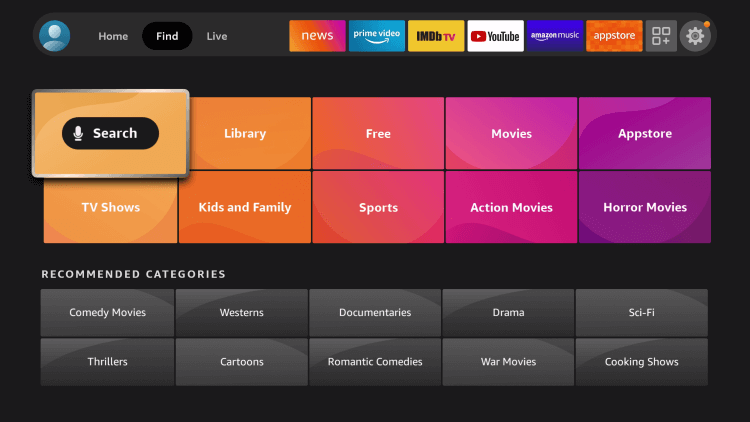
(3). Choose the Hotstar app and click Get to download the app from Amazon App Store.
(4). Select Open to launch the Hotstar app and choose My Account on the app.
(5). It provides an Activation Code.
(6). Go to the Hotstar Activation website and type the Phone number.
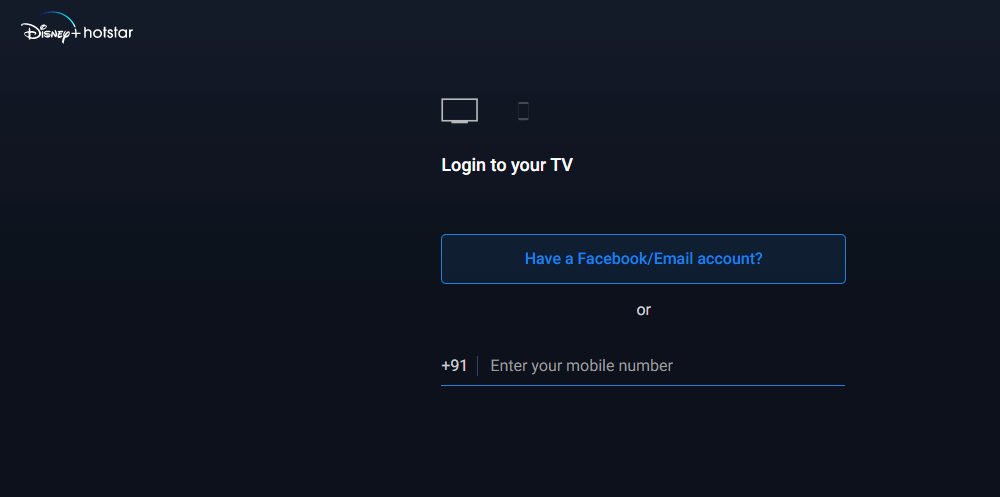
(7). Verify the Phone number and enter the Activation Code to activate the app.
(8). Choose the Star live TV channel and watch the streaming on Toshiba Smart TV.
Related: How to Install Hotstar on Sharp Smart TV.
How to Install Hotstar on Toshiba Android TV
(1). Turn on the Toshiba Android TV and set up the internet connection.
(2). Go to the Apps and open Google Play Store.
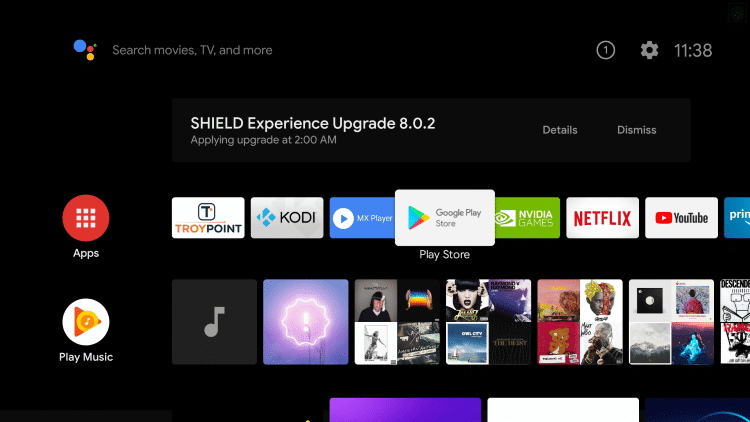
(3). Click the Search icon and search for the Hotstar app.
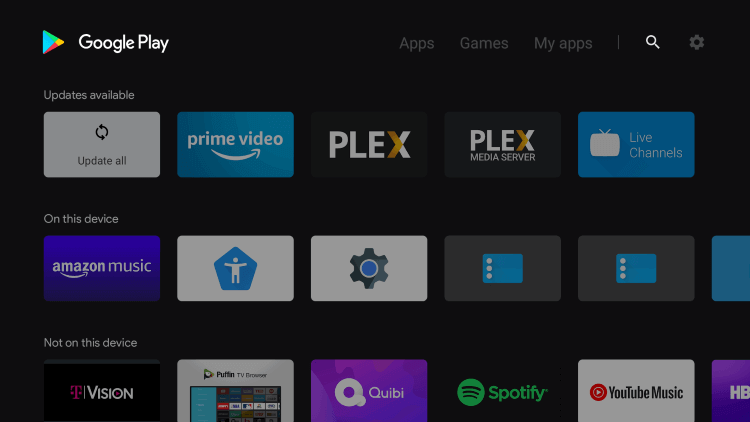
(4). Choose Install to install the Hotstar app.
(5). Select Open to launch the Hotstar app on the Toshiba Smart TV.
(6). Click My Accounts in the settings to get the activation code.
(7). Visit the Hotstar website.
(8). Provide the Phone number and verify the number with the code.
(9). Type the Hotstar Activation Code and stream the content on the smart TV.
Hotstar is one of the few apps that provide entire Indian entertainment. It can be used to watch cricket, football, tennis, badminton, kabaddi, hockey, wrestling, and many more. Install the Hotstar app on your Toshiba TV and get to access all the live TV content. Kindly report the issues in the comments section below.
FAQs
You can install the Hotstar app on your Toshiba Smart TV from the Google Play Store or Amazon App Store.
Yes, you can install the Disney Plus on Toshiba TV. The app is available for both Toshiba Android and Fire TV.







Leave a Reply