Quick Tips
- You can add apps to Toshiba Smart TV from both Play Store and Amazon App Store.
- Toshiba Andriod TV: Apps → Google Play Store → Search for the app → Install.
- Toshiba Google TV: Apps → Search for Apps → App Name → Install.
- Toshiba Fire TV: Find → Search → App Name → Get.
In the Toshiba Smart TV, there are some apps that are preinstalled by default. You can’t remove or uninstall those apps. But, if you want to add some more apps to your Toshiba Smart TV, you can use the Play Store or Amazon App Store (based on the OS). There are plenty of apps available on the app store for Toshiba TV. Let’s see the different ways to add apps on Toshiba Smart TV.
How to Add Apps on Toshiba Smart TV [Android TV OS]
#1 Make sure to connect your Toshiba Android TV to WiFi with a stable internet connection.
#2 Click on the Apps section under Explore Apps section.
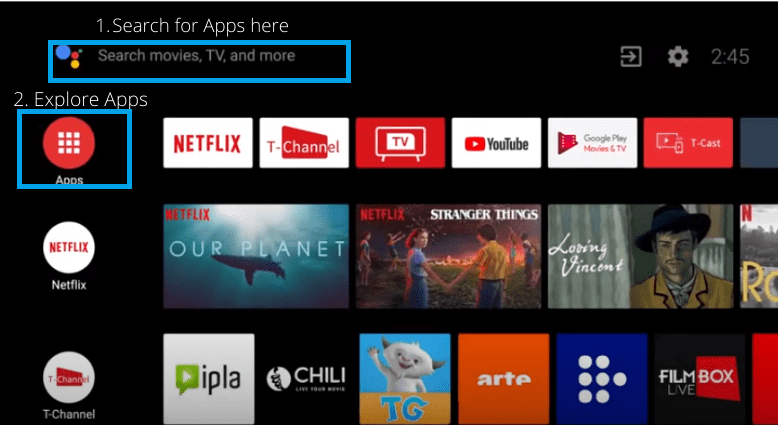
#3 Now select the Get More Apps option to launch the Play Store.
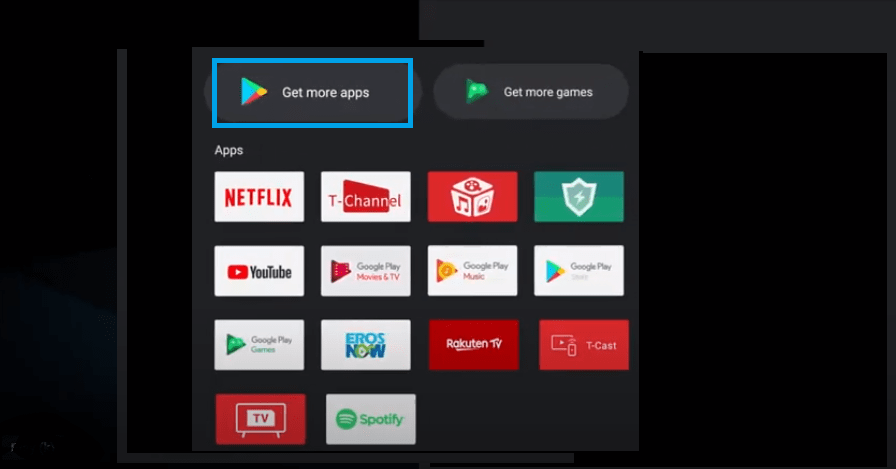
#4 Hover to the search field and type the desired app name and click Go. You can also manually search for apps under the Featured and Movies sections.
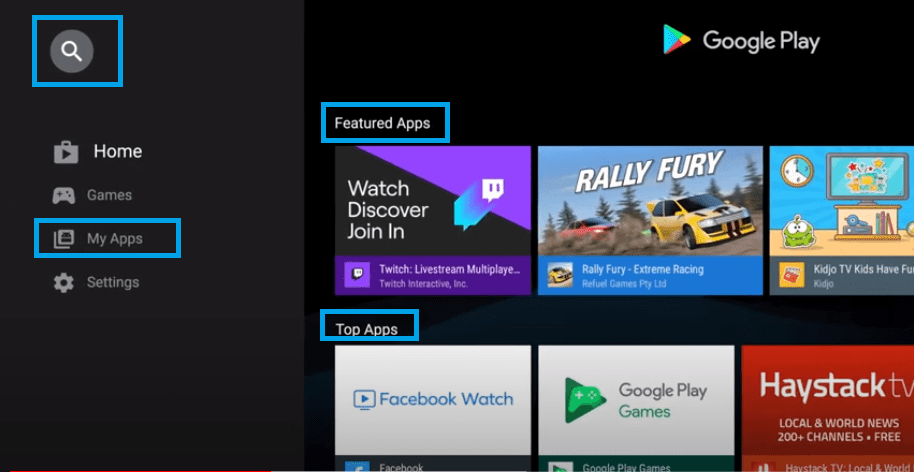
#5 Select the app that you want to install from the search results.
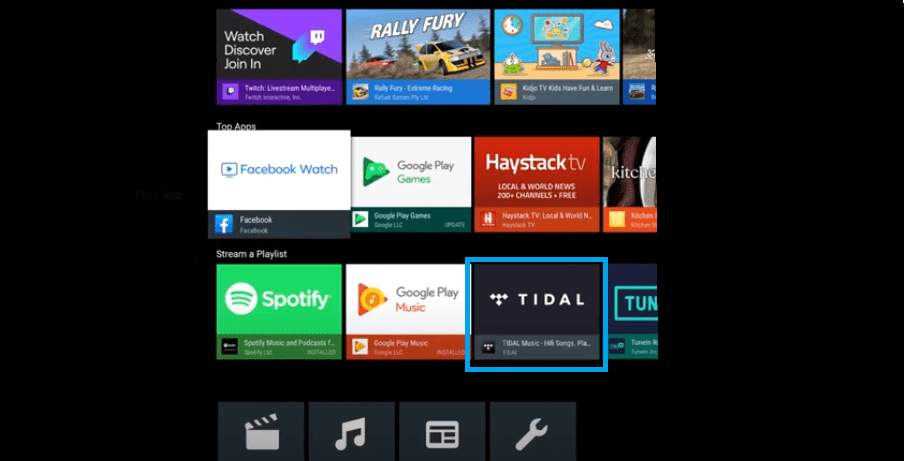
#6 Click on the Install button. The app will get downloaded and installed on your Android TV.
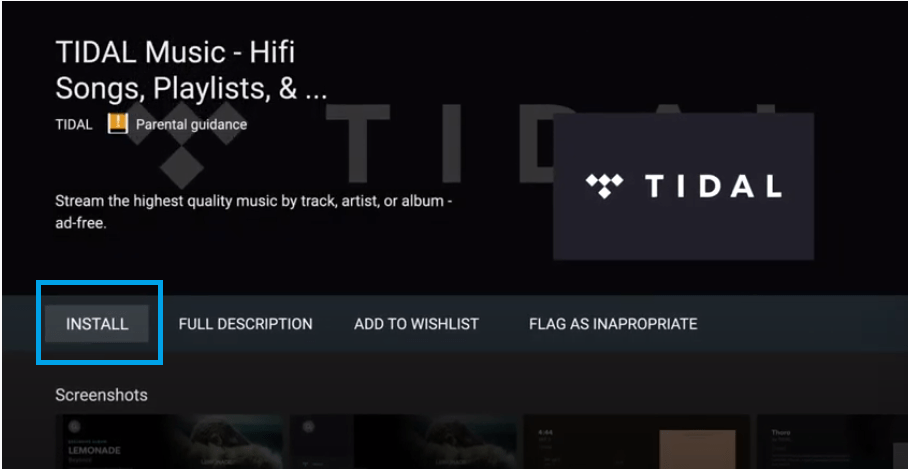
#7 Open the app and start using it.
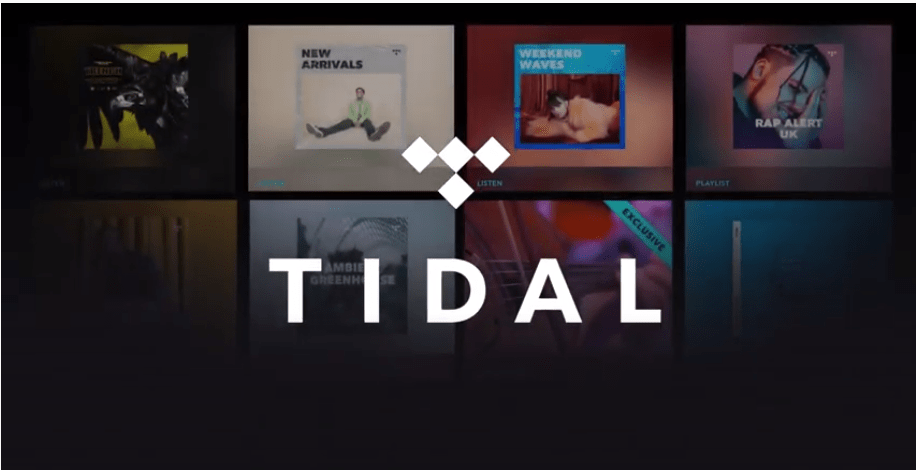
How to Sideload Apps on Android TV
Sometimes, you might not find your favorite app on your Android TV from the Play Store. In that case, you need to sideload those apps on your Toshiba TV. To sideload apps on Android TV, follow the below steps.
[1] Install the Downloader app on your Toshiba TV from the Play Store.
[2] Go to the Settings menu and choose the Device Preference option.
[3] Select the Security and Restrictions feature and select the Downloader app.
[4] Turn on the Install Unknown Apps toggle for the Downloader app.
[5] Open the Downloader app and enter the APK link of the app you want to sideload.
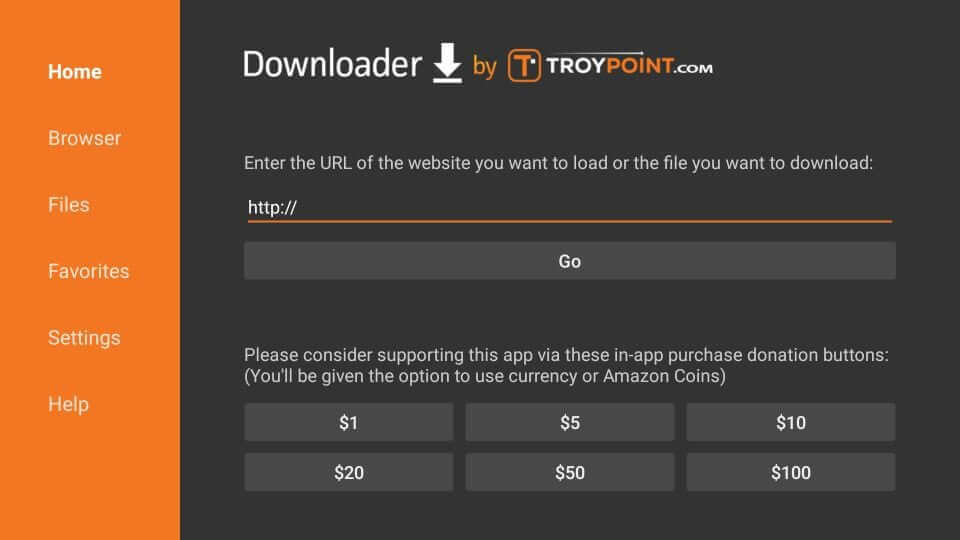
[6] After the APK gets downloaded, tap the Install button.
[7] Now, you can use the sideloaded app on your Android TV.
How to Install Apps on Toshiba Smart TV [Google TV OS]
Toshiba Google TV is similar to Android TV models but with slight modifications in the UI. Here also, you are going to use the Play Store to install apps.

1. On the Toshiba Google TV home screen, tap the Apps section.
2. Click the Search for Apps button on the screen.
3. Using the on-screen keyboard, search for the app that you want to install.
4. Select the app from the results.
5. On the next screen, click the Install button to get the app.
6. When the installation is completed, tap the Open button to launch the app.
7. All the installed apps will appear in the Apps section.
Sideload Apps on Toshiba Google TV
1. Install the Downloader app from Google TV’s Play Store.
2. Then, open the Settings menu on your Toshiba Google TV.
3. On the Settings screen, tap the About option.
4. Tap the Android TV OS build option seven or more times. This will enable the developer mode on Google TV.
5. Then, go back to the Settings menu and choose the Unknown Sources option.
6. Select the Downloader app and turn on the toggle.
7. Now, open the Downloader app and enter the APK link that you want to install on your Google TV.
8. Download the APK file and tap the Install button.
9. Launch the sideloaded app and use it on your Google TV.
How to Add Apps on Toshiba Fire TV
You can add apps to Fire TV of any brand using the Amazon App Store.
#1 Make sure to connect your Toshiba Fire TV to the internet.
#2 From the home screen, hover over the Search icon. For the latest Fire OS, click the Find menu and choose the Search tile.
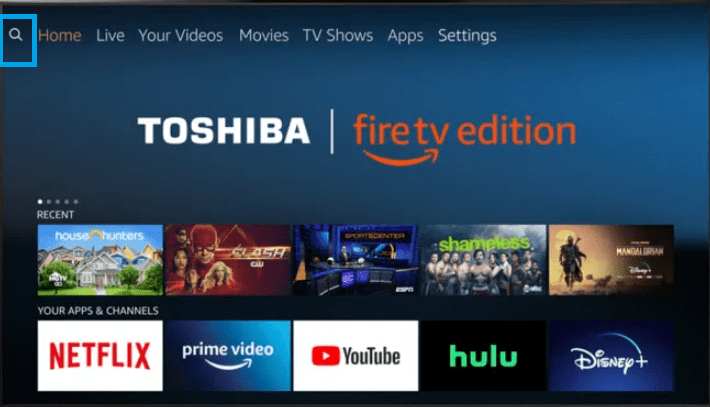
#3 Type the name of the app you would like to download. Or browse the apps under the Movies and TVs section.
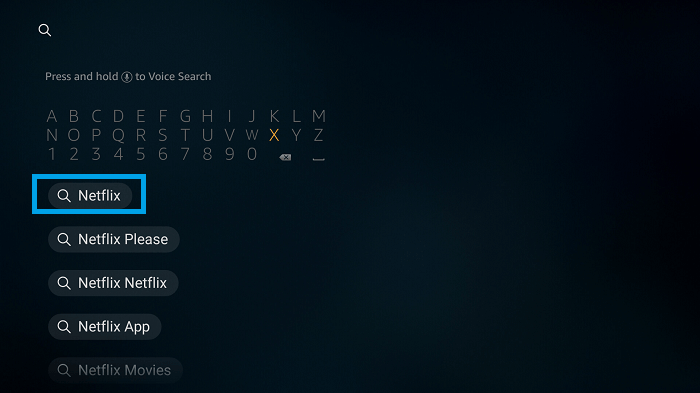
#4 Select the app you want to add to your Toshiba Fire TV from the search results.
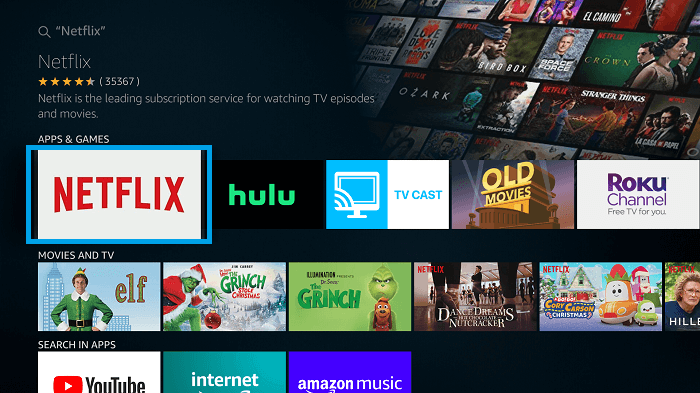
#5 Click Get or Download on the app info screen. The app will get downloaded on your TV.
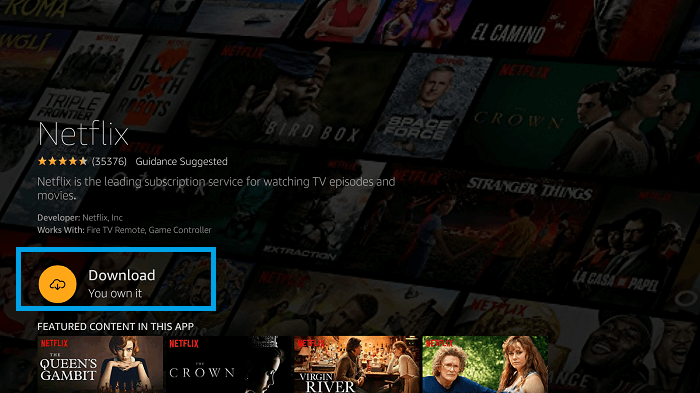
#7 Click on the Open tab to launch the app.
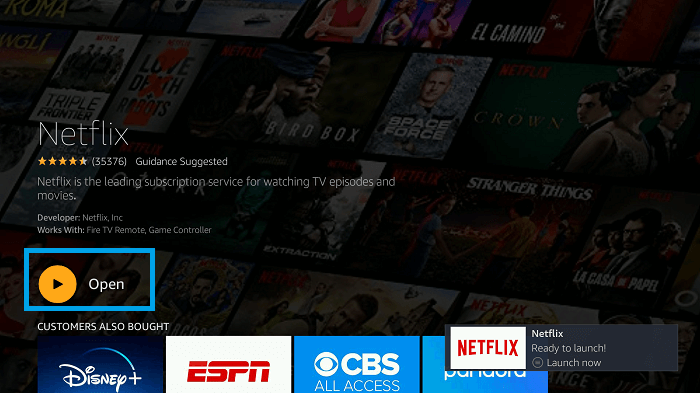
Sideload Apps on Toshiba Fire TV [New Version]
[1] Install the Downloader app from the Amazon App Store.
[2] Go to the Fire TV Settings and choose Developer options.
[3] Choose Install Unknown Apps and select the Downloader app.
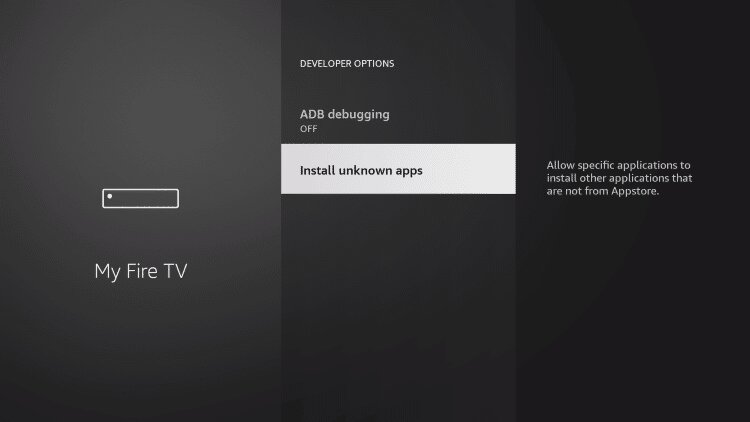
[4] Turn on the Install Unknown Apps toggle for the Downloader app.
[5] Then, open the Downloader app and enter the URL of the app that you want to download.
[6] Sideload the 3rd party app on your Toshiba Fire TV.
Sideload Apps on Fire TV [Old Version]
[1] Enable apps from Unknown Sources. Go to Settings > My Fire TV or Device > Developer Options > Turn on Apps from Unknown Sources.
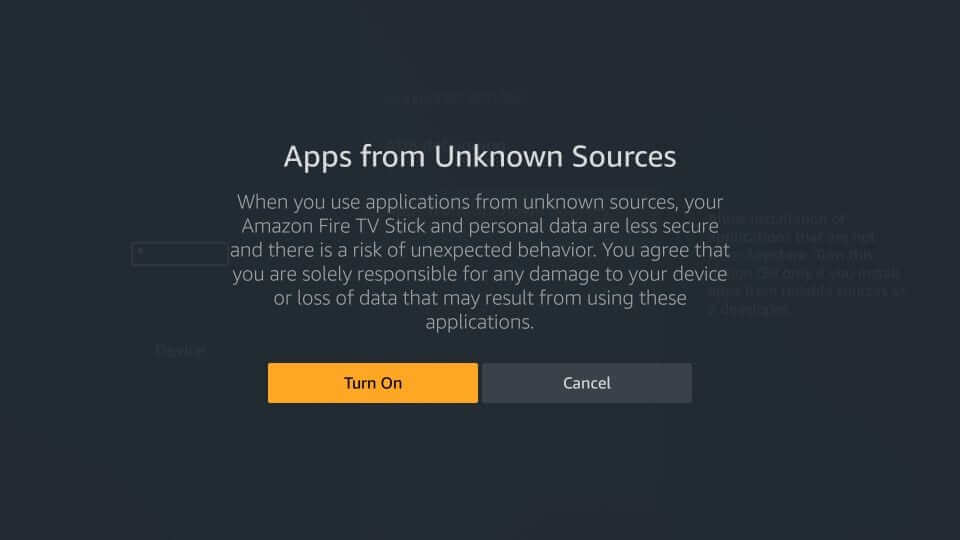
[2] Install Downloader on your TV.
[3] Enter the App’s APK URL and click on the Go button.
[4] Now click Download to download the app.
[5] Install the application and start using it.
These are the different ways to install apps on Toshiba Smart TV. If you can find the app on the official app store, you can directly install it without any issues. If you can’t find the app, you can go for the sideloading process. But we recommend you stick with the apps officially available on the app store. Sideloaded apps may affect your TV’s software.
FAQs
To add third-party apps on Toshiba Fire TV, you need to use the Downloader app.
Yes, you can add Disney Plus on Toshiba Smart TV from 2018 or later models.

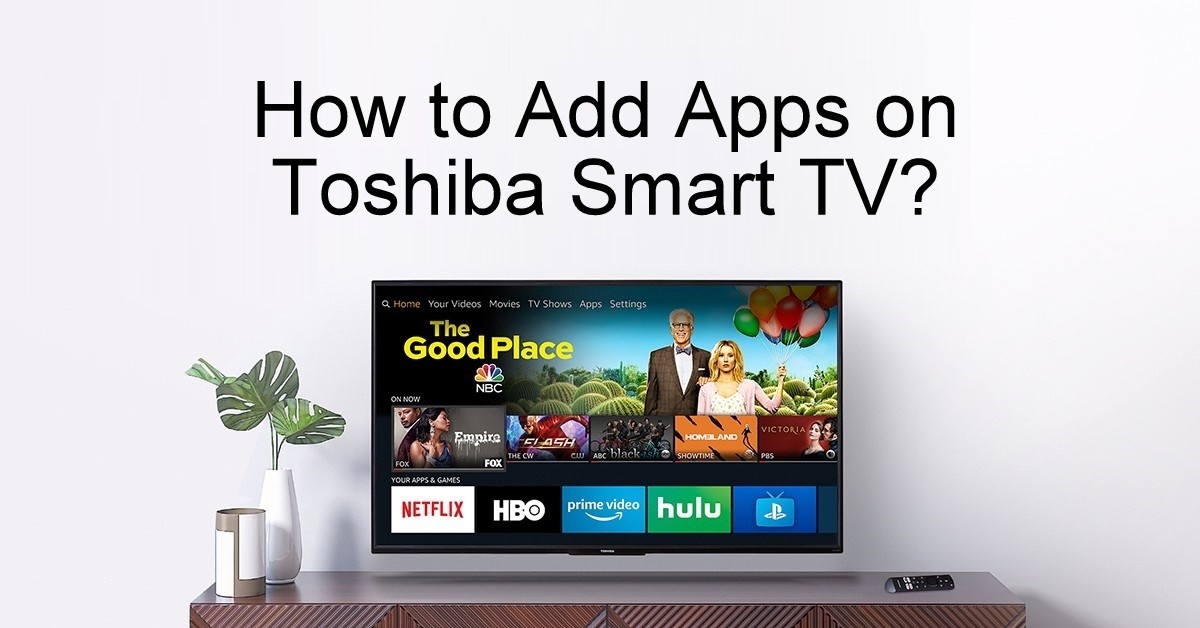





Leave a Reply