LG Smart TV offers a lot of features and modes to improve the user experience. The Standby Mode feature on your LG TV helps to conserve electricity. With the Standby Mode, your LG Smart TV will turn off automatically if there is no activity for a longer period of time. If you feel that the feature is not fit for you, you can turn off the Standby Mode on your TV using the Settings menu.
What is the Standby Mode?
The Standby Mode is a feature that is used to conserve electricity and used to wake up your screen quicker than booting. When your LG TV is idle without any remote commands, the TV will go to sleep but won’t turn off completely. With standby mode, you can turn off and on your TV quickly.
How to Change Time or Turn Off Standby Mode on LG TV
To stop your TV from turning off automatically, you can either extend the time or turn off the Standby Mode.
1: First, turn on your TV and, using your remote navigate to the OLED Care menu on the home screen.
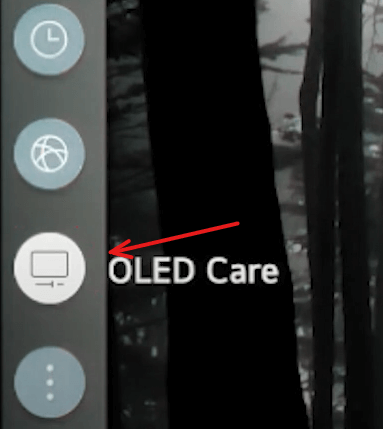
2: Under the OLED Care section, select the Device Self-Care option.
3: Then, in the next step, select the Energy saving option.
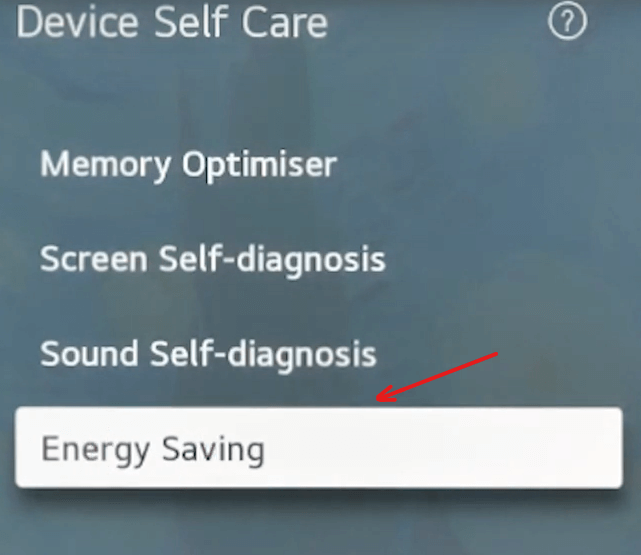
4: Under the Energy Saving menu, select the Auto Power off option.
5: In the list of options, choose any one of the following.
- To increase the timing of standby mode, add extra time and press Yes for confirmation.
- To turn off standby mode, select the Off option on the top.
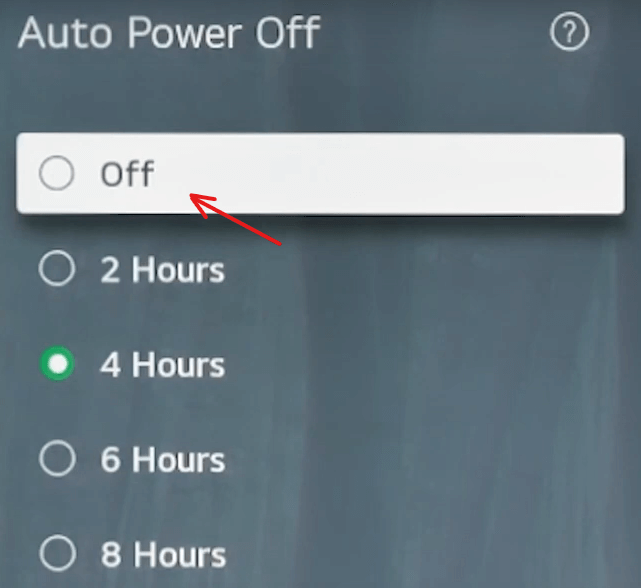
FAQs
To turn off the Sleep mode on your LG TV, you can disable the Sleep Timer feature. Go to Home > Settings > Time > Sleep Timer > Off.
To fix the Standby Mode issues, you just have to restart the LG TV.







Leave a Reply