YouTube is a house of various types of videos across all topics, genres, languages. It recommends videos based on the search and watch history. Movies, Series, and TV shows are available for buy or rent on YouTube. It offers a separate section for trending videos. Streaming the YouTube videos on the TV is the best way to enjoy the videos in high quality. Let’s see how to stream YouTube on Sharp TV.
Price of YouTube Subscription
YouTube subscription is known as YouTube Premium, and it provides ad-free video streaming. It also offers background video streaming, and it can save videos to watch offline. With YouTube Premium, you can also get access to YouTube Music Premium.
| Subscription Plan | No. of Access | Pricing per month |
| Premium | 1 | $11.99 |
| Family Premium | 5 | $17.99 |
Stream YouTube on Sharp TV
Sharp TV is available in two different Operating Systems, Android TV OS and Roku TV OS. You can download the YouTube app on both the OS from the Google Play Store and the Roku Channel Store for free.
How to Install YouTube on Sharp Roku TV
(1). Start the Sharp Roku TV and press the home button on the remote.
(2). Click Streaming Channels in the menu, and it opens the Channels Store.
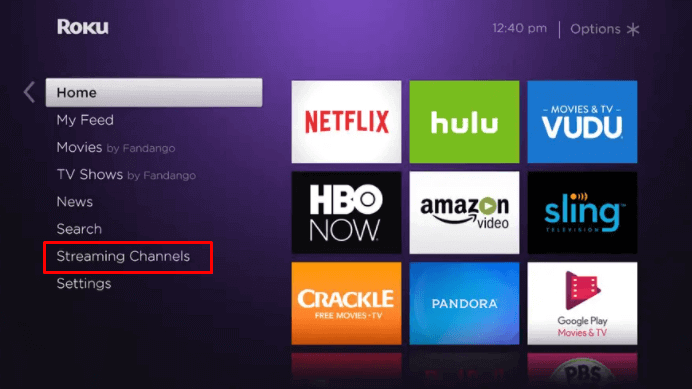
(3). Select Search Channels in the Channel Store.
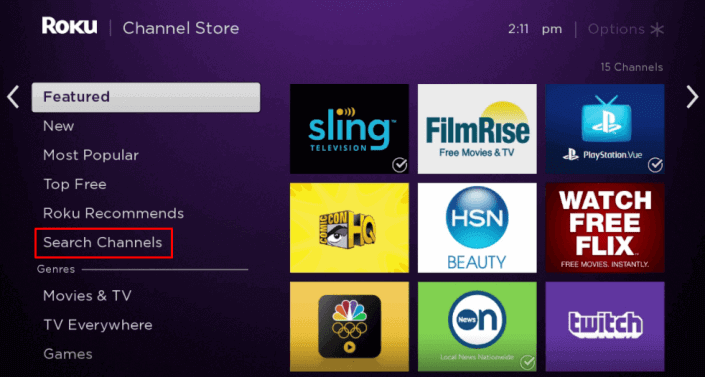
(4). Enter YouTube in the search and choose the app from the results.
(5). Click Add Channel to install the YouTube app on Sharp Roku TV and tap OK in the prompt.
(6). Select Go to Channel to open the YouTube app and click Sign In.
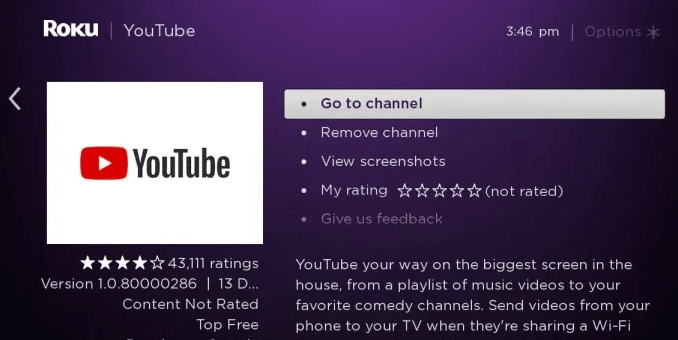
(7). Now, an Activation code will appear on the YouTube app.
(8). Visit the YouTube Activation site using any browser on a smartphone or PC.
(9). Provide the Activation code on the site and select Next.
(10). Log in to the Google Account and enjoy the streaming YouTube videos on the TV.
Related: How to YouTube on TCL Smart TV.
How to Install YouTube On Sharp Android TV
(1). Power on the Sharp Android TV and go to the home screen.
(2). Select Apps on the home screen and choose Play Store.
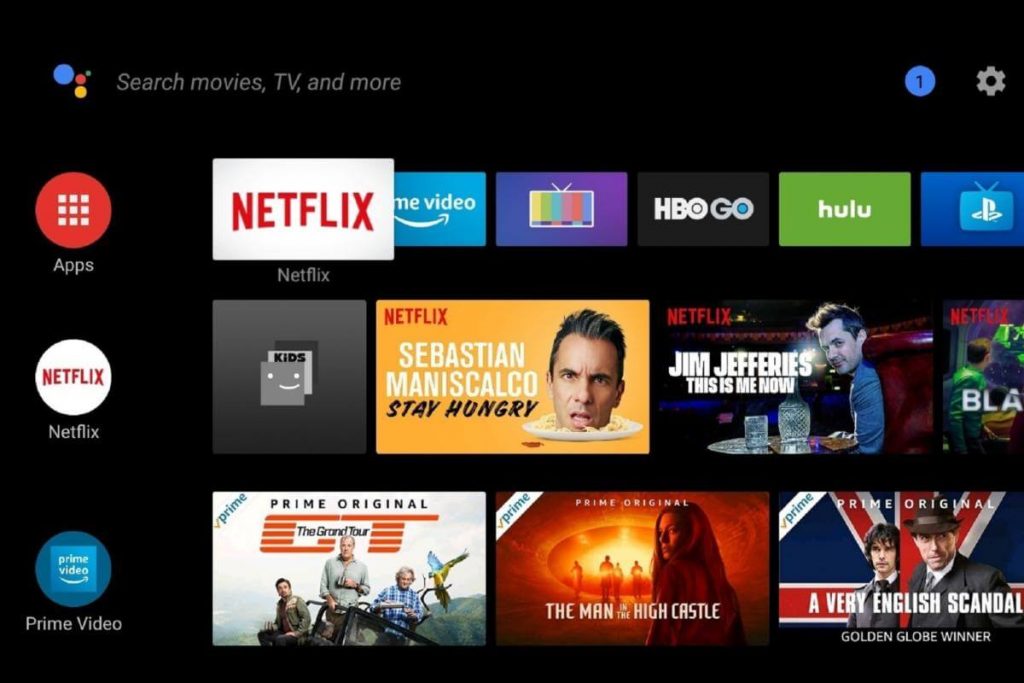
(3). Tap the Search icon at the top left corner and enter YouTube in the search.
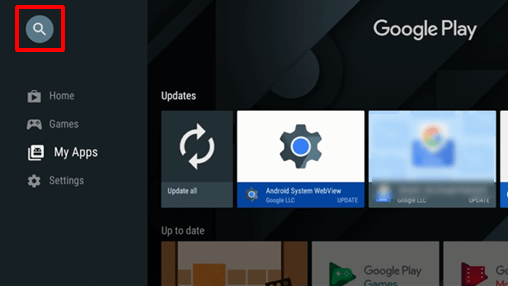
(4). Click Install to download the app from the Play Store.
(5). Select Open to launch YouTube on Sharp Smart TV.
(6). Click Sign In to get the activation code on the TV screen.
(7). Go to the YouTube website using the Smartphone or PC and type the Activation code.
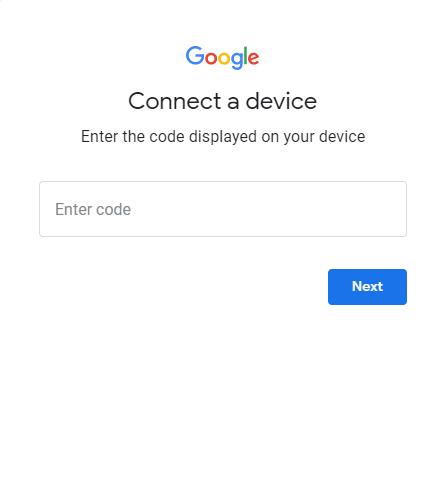
(8). Click Next and sign in with your Google account credentials to stream the videos on the TV.
YouTube is an amazing streaming app to watch music videos, movie clips, sports highlights, interviews. It provides like, dislike, comment, share options for reviewing the videos. If you have any difficulties with the YouTube app, let us know in the comments.

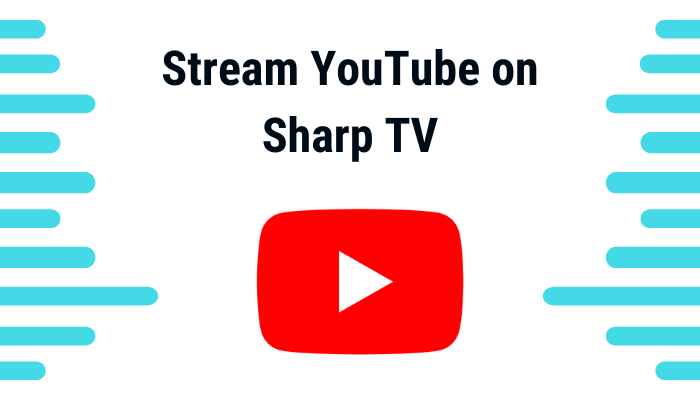





Leave a Reply