Quick Tips
- Use your Philips TV in Safe Mode to restrict background apps.
- Enable Safe Mode: Hold the OK button while turning on the TV.
- Disable Safe Mode: Restart the TV.
Safe mode is a feature that disables all the downloaded applications and checks if the TV is operating normally or not. Your Philips TV often turns on the Safe Mode when there is an issue with your TV’s software. When your TV is on Safe mode, you can see a message on the screen. You can turn off the Safe Mode by proceeding with some basic troubleshooting techniques.
How to Turn on Safe Mode on Philips TV
1. Turn on your Philips Smart TV.
2. Now, hold the OK button on the remote and turn on the TV.
3. If you hold the OK button for more than sixty seconds, your TV will boot in Safe Mode.
4. You can see that your TV is on safe mode on the bottom left side of your TV screen, indicating Safe Mode.
5. In Safe Mode, you can’t run any background apps and can’t use all the features on the TV.
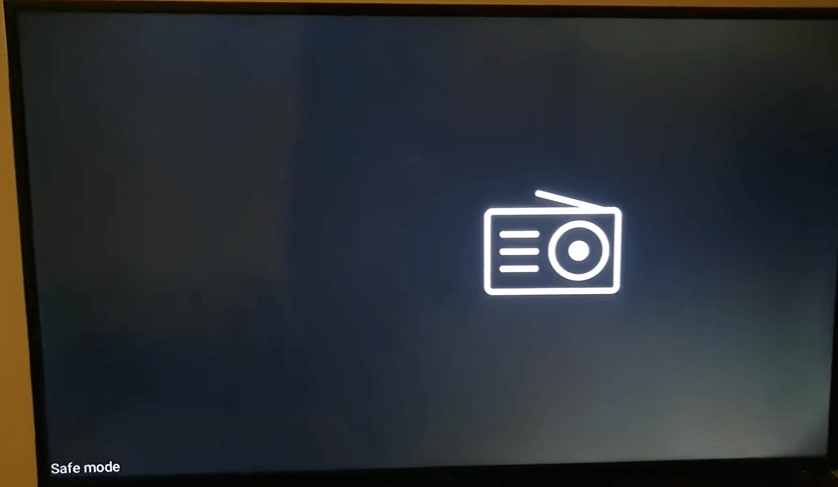
How to Exit Safe Mode on Philips TV
Initially, try to restart your Philps TV. Restarting your TV will eliminate all the bugs and glitches that restrict your TV’s performance and eliminates the Safe Mode.
[1] Navigate to the Settings tab using Menu.
[2] Go to the About option.
[3] Now, you can view the Restart button by scrolling down.
[4] Click the Restart button and hit OK.
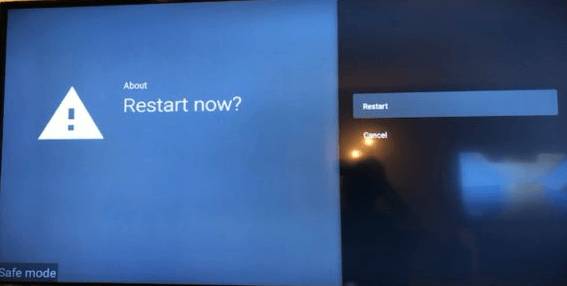
[5] Confirm if any pop-up asks if you wish to exit safe mode on your Philips TV.
[7] If the rebooting process takes too long, you can click Cancel and repeat the restarting process again.
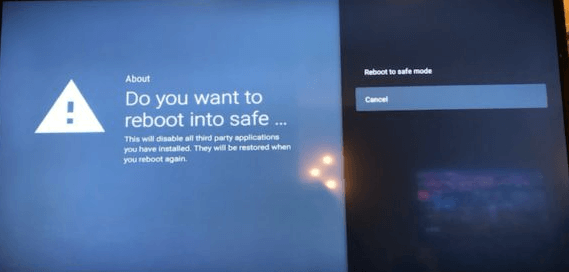
Power Cycle Philips TV
[1] Turn off your Philips TV and remove all the external cables, including the power cables from the TV.
[2] Wait for a few minutes to give your TV some rest.
[3] Now, plug back the power cord and turn on the TV.
[4] Connect all the HDMI cables back and turn on your Philips TV. The TV will boot in normal mode.
Troubleshoot Philips TV to Exit Safe Mode
If your TV is stuck in Safe Mode, you can solve the issue with the following solutions.
- Ensure your video cables are connected properly to your TV (DVD, Bluray-player, Cable box).
- Turn off and turn on the external devices connected to the Philips TV.
- Restart the Philips TV.
FAQs
If an app installed on your Philips TV is not responding, your TV will reboot automatically to resolve the issue.

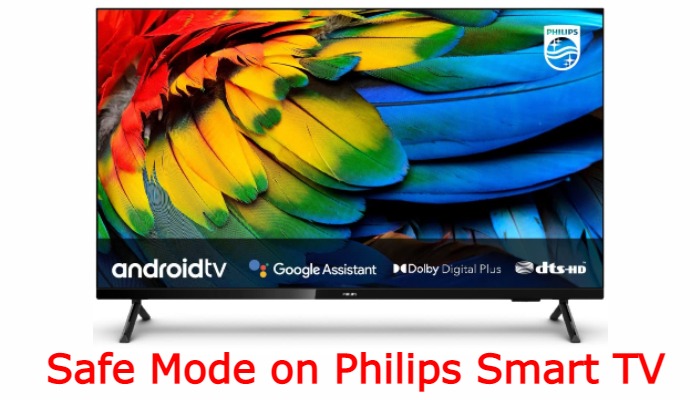





Leave a Reply