Quick Tips
- You can lock any apps on your Samsung Smart TV with a secured PIN.
- Home → Apps → Settings → Choose apps → Lock/Unlock → Enter the PIN → Done.
In Samsung Smart TV, you can lock certain apps and protect them with a passcode. When you lock any app on your Samsung Smart TV, no one can access the app. If someone tries to open the app, it will ask for a passcode. To access the locked apps, you need to enter the correct passcode.
Steps to Lock Apps on Samsung Smart TV (New Models)
1. Press the Home button on your Samsung TV remote.
2. On your Samsung TV home screen, go to the Apps section.
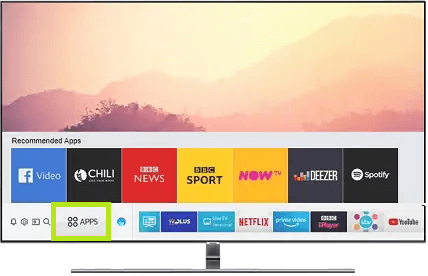
3. Click on the Settings icon present at the top right corner of the screen.
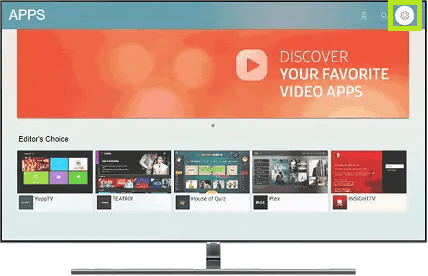
4. Select the app that you want to lock. Various options will emerge and choose Lock/Unlock.
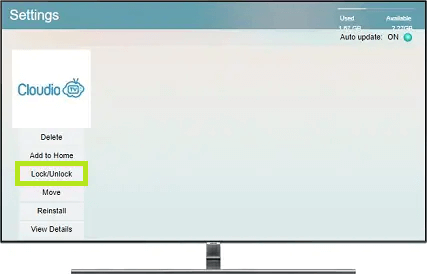
5. Enter a secured PIN.
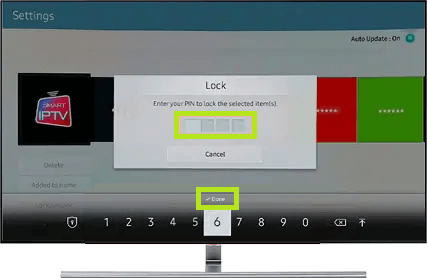
6. Click on Done when you complete the process.
Steps to Lock Apps on Samsung Smart TV (Old Models)
1. Press the Home button on your Samsung TV remote.
2. On your Samsung TV home screen, click on the Apps section.

3. Click on the My Apps button.
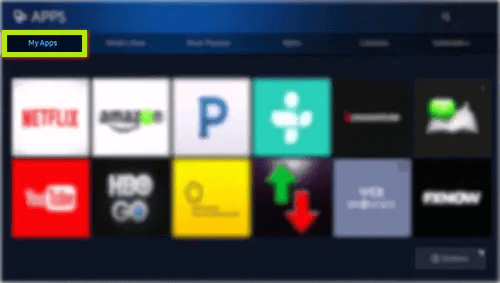
4. Now, choose Options. It is present at the bottom right corner of the screen.
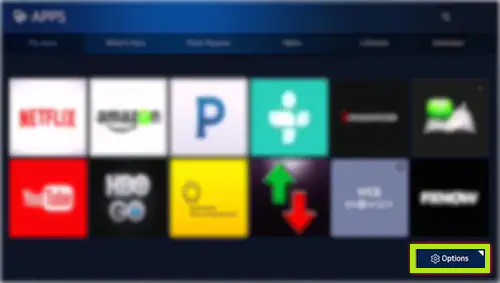
5. On clicking that, you can see the Lock/Unlock option.
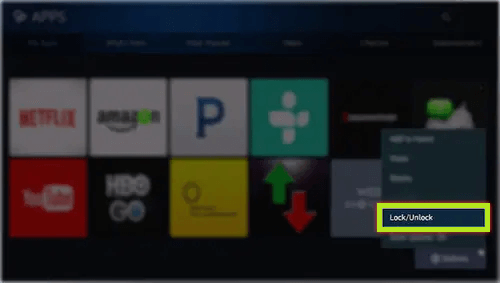
6. Select the application you want to lock on your Samsung Smart TV.
6. Enter the TV’s PIN and select Done.
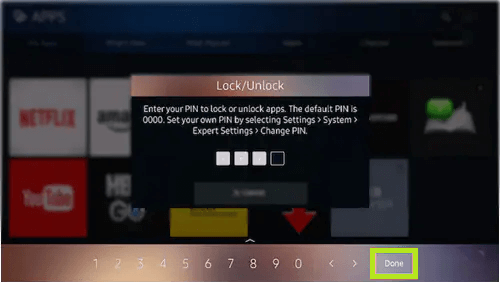
Why Should You Lock Apps on Samsung TV
Streaming apps like Netflix, Hulu, and Amazon Prime Video have a lot of adult content. You might fear that your children will access those apps. With the Lock App feature, you can set a passcode for all the streaming apps and other child-prohibited apps. Locking apps is one of the features of parental control on Samsung Smart TV.
FAQ
To change the passcode or PIN, go to System → Options → Change PIN → Enter the new PIN → Confirm the new PIN → Close.
Yes, with the steps mentioned above, you can lock any pre-installed and installed apps on your Samsung TV.

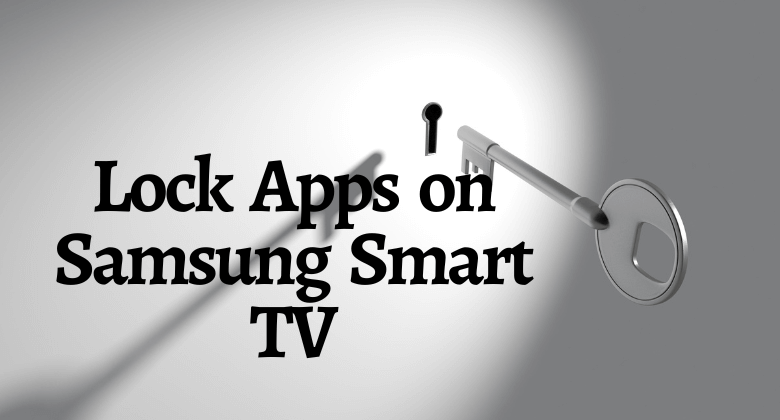





Leave a Reply