Samsung TV is an excellent Smart TV with the best streaming features. Ambient Mode on your Samsung TV makes your TV smarter in appearance. The Ambient mode is supported in Samsung QLED, Frame, and Terrace TV. This mode is not the one that you enable while you are watching apps on your TV. The Ambient mode displays colorful images, weather information, trending pictures, artwork, personal pictures, and stories. The following section will throw more light on the Ambient mode on your TV.

How to Reset Ambient Mode Samsung TV
You can enable the Ambient mode on your Smart TV as follows.
1. Initially, press the Ambient button on your remote.
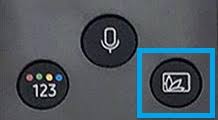
2. If you can find this button, press the Home button and select the Ambient icon.
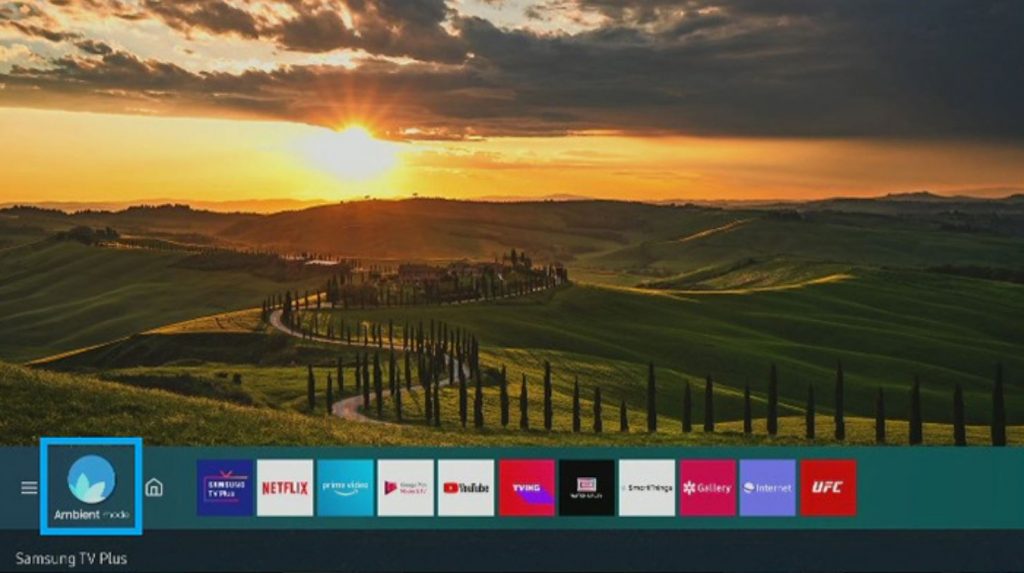
3. Select any category from the bottom of your screen to get a preview of features and content.
4. Highlight an icon and then press the Up directional button to get detailed information.
5. Press the Down button to change the settings to customize the content. You can find these options.
- Color and Theme: Select any color and theme.
- Backgrounds: Change the background color.
- Shadow Effects: Get a shadow effect to the images.
- Brightness: Control the brightness of the screen.
- BG Saturation: Control the color saturation of the screen.
- BG Color Tone: Control the color tone of the screen.
- Routine: Create your own routine and preset themes using SmartThings.
- BG R-Gain/BG G-Gain/BG B-Gain: Adjust the RGB contrast of the screen.
- Special Edition: Artwork and interior designs.
- Mood: Choose the right ambiance that suits your room.
- Relaxation: Nature-inspired scenes that will calm you down.
- Décor: Specially designed content for your TV.
- My Album: Select your personal photos from your phone.
- Info: Display the current weather, news, time, and temperature.
- Artwork: Choose from famous artwork and photography.
- Background Theme: Select from themes chosen by Samsung.
- About Ambient Mode: Find more information about Ambient Mode.
6. Once again, press the Home button on your remote.
How to Adjust Ambient Mode Settings
You can adjust the settings of the Ambient mode so that the brightness matches your surroundings. There are more settings that you can adjust on your Samsung TV.
1. Press the Ambient button on your remote and then select Settings.
2. You can find the following settings in the menu.
- Auto-Brightness: Change the brightness for Ambient Mode.
- Ambient Off Timer: Selects the option for the Ambient Mode screen to turn off.
- Turn the screen back on Ambient Mode by pressing the Ambient button on your remote.
- Reset All Photos: You can reset the photos imported from your phone.
How to Change Background Color of Ambient Mode
Depending on the state of your surroundings, the screen of your Samsung TV will be in either of these three states.
- Ambient Mode: In the ambient mode, you can set up visual information and design on your Samsung TV. It consumes only less power, and the brightness adjusts to the surrounding.
- Dark State: If the surrounding is dark and your TV is in Ambient mode, your TV screen turns dark. The darkness of your screen depends on the darkness of the surroundings.
- Black Screen: When your surrounding is extremely dark, your TV screen turns off itself. You can return to your Ambient Mode by pressing the Ambient button on your remote.
You can change the background color of Ambient mode as follows.
1. Initially, move the Brush icon to the Ambient mode browser screen.
2. Press the Select button.
3. Now, you can choose any color or pattern.
4. Finally, press the Select button.
Now, you know about the Ambient mode on your Samsung TV. In the Ambient mode, you can set time, temperature, artwork, photographs, your personal pictures, and colorful pictures on your screen. You can also check out how to enable gallery mode on LG TV.
Frequently Asked Questions
You can reset the Ambient mode on your Samsung TV by pressing the Ambient button > choose any category > enable it.
The Ambient mode on your Samsung TV doesn’t cause any burn-in on your TV.
The ambient mode on your Samsung TV is less energy efficient. It is only thirty percent of the energy consumption in the art mode.







Leave a Reply