If you have a Samsung TV, you might come across horizontal lines on it. If you see lines on your screen and need to fix them, you are at the right place. There can be two types of lines on your TV screen, moving ones and stationary ones. Some lines on your screen might be permanent. If the lines on your Samsung TV screen keep on moving, you need to check the input on your TV. One of the best things that you can do on your TV is to disconnect and reconnect the HDMI source on your TV. Now, let’s discuss more fixes for the horizontal lines on your Samsung Smart TV screen.
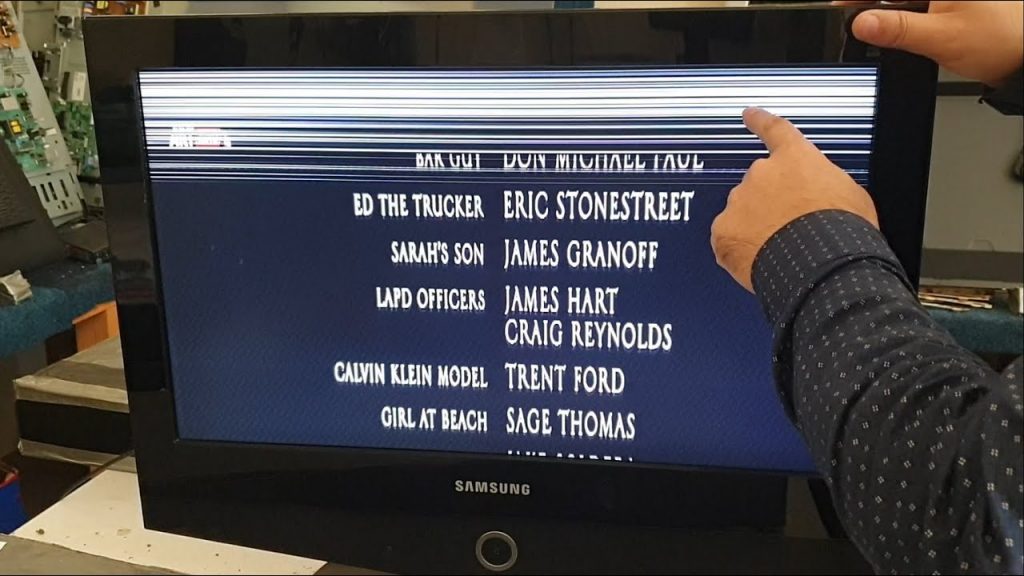
Causes For Samsung TV Horizontal Lines on Screen
The reasons for the horizontal lines on your TV might be one of the following.
1. The input cable connection on your Samsung TV is not inserted properly.
2. You might have enabled an incompatible resolution on your Samsung TV.
3. If your Samsung TV has a pending update, you will get horizontal lines.
4. A broken or damaged TV screen.
Samsung TV Horizontal Lines on Screen (Fixes)
- Samsung TV Picture Test
- Check the HDMI Cables
- Power Cycle the TV
- Change Resolution
- Update Samsung Smart TV
- Reset Samsung Smart TV
- Damaged Panel
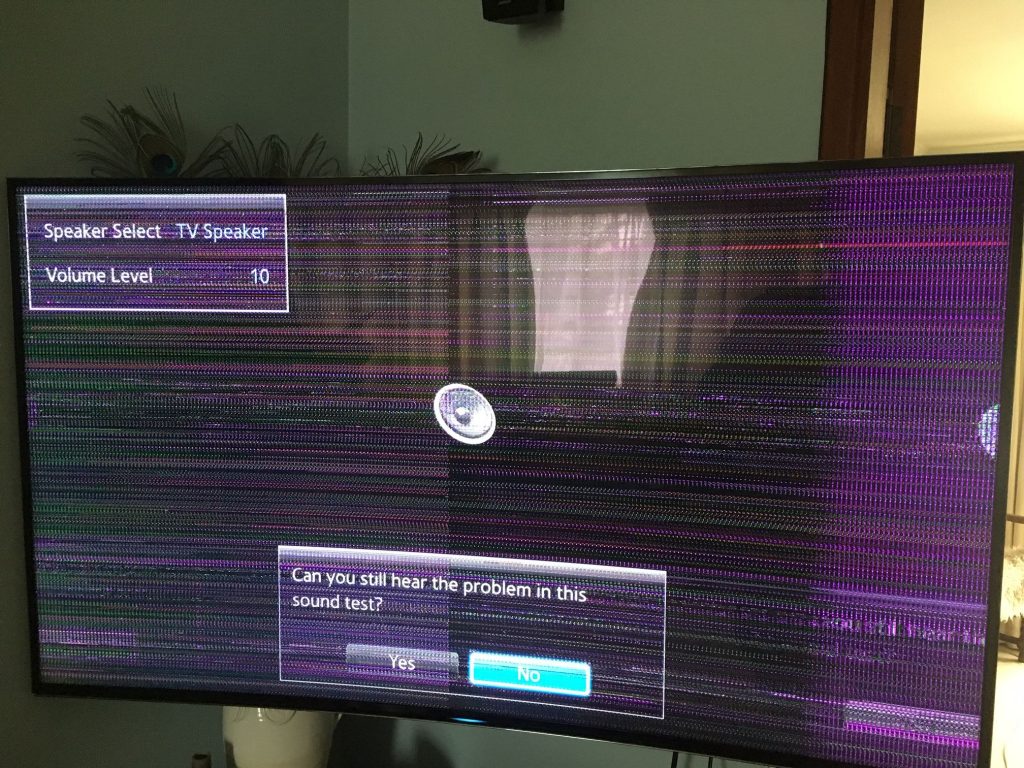
Samsung TV Picture Test
One of the most important fixes that you need to try on your Samsung TV is the Picture Test. Samsung QLED TV screen often has this horizontal lines issue. To fix them, you need to do a picture test.
Picture Test on Samsung 2022 Model TVs
1. Click the Home button on the remote and choose the Menu option.
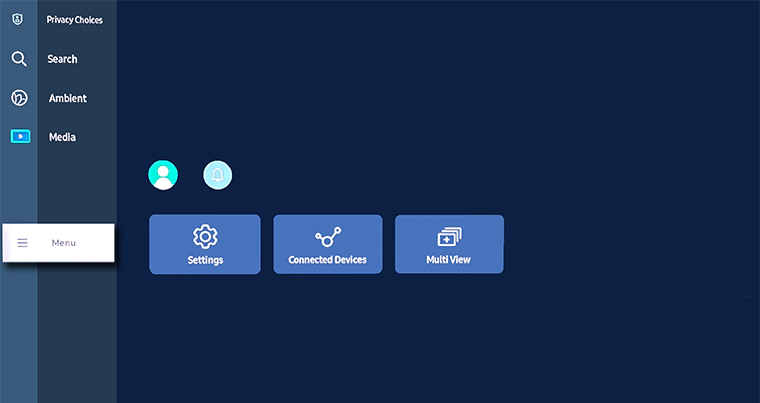
2. Select the Settings icon and choose All Settings.
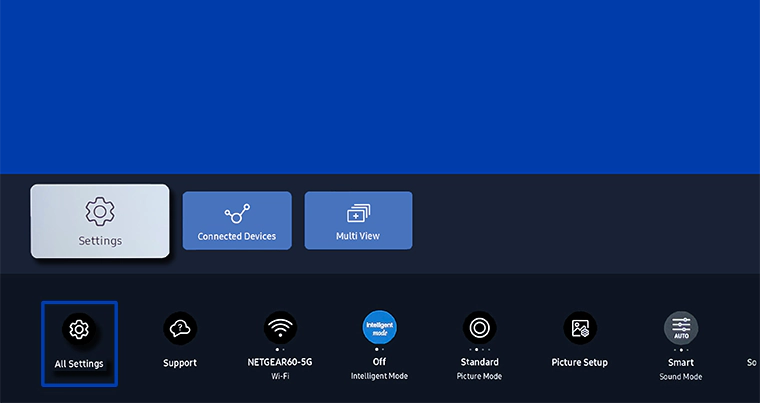
3. Choose the Support option and tap on the Device Care tab.
4. Your TV will scan for potential errors. Then, tap the Self Diagnosis button.
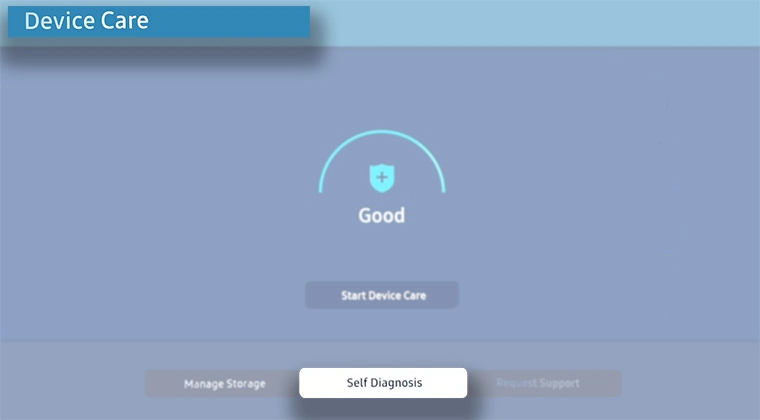
5. Now, choose the Picture Test tile.
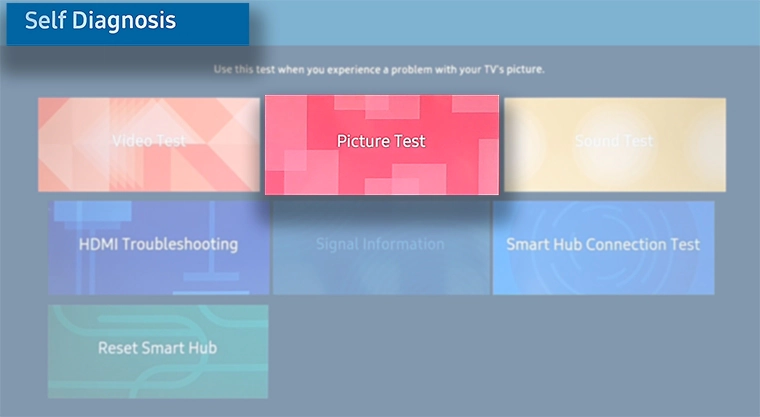
6. Click the OK button to take a picture test on your Samsung Smart TV.
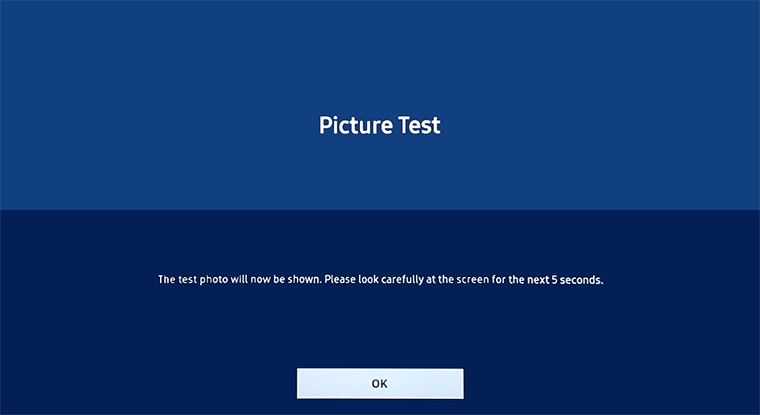
7. Your TV will show a sample picture. If you get any unwanted lines in that picture try the next fix. If the sample picture appears without any lines, the horizontal lines issue on Samsung TV is fixed.
Picture Test on Samsung 2020-21 Model TVs
1. Press the Home button to get the Smart Hub.
2. Select the Settings option and then the Support tab.
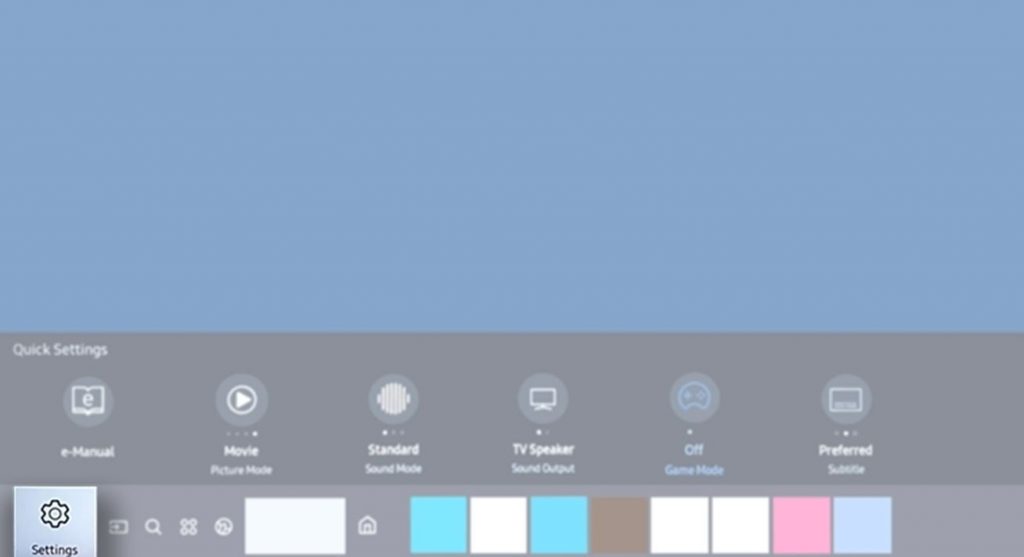
3. Next, choose the Device Care option and then the Self Diagnosis option.
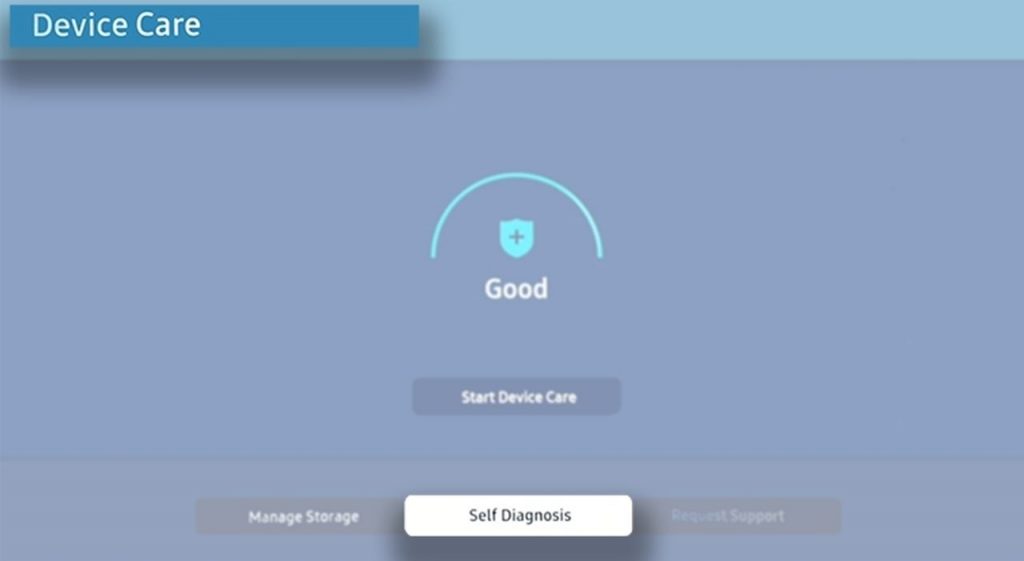
4. Find the Picture Test option and select it. Also, confirm the picture test by selecting OK.
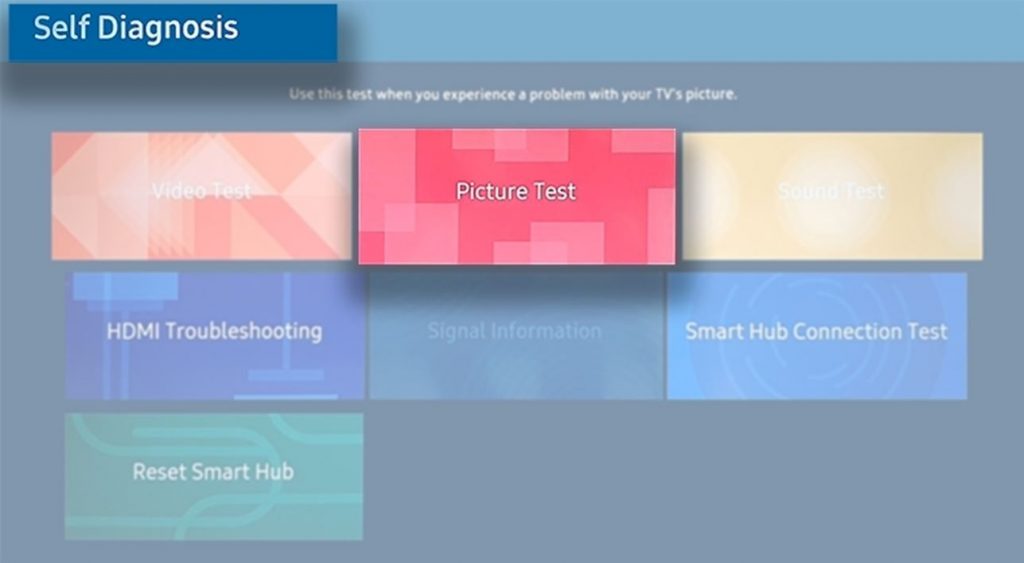
5. You can see a test picture on your TV screen.
If the picture on your screen is not proper or doesn’t show up, it indicates a hardware issue on your Samsung TV.

If you have a Samsung TV from 2016 to 2019, press the Home button on your remote > select Smart Hub > Settings > Support > Self Diagnosis > Start Picture Test > Select OK.
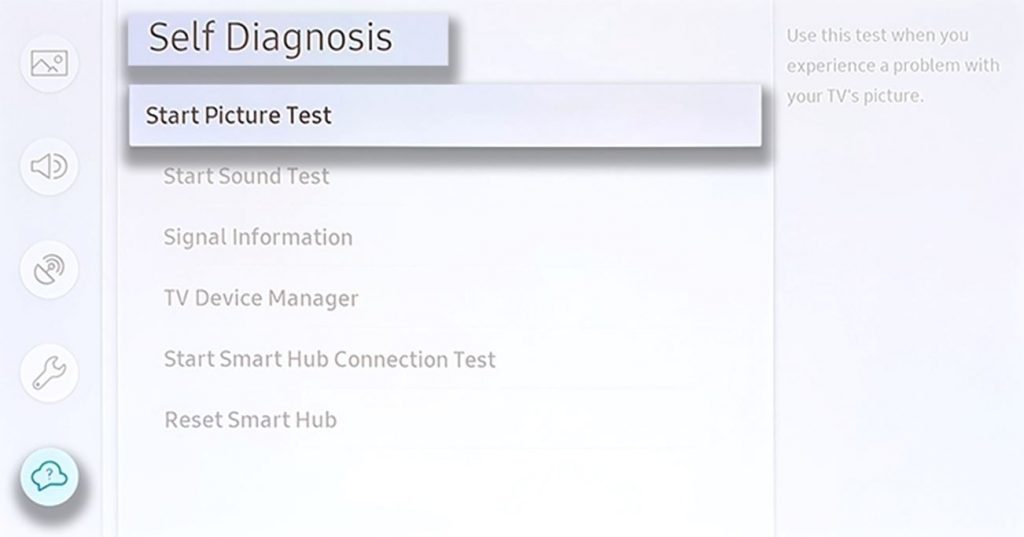
For Samsung 2015 models, go to Menu > Support > Self Diagnosis > Picture Test.
Check The HDMI Cables
If the horizontal lines on your Samsung TV screen are moving, it refers to improper HDMI connections. Therefore, you need to check the HDMI cable or DVD cable on your Samsung TV for proper connection. You can remove the cables from your TV and then reconnect it. When you reconnect the cable, make sure that the connection is tight on both the TV and the display unit.
Power Cycle the TV
The horizontal lines on your Samsung Plasma TV may appear if there are any issues with the power supply. To resolve the issues, you have to power cycle your Samsung TV. Unplug the power supply from the Samsung TV and remove all the wire connections from the TV. Keep your TV idle for 2-3 minutes. Then, hold down the Power button on the TV for 30-40 seconds. This will drain all the residual power stored on the TV. Now, connect all the cables and turn on the TV. Check if the horizontal lines are appearing or not.
Change Resolution
If the resolution you are using is not supported on your Samsung TV, you will get horizontal lines. Based on your Samsung TV models, like LED TVs, QLED TVs, and Plasma TVs, you have to set different resolutions to avoid the horizontal lines issue. To change the resolution on Samsung TV, go to Settings and choose Picture. Select the Picture Size Settings and choose the correct Picture Size. The standard picture size is 16:9.
Update Samsung Smart TV
One of the best fixes for horizontal lines is to update your Samsung TV. The software update will fix bugs and brings more features to your Samsung TV.
1. Press the Home button on your remote.
2. Select the Settings option and then the Support option.
3. Next, select the Software Update option.
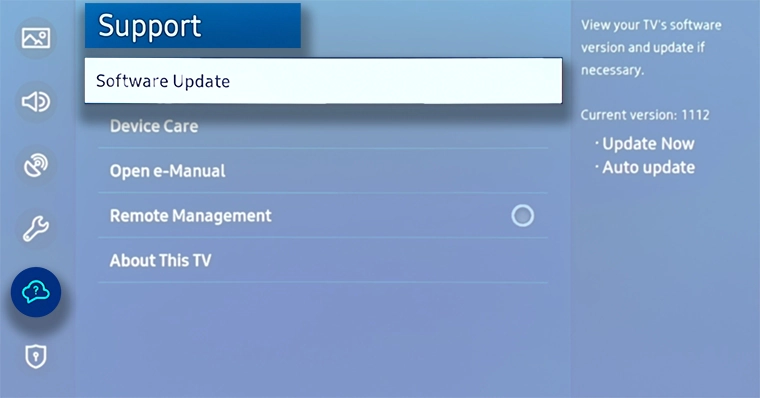
4. Initiate the software update by selecting the Update Now option.
5. Once the update is over, check if the lines on your screen exist.
Reset Samsung Smart TV
When you perform a factory reset on Samsung TV, it removes all the major bugs in it. If the horizontal lines exist on your TV, it might be caused by a corrupted graphic driver. A factory reset is one of the best fixes for the issue.
1. Press the Home button on your remote.
2. Open the Settings menu and select the General option.
3. Enter the PIN, which is 0000 by default.
4. Next, select the Reset option and press OK.
5. Complete the reset following the on-screen instructions.
6. Check if the lines on your screen exist or not.
Damaged Panel
If the screen is broken or damaged, you can see lines on your screen. The lines might not be moving as the ones you see when the wired connection is not properly inserted. If there are any physical damages, you need to fix it or replace your TV.
Frequently Asked Questions
Improper wired connections are the primary reasons for the horizontal lines.
Yes, you can fix the TV screen with lines by doing a picture test.







Leave a Reply