If you are interested in artwork and photographs of gallery quality, then you need to know about the Gallery mode on your TV. The LG TV has a built-in Gallery mode that has a collection of artworks and pictures that are stored in the LG servers. Therefore, you can have your own art gallery at your home with the Gallery Mode. There is an exuberant collection of artworks and you can choose anyone to view. The artworks are displayed with a black screen transition. The following section will give you a clear idea of the Gallery Mode on your TV.
What is Gallery Mode on LG TV
The LG TV generally has a screensaver that you can use on your device while you aren’t watching the TV streaming. The screensaver includes a slideshow of stock images, personal images, and scenic videos. However, the Gallery Mode is more like a painting on your wall. The Gallery Mode can also include videos in it. In the gallery, you can find high-quality images in 4K/ 8K resolution.

Features of Gallery Mode in LG TV
The Gallery Mode has other names like Art Mode and Ambient Mode on other Smart TV models. It helps you change the TV screen into something more than a boring black screen when it is not in use. The Gallery mode is more attractive than your regular screensaver.

1. Gallery Mode has a good collection of paintings and artwork that you can choose from.
2. The Gallery mode comes with a virtual frame that makes the painting on your TV appear more realistic.
3. You can find images of mountains, sea, or jungle.
4. The Gallery Mode will help your device disappear into the surroundings.
5. You can also change the Theme Slideshow Speed and you can turn on the Theme sound whenever required.
Related: How to Turn Off Voice on LG Smart TV
How to Enable the Gallery Mode on LG Smart TV
You can enable the Gallery Mode on your TV as follows.
Quick Guide: Go to LG TV home screen > Select Apps tab > open Art Gallery > select an image > Click on OK.
1. Launch the LG Smart TV and navigate to the home screen of your LG TV.
2. Open the Apps icon in the QuickTap bar.
3. From the Apps menu, select the Art Gallery in the menu.
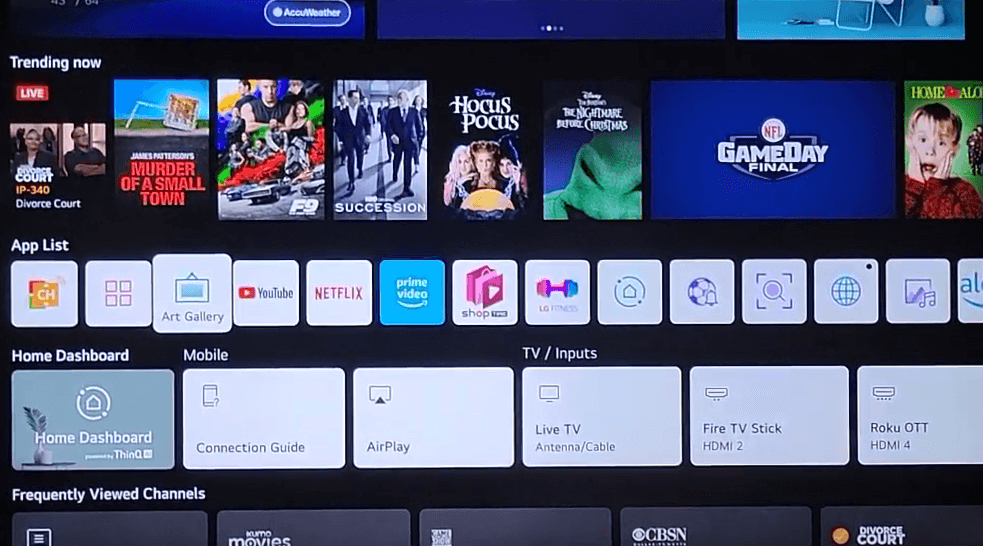
4. Highlight the Desired Image in the My Themes gallery using your remote.
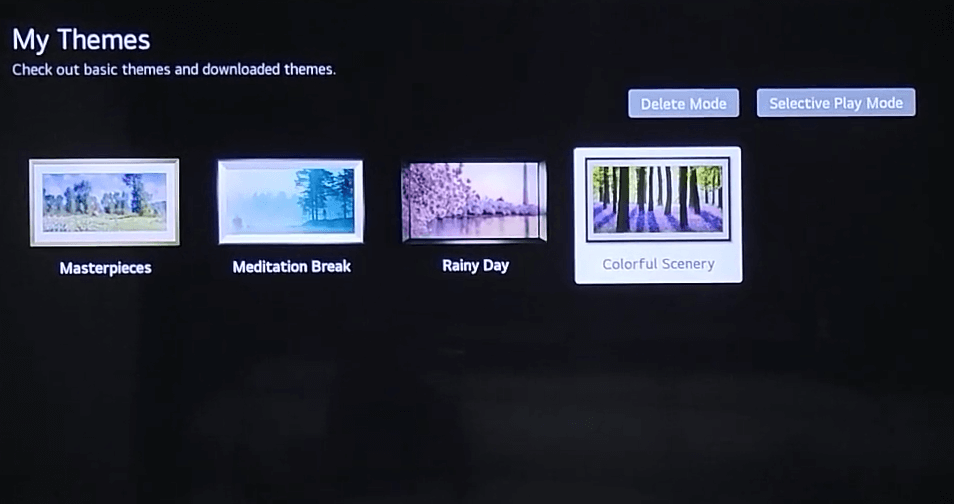
5. Finally, click on OK to view the image in full-screen mode.
6. Press the Down Arrow button on the remote to look at the other images.
Disadvantages of LG Gallery Mode
Users find that the LG Mode has a few downsides as well.
- You can only use the pictures from the LG Gallery.
- The Gallery Mode on the TV has no features for personalization and customization.
- You can’t add your personal images in Gallery mode.
- Also, it is not possible to adjust the time for the display of images in Gallery mode.
- In addition, people find that the Samsung Frame TV is superior to the Gallery Mode in comparison.
Related: How to Enable Game Mode on LG TV
Frequently Asked Questions
LG has fixed the time for displaying the images as displaying them for a longer time might cause burnout of the screen. Therefore, you can’t adjust the time of the image display.
You can put your LG TV in Art Gallery mode as follows. Select the Apps tab from the home screen > open Gallery > select an image from the Gallery > Click on OK.







Leave a Reply