Quick Tips
- Set the Sleep Timer on your Samsung TV from the Time settings to turn off the TV automatically.
- Settings → General → System Manager → Time → Sleep Timer → Choose the Time.
Samsung Smart TV has an inbuilt Sleep Timer feature that helps the users to set a timer and the TV will automatically turn off when the timer hits zero. This option is a savior for those who frequently forget to turn off the TV before hitting the bed. It’s simple to turn on the sleep timer on your Samsung TV.
How to Turn On Sleep Timer on Samsung TV
[1] Go to the home screen of your Samsung TV.
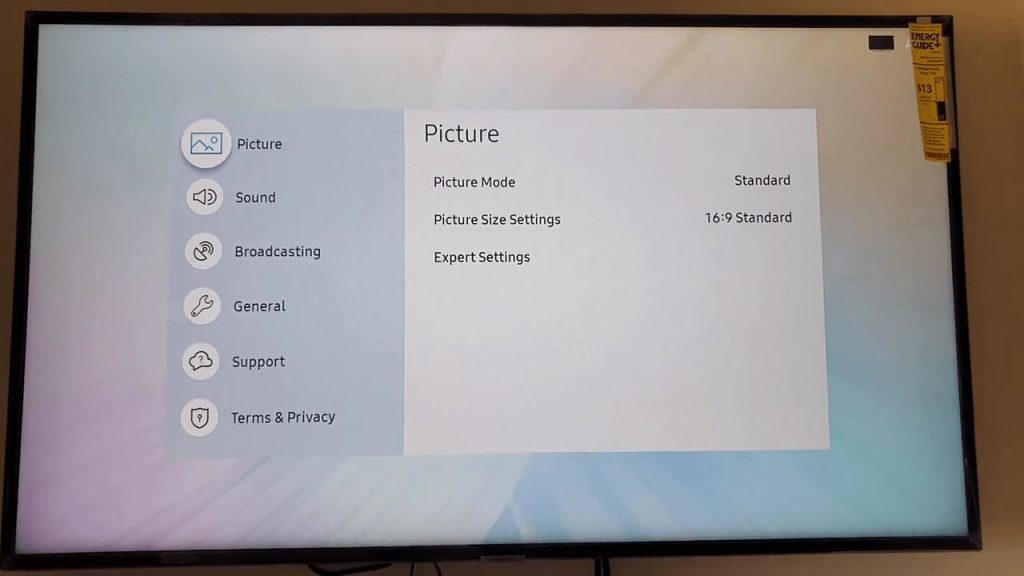
[2] Select the Settings icon (General option).
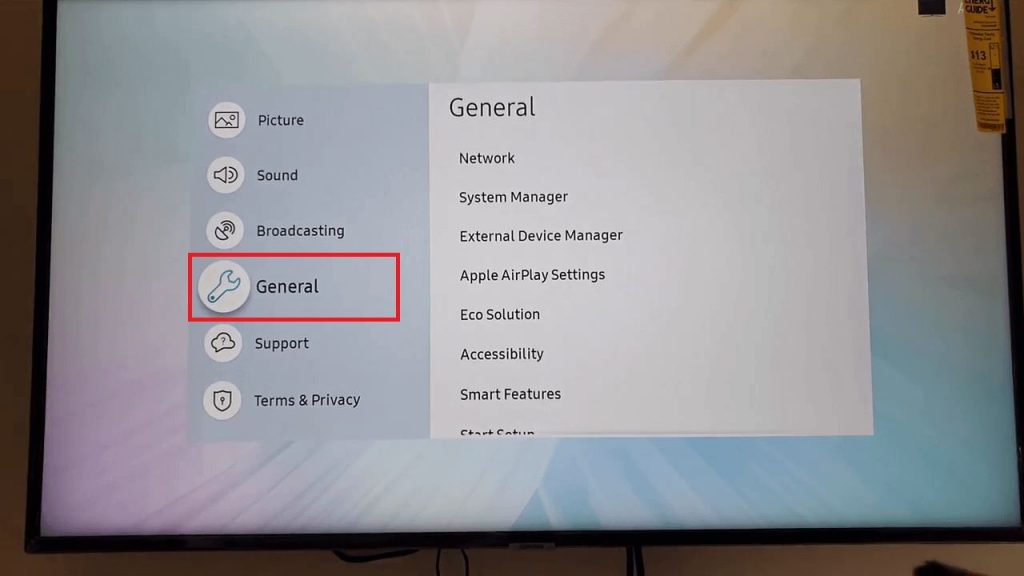
[3] Tap on the System Manager or System option.
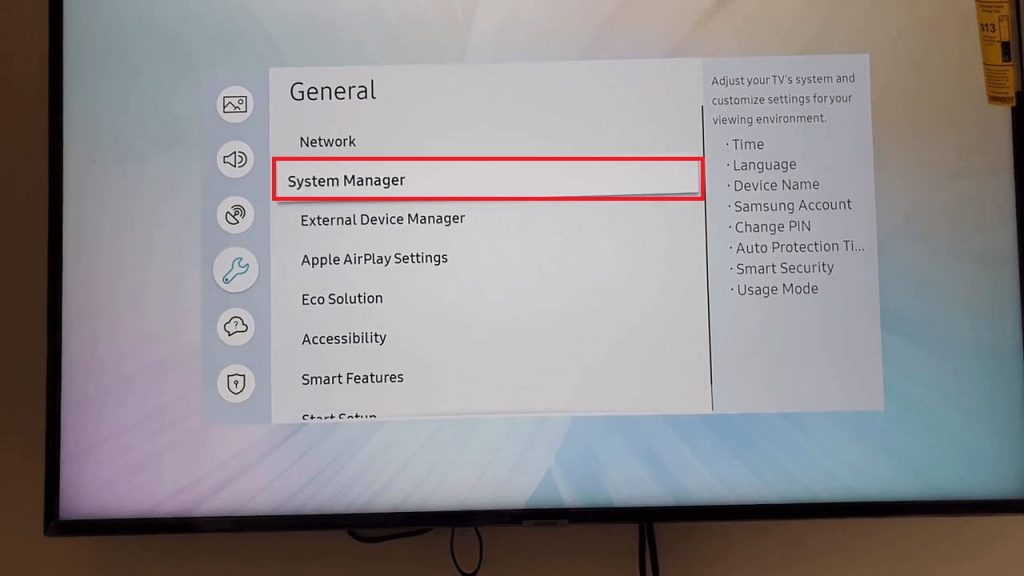
[4] From the list of options displayed, choose Time.
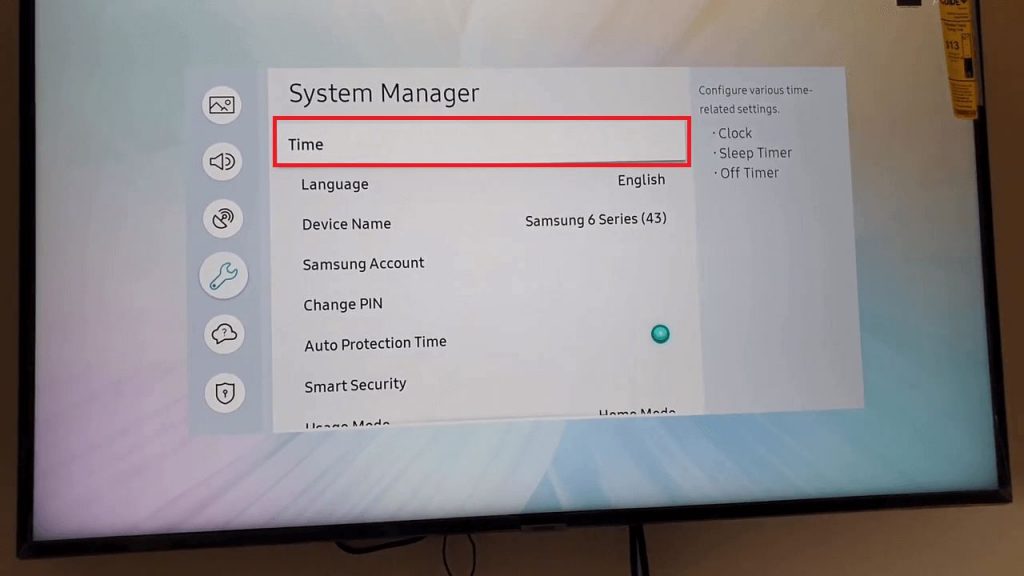
[5] Select the Sleep Timer option and choose the time interval.
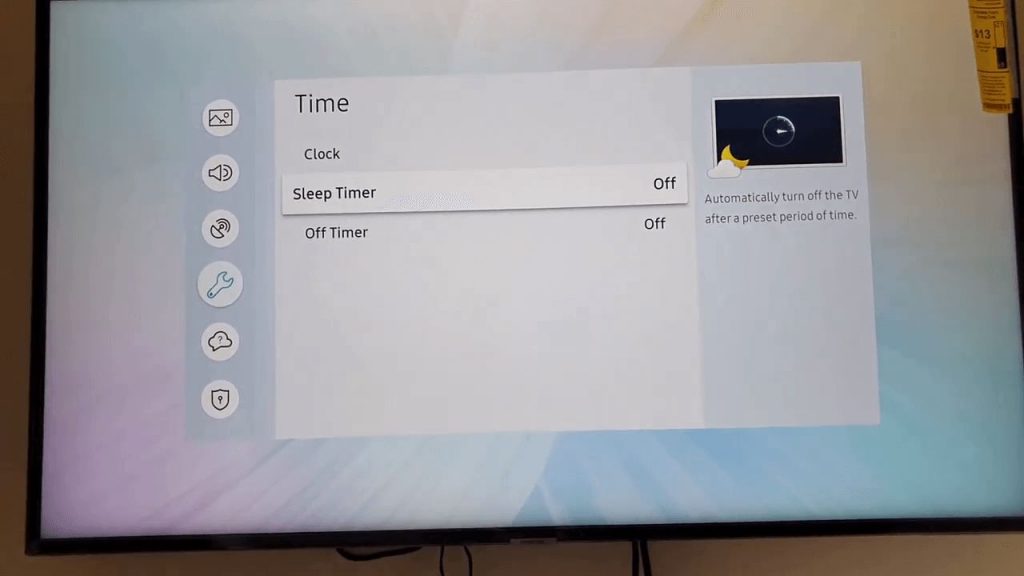
[6] To set up a Sleep Timer schedule for multiple days, choose the Off Timer option.
[7] Now, tap on Setup to select the days for which you want to set up the timer, else, click on Manual to manually choose the days.
[8] Once you’re done selecting the days, scroll down to choose the time you want to set the timer.
[9] Using the drop-down option, set the time after which you want your TV to turn off automatically.
[10] Finally, click Close and you’re done.
[11] You can also turn off your timer by selecting the Off option from the Sleep timer menu.
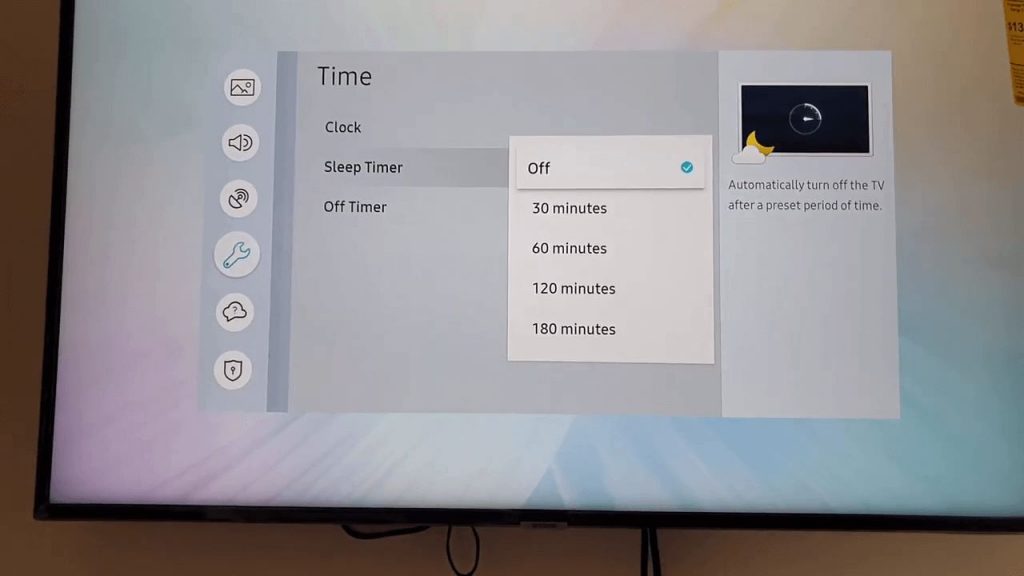
FAQs
No, there is no sleep button specifically on your remote. You have to use the Settings menu to set the Sleep Timer.
There is no restart button available on the Samsung Smart TV. You have to use the Power button to restart the Samsung Smart TV.

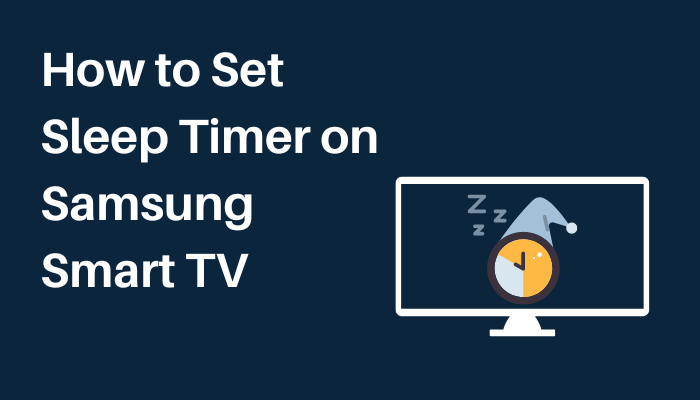





Leave a Reply