Similar to mobile phones, TV has a brightness feature which can be adjusted based on our choice. The brightness of a TV is important to screen a clear picture with the right amount of visibility. The higher the brightness, the brighter the picture you see on the screen. To get the best streaming experience, you have to adjust the brightness on an LG TV based on the light conditions.
To set your brightness level consistent according to your choice, you will have to disable the energy-saving mode. When your LG TV is in Energy Saving mode, you can’t adjust the brightness of your LG Smart TV, or enable Game Mode, and you will have a lot of restrictions.
Disable Energy Saving Mode in LG TV
[1] Navigate to the Settings of your LG TV.
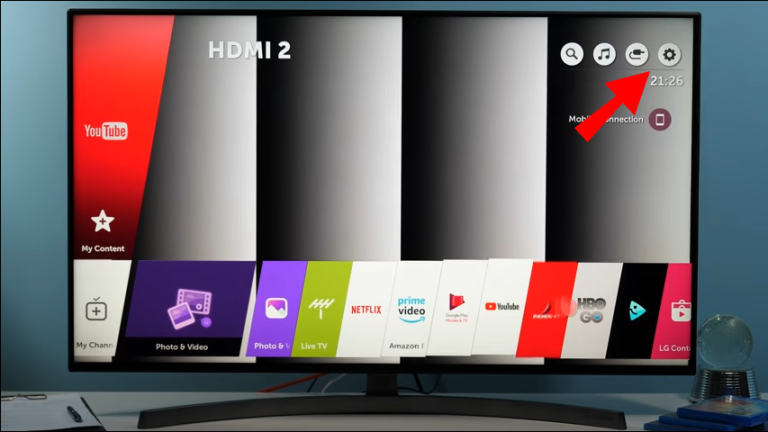
[2] Tap on the All Settings option in the bottom right corner of the screen.
[3] From the left-hand side, choose the Picture option.
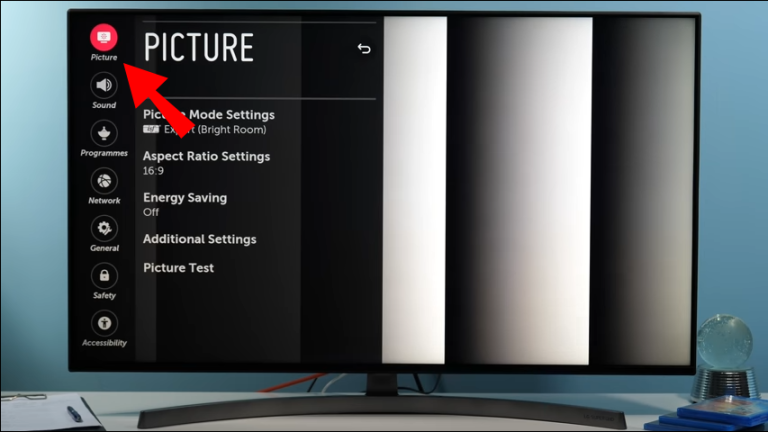
[4] Click on Energy Saving and you will get a list of Energy Saving modes.
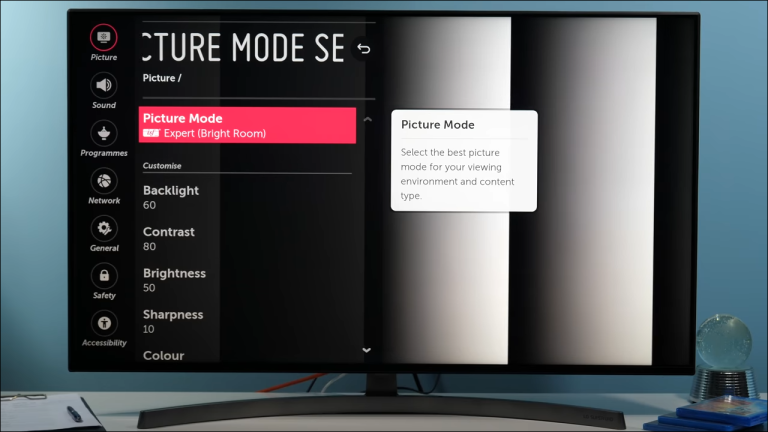
[5] Tap the Off button.
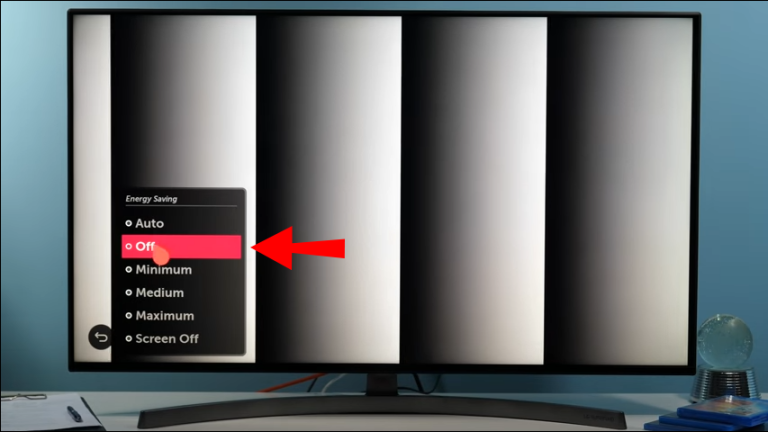
[6] Your Energy saving mode has been turned off and now the brightness level on your LG Smart TV remains constant until being adjusted for the next time.
Steps to Adjust Brightness on LG LED/LCD TV
[1] Take your LG TV remote and click the Settings button.
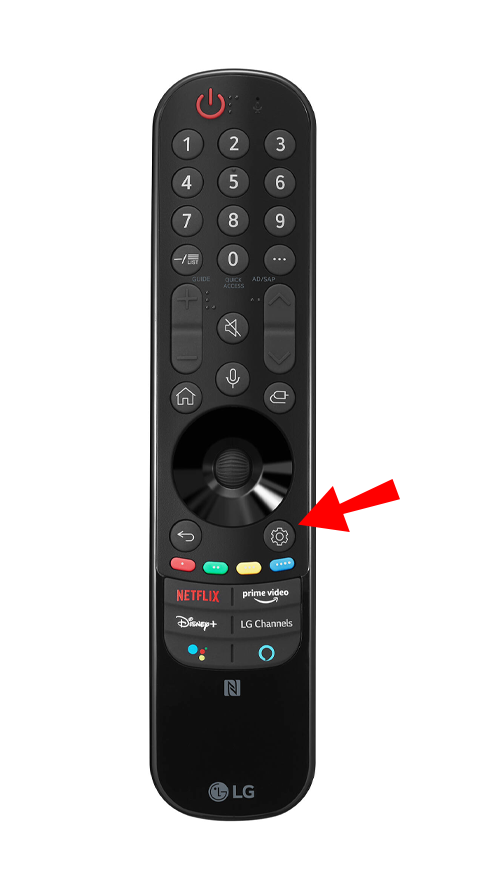
[2] Go to the All Settings option.
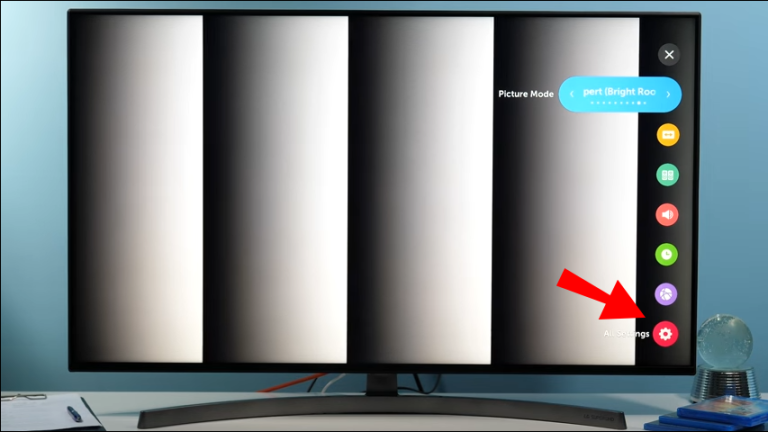
[3] In the Settings menu, choose the Picture option.
[4] Select the Picture Mode option.
[5] You’ll now be navigated to another screen where you can adjust the sharpness, contrast, color, and brightness on your LG TV screen.
[5] Toggle right the slider button next to the Brightness option to adjust it.
How to Adjust Brightness on LG TV without the Remote
[1] Ensure that your LG TV is turned on.
[2] Based on the model of LG TV your using, the buttons will be located either on the side or on the backside of the TV. These sets of buttons are usually the channel up, channel down, volume up, volume down, and source buttons.
[3] Press the Source button on your TV to navigate to the menu.
[4] Now, head over to the Picture tab by using the volume up and down buttons.
[5] Once you’re in the Picture tab, you can adjust the brightness level according to your wish.
How to Adjust Brightness on LG TV using the LG ThinQ app
Before using the ThinQ app to adjust the brightness on your LG TV, make sure that your smartphone and LG TV are connected to the same WiFi.
[1] Firstly, download the ThinQ app from the Google Play Store or the App Store.
[2] Launch the ThinQ app and tap on the + icon located on the top.
[4] Have a look at the details regarding the connection and click OK.
[5] Go to the Home appliances tab.
[6] Wait for the scanning process to complete and tap on your LG TV device name to pair with it.
[7] A verification code will be displayed on your TV screen, enter the code on your mobile phone to complete the pairing process.
[8] Once you have connected with your LG TV, navigate to the Home screen on your ThinQ app.
[9] Choose your TV and a digital remote will be displayed automatically.
[10] The digital remote is the same as your physical remote with the same options. Click the menu button and head over to the Picture tab.
[11] Once you’re in the picture tab, you can now adjust the brightness level according to your wish.
By using the LG ThinQ app, you can turn on your LG TV without using the remote, reset the LG TV, and more.
Common FAQ’s
To increase the brightness on your LG TV, navigate to the Settings option and choose Picture. Toggle the slider right to increase the brightness.
Yes, you can use the LG ThinQ app, the remote app for LG Smart TV, to adjust the brightness without using a remote.

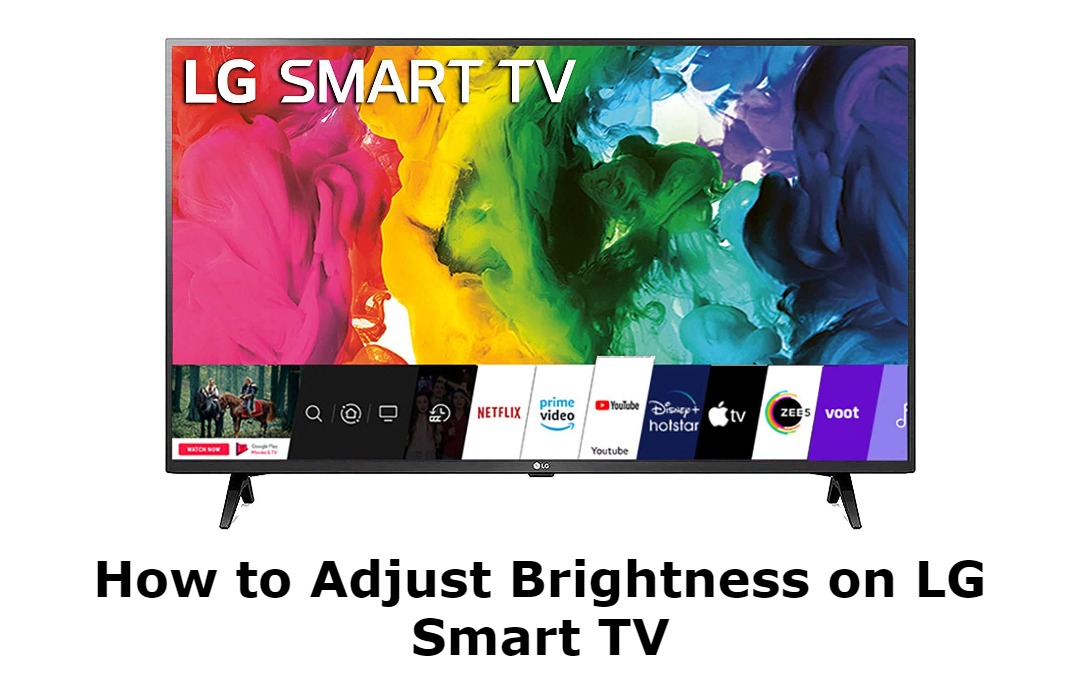





Leave a Reply