Listening to the TV sound through headphones and watching the streaming on the big TV screen will offer a surreal experience. Nowadays, most smart TVs come with the inbuilt facility to connect to headphones. AirPods is an incredible wireless headphone that offers to immerse experience with rich, high-quality sound. They are lightweight, easy to use, and reliable. Its wireless charging case makes the charging process simple. They work best when used with an Apple product. However, AirPods are not exclusive iOS earbuds. It is easy to connect the AirPods with non-Apple devices such as LG Smart TV to enjoy watching the TV streaming.
How to Connect AirPods to LG WebOS TV
You have to put the AirPods in pair mode. Before pairing the AirPods, ensure that AirPods are fully charged. In the Majority of LG Smart TVs, like LG OLED TV and 4K Ultra, you have to enable the Bluetooth option.
1) Turn on the LG Smart TV and long-press the Settings button on the LG TV remote. It will pop the Settings menu on the TV screen.
2) Choose the Advanced Settings under Settings and select the Sound option.
3) Click the Sound Out in the Sound menu and choose the LG Sound Sync/ Bluetooth.
Related: How to Setup LG Smart TV
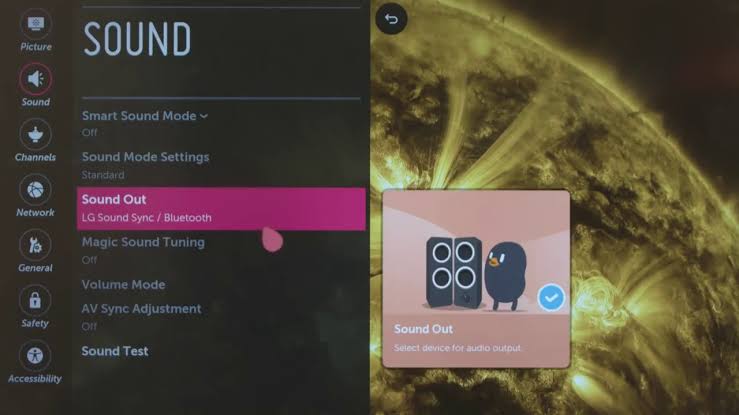
4) In the Bluetooth option, select Device Selection.
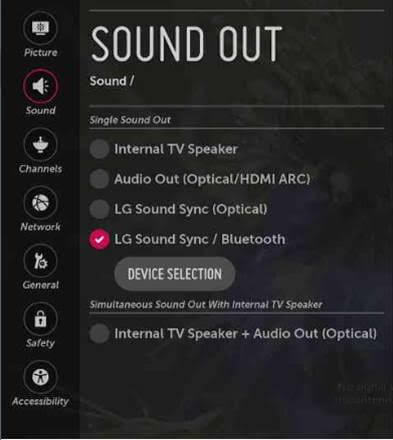
4) It displays the device list where you can find the already paired devices and available devices.
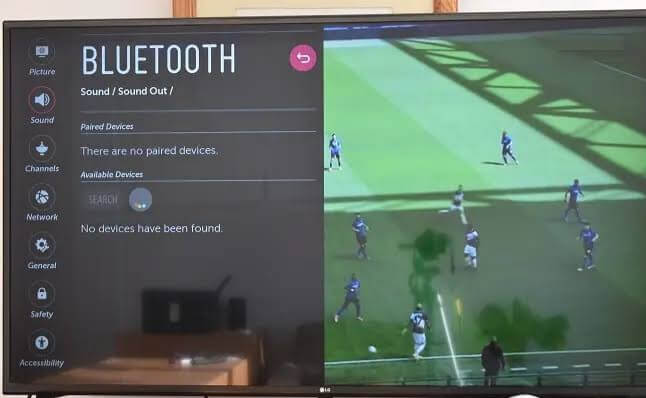
5) In the AirPods, you can find the call button. Press the button until the blue LED light flashes repeatedly. Thus, AirPods is in Pairing mode.

Another way to put your AirPods/AirPods Pro in Pairing mode is by pressing the back button in the case. Hold the button until the LED indicator flashes white light.

6) Now, check for the AirPods in the LG Smart TV and select them to pair.
Finally, AirPods/AirPod Pro is paired with LG Smart TV and you can enjoy listening to the streaming.
Related: How to Connect LG Smart TV to WiFi
FAQs
To Unpair the paired AirPods, go to Settings and click Remote and Devices before you select Bluetooth. From the Paired device list, select the AirPods and click on Forget devices. To Complete the process, again click Confirm.
You need a wireless transmitter or Bluetooth adapter that will let you connect your TV to AirPods. This method is applicable to older TVs that don’t have a built-in Bluetooth facility
AirPods Max has a Bluetooth version of 5.0, which makes it possible to connect AirPod Max to any type of Smart TV. However, some features like spatial audio or volume control through AirPods Max are unavailable.
It may be due to an improper connection. You can unpair the AirPods and pair them again. The issues can also be resolved by restarting the LG Smart TV and updating LG Smart TV.

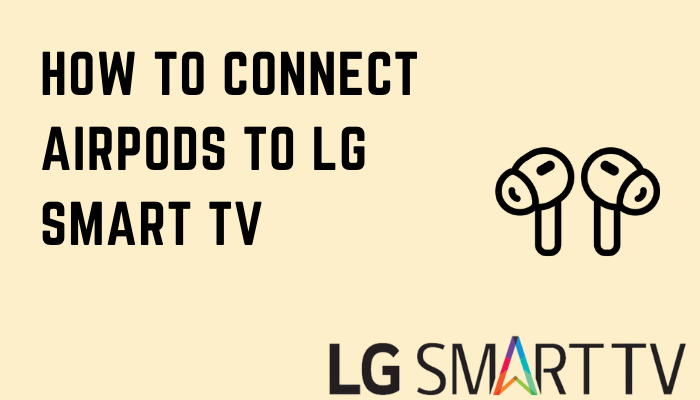





Leave a Reply