Sling TV is the best streaming service for watching live channels at a minimal cost. The service has two plans: Sling Orange ($40/month) and Sling Blue ($40/month). The first plan offers 32 channels, whereas the second one has 41 channels in its lineup. Additionally, you can purchase Sling Orange + Blue ($55/month) to watch all the channels with a single package. Visit its official site to sign up for the package you want.
How to Download Sling TV on TCL Smart TV
You can install the Sling TV app on your Hisense Smart TV, running on Android and Roku TV OS.
To Download Sling TV on TCL Fire TV
1. Launch the TCL Fire TV and select the Search icon on the home screen.
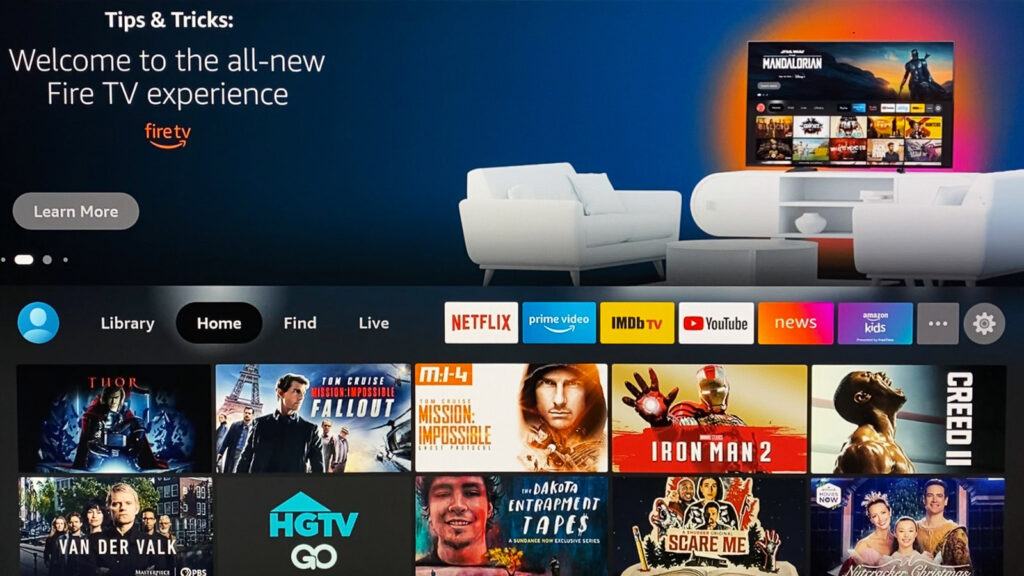
2. Enter Sling TV and choose the app from the suggestions.
3. Select the Sling TV app and hit the Get button to download the app on TCL Fire TV.
4. After downloading, click Open to launch the app on Firestick.
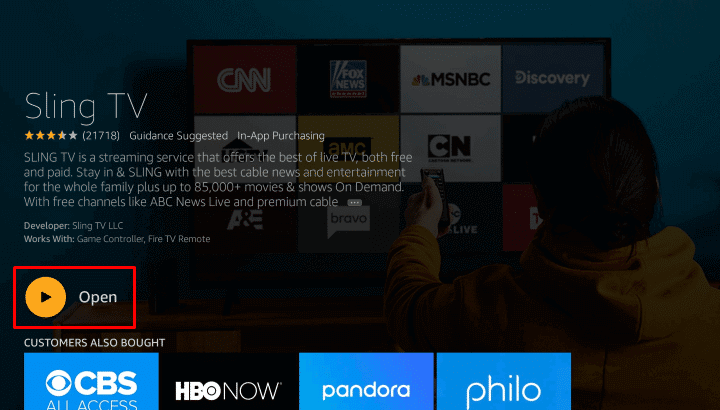
To Download Sling TV on TCL Android TV
1. Power On and connect your TCL TV to a stable internet connection.
2. Now, select the Apps tab and launch the Google Play Store.
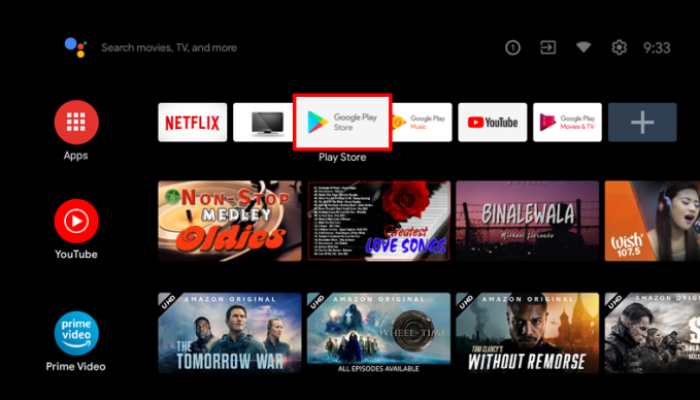
3. Click on the Search option and enter Sling TV using the on-screen keyboard.
4. Select the official app and tap the Install button to get the app on your TCL Smart TV.
5. After installing the Sling TV, launch it and activate it to stream your desired content.
To Download Sling TV on TCL Roku TV
1. Turn on and connect your TCL Roku TV to the internet connection.
2. Select the Streaming Channel option and hit Search Channel.
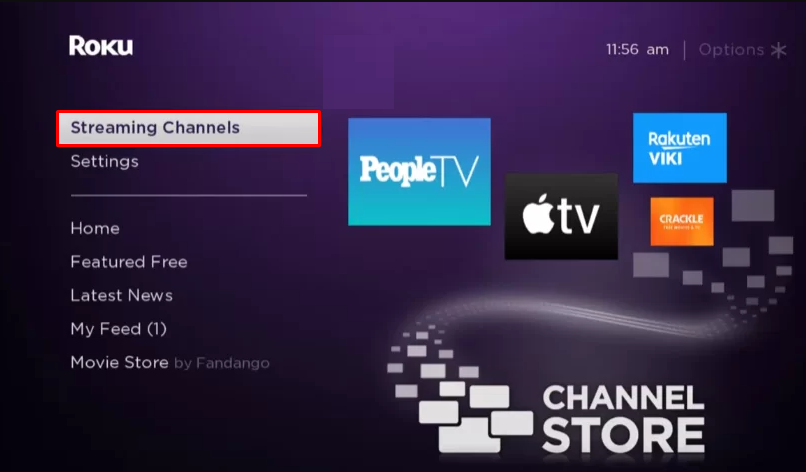
3. Enter Sling TV using the on-screen keyboard and select the official app from the result.
4. Choose the Add Channel option to install the app on TCL Roku TV.
5. Finally, select the Go to Channel option to launch the app on your TV.
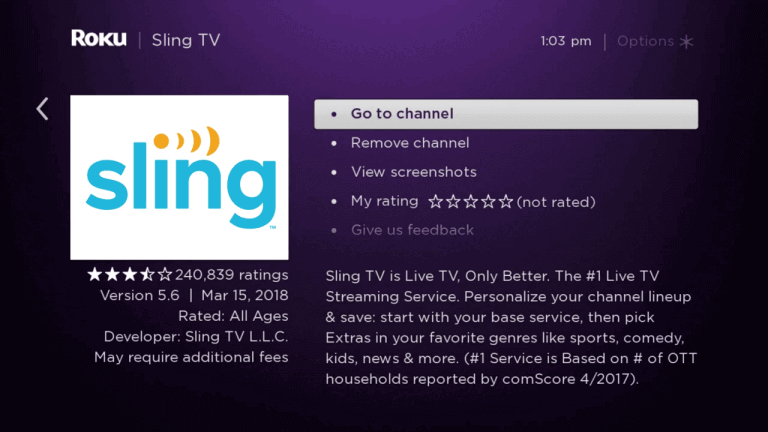
How to Activate Sling TV on TCL Smart TV
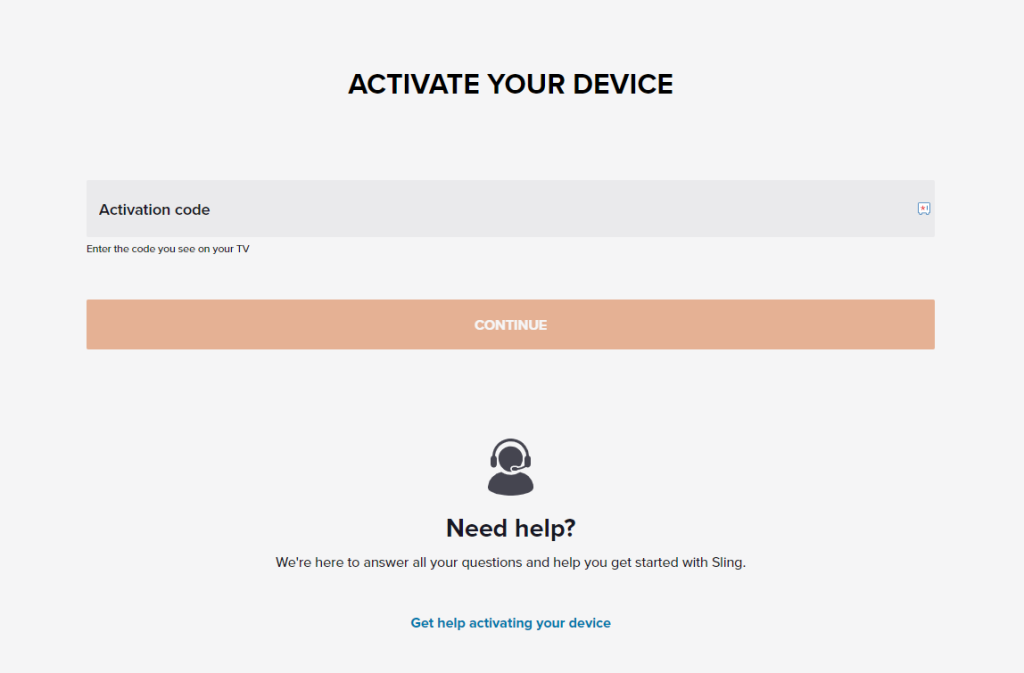
- Launch the Sling TV app and hit the Sign-in button.
- Note down the Sling TV activation code displayed on the Sling TV app.
- Visit the Sling TV activation website [www.sling.com/sign-in/activate] and enter the code displayed on the Sling TV app.
- Log in with your credentials and relaunch the app on your device.
- Finally, watch the Sling TV content on your device.
How to AirPlay Sling TV on TCL Smart TV
- Launch the Sling TV app on your iPhone or iPad and sign in with your credentials. New users can install the app from the App Store on their devices.
- Connect your TV and iPhone/iPad to the same WiFi.
- Play the content and hit the AirPlay icon on the media playback.
- Choose your TV from the available devices.
- Now, the Sling TV content on your iPhone will start to AirPlay on your TV.
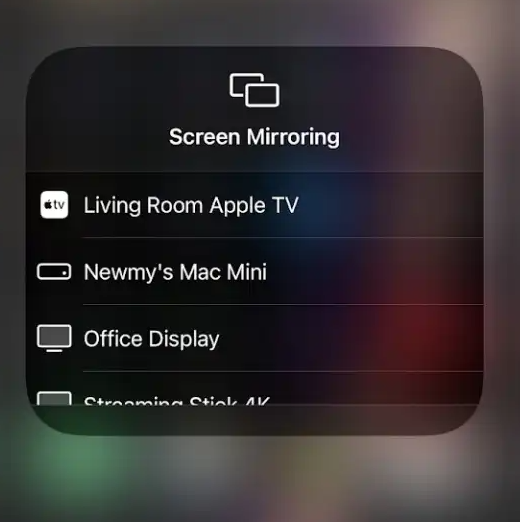
How to Cast Sling TV on TCL Smart TV
- Launch the Sling TV app on your smartphone and sign in with your credentials. If you haven’t installed the app, get it from the Google Play Store.
- Connect your Smart TV and Android smartphone to the same WiFi.
- Hit the Cast icon on the top right corner of the app.
- Choose your TV name from the list.
- Now, play the required content on Sling TV and watch it on the TV screen.
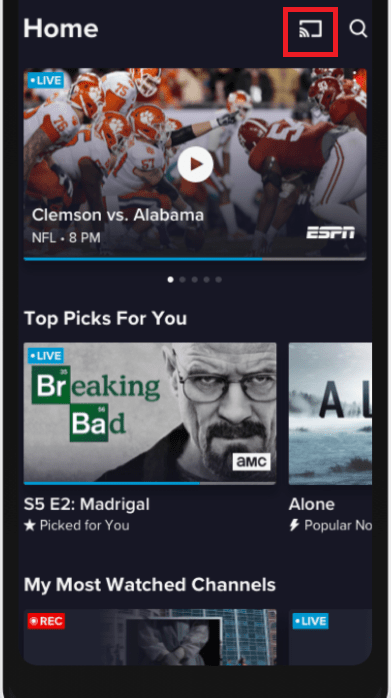

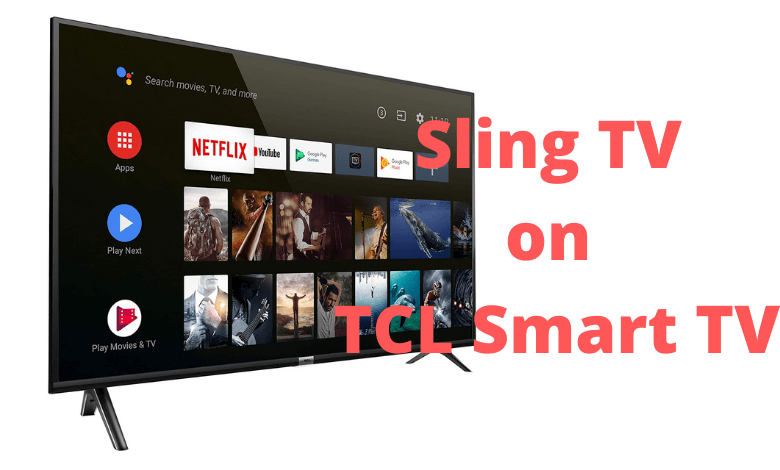





Leave a Reply