Internet requirement is indispensable for smart TVs because of the need to stream the content over the internet. LG Smart TV can connect to any internet connection easily to stream movies, TV shows, documentaries, sports, and news. With an internet connection, you can have seamless streaming on the TV. The TV lets you watch the media content with a lot of advanced features. To enjoy all the features, you must know how to connect your LG Smart TV to WiFi.
You will also need a WiFi connection to install all the popular apps and games from LG Content Store. If any app is not available in the store, you can AirPlay or Chromecast the app from your smartphone through a common internet connection.
How to Connect LG Smart TV to WiFi [Wired]
1. Turn on your LG Smart TV by pressing the Power button on the remote.
2. Press the Gear button on the remote to open the Quick Settings menu on the TV.
3. Select the Network option by pressing the center button on the remote.
4. Under Network, choose the WiFi Connection option.
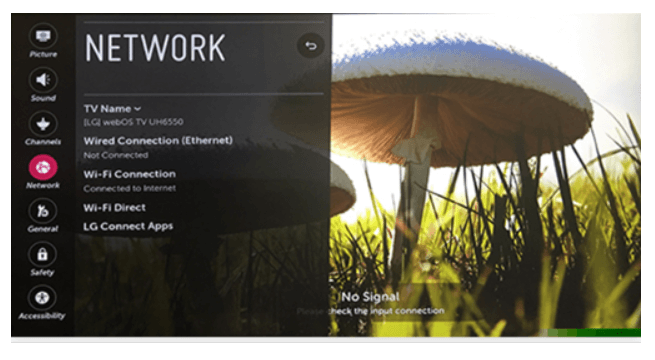
5. Choose the WiFi network that you want to connect to.
6. Provide the WiFi Password that you have selected.
7. After entering the password, choose the Connect button.
8. Now, your LG Smart TV is connected to the WiFi network connection.
How to Connect LG TV to WiFi [Wired]
If you want to have a wired network connection, you must have an ethernet cable.
1. Connect one end of the ethernet cable to the router and the other one to the LG TV.
2. Go to Settings on your LG TV.
3. Under Settings, choose the All Settings option.
4. Choose the Network menu from the left panel.
5. Select the Wired Connection (Ethernet) option.
6. Tap the Start Connection button to connect your LG Smart TV to a wired network connection.
How to Connect LG TV to a Hidden WiFi Network
1. From the WiFi connection option, choose the Hidden Wireless Network menu.
2. Enter the correct network name and password to connect to the hidden network.
How to Connect LG TV to WiFi Via PBC
In every router, there will be a WPS button. With that, you can connect your LG TV to WiFi without entering the password.
1. Choose Connect via WPS PBC menu from the WiFi connection menu and tap the Start button.
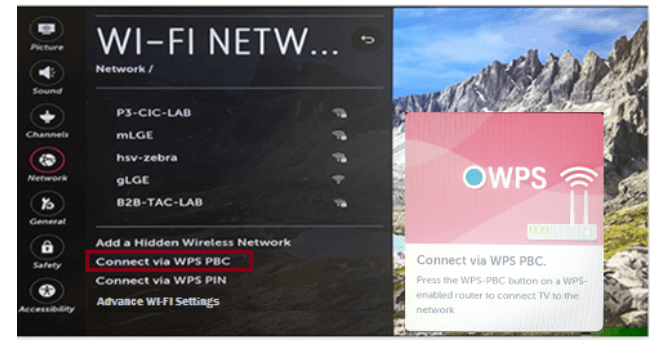
2. Press the WPS button on the router and the TV will be connected to the router.
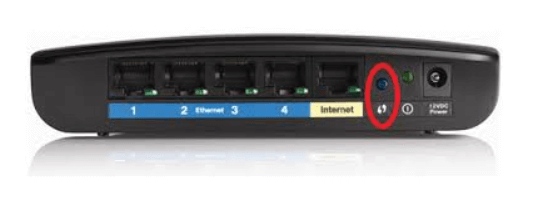
How to o Connect LG TV to WiFi via PIN
Similar to the WPS method, you can use the PIN to connect your LG Smart TV to WiFi. To do so,
1. From WiFi connection options, select the Connect via WPS PIN.
2. Tap the Start button and your LG TV will display a PIN.
3. Now, access the router access point and enter the WPS PIN of your router.
4. When configured, your LG TV will be connected to the WiFi network.
3. Now, the TV will be connected to your router and the internet connection is established.
How to Connect LG Smart TV to WiFi without Remote
Connect LG TV to WiFi Using Mouse
If you want to connect your LG Smart TV to WiFi without a remote, you can use your mouse. For this method, you must check the compatibility of the mouse with the LG TV.
1. Plug the mouse into the USB port of your TV.
2. You will get a lot of options. Choose the Live TV option with your mouse.
3. Now, move the mouse to the right side of the screen to bring up the Menu.
4. From the menu options, choose Recommended from below the Channel option.
5. Now, you will get a message that you are not connected.
6. To start the configuration process, choose the Yes option.
7. Then, select the SSID of the router and enter the password to connect.
8. Finally, Save your configuration and your TV is connected to the internet connection.
Connect LG TV to WiFi Using Smartphone App
By using the LG ThinQ app, you can control your LG TV without the remote. With the LG ThinQ app, you can turn on LG TV without using the remote, install apps on LG TV, and more. Let’s see how to use the LG ThinQ app to connect LG TV to WiFi.
1. Install the LG ThinQ app from the Play Store and App Store.
2. Launch the LG ThinQ app and pair it with your LG Smart TV.
3. Then, go to the Remote section to get the remote layout.
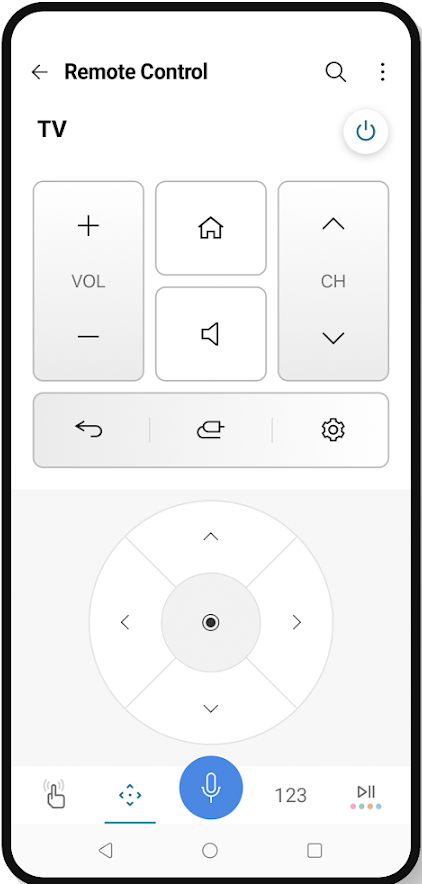
4. Use the D-pad and navigation button to control the LG TV.
5. Go to the WiFi settings and connect your LG TV to WiFi.
Without a WiFi connection on the TV, you cannot stream anything. So, make sure to connect your TV to the WiFi network before streaming. If your LG Smart TV is not connecting to WiFi, check out our detailed guide on how to fix the LG Smart TV not connecting to WiFi issue.
Frequently Asked Questions
Turn on the mobile hotspot and go to the WiFi connection on your LG TV. Select the hotspot name and provide the password to connect.
There is no dedicated WiFi button available on the LG Smart TV.







Leave a Reply